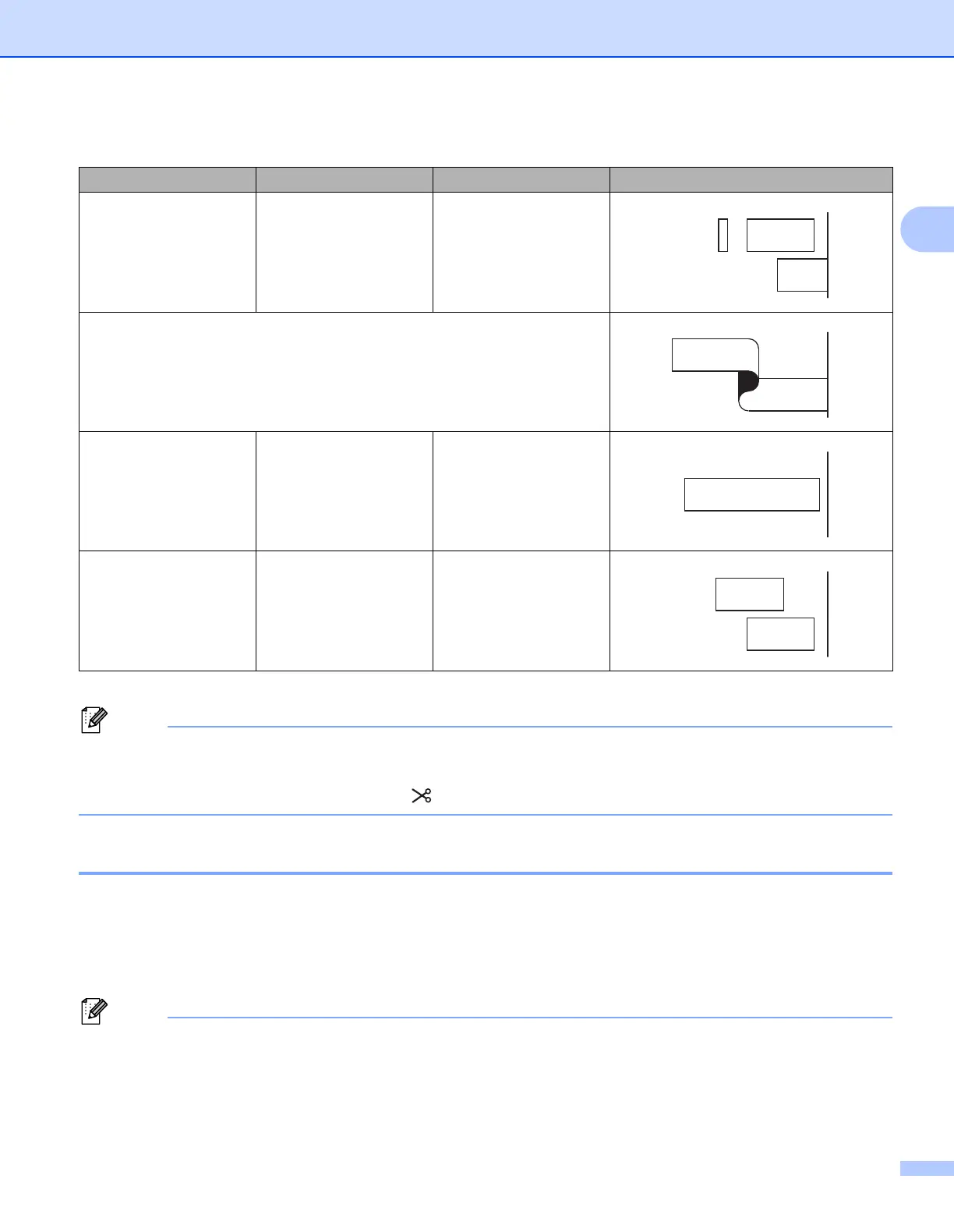Printing Using the Computer
14
2
• When printing multiple copies of different labels, you can select the chain printing to reduce the blank
space between the labels. (See the Tape Cut Option Table.)
• When using the chain printing, press the (Feed and Cut) button after the last label is printed.
Attaching Labels 2
a If needed, trim the printed label to the shape and length you want using scissors.
b Peel the backing from the label.
c Position the label, and then press firmly from top to bottom with your finger to attach the label.
• The backing of some types of tapes may be pre-cut to make it easier to peel the backing. To remove the
backing, simply fold the label lengthwise with the text facing inwards, to expose the inside edges of the
backing. Next, peel off the backing one piece at a time.
Yes No Yes
Special tape
No
(FLe Label)
――
Yes
(FLe Label)
――
Tape Cut Option Table
Auto Cut Half Cut Chain Printing Image
