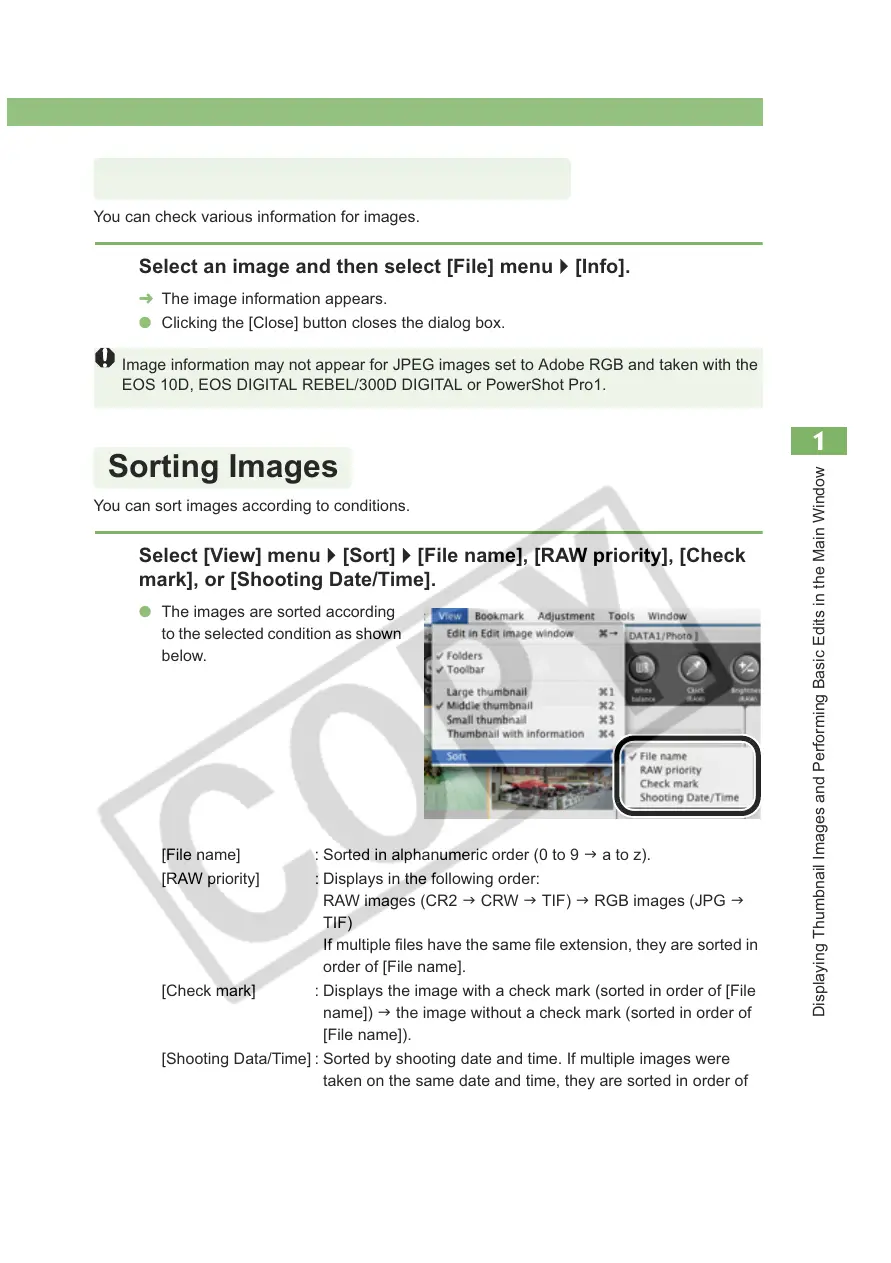Selecting the Image Display Mode
1-13
1
Displaying Thumbnail Images and Performing Basic Edits in the Main Window
You can check various information for images.
You can sort images according to conditions.
Select an image and then select [File] menu ` [Info].
¿ The image information appears.
O Clicking the [Close] button closes the dialog box.
Image information may not appear for JPEG images set to Adobe RGB and taken with the
EOS 10D, EOS DIGITAL REBEL/300D DIGITAL or PowerShot Pro1.
Select [View] menu ` [Sort] ` [File name], [RAW priority], [Check
mark], or [Shooting Date/Time].
O The images are sorted according
to the selected condition as shown
below.
[File name] : Sorted in alphanumeric order (0 to 9 J a to z).
[RAW priority] : Displays in the following order:
RAW images (CR2 J CRW J TIF) J RGB images (JPG J
TIF)
If multiple files have the same file extension, they are sorted in
order of [File name].
[Check mark] : Displays the image with a check mark (sorted in order of [File
name]) J the image without a check mark (sorted in order of
[File name]).
[Shooting Data/Time] : Sorted by shooting date and time. If multiple images were
taken on the same date and time, they are sorted in order of
[File name].
Displaying Image Information
Sorting Images
