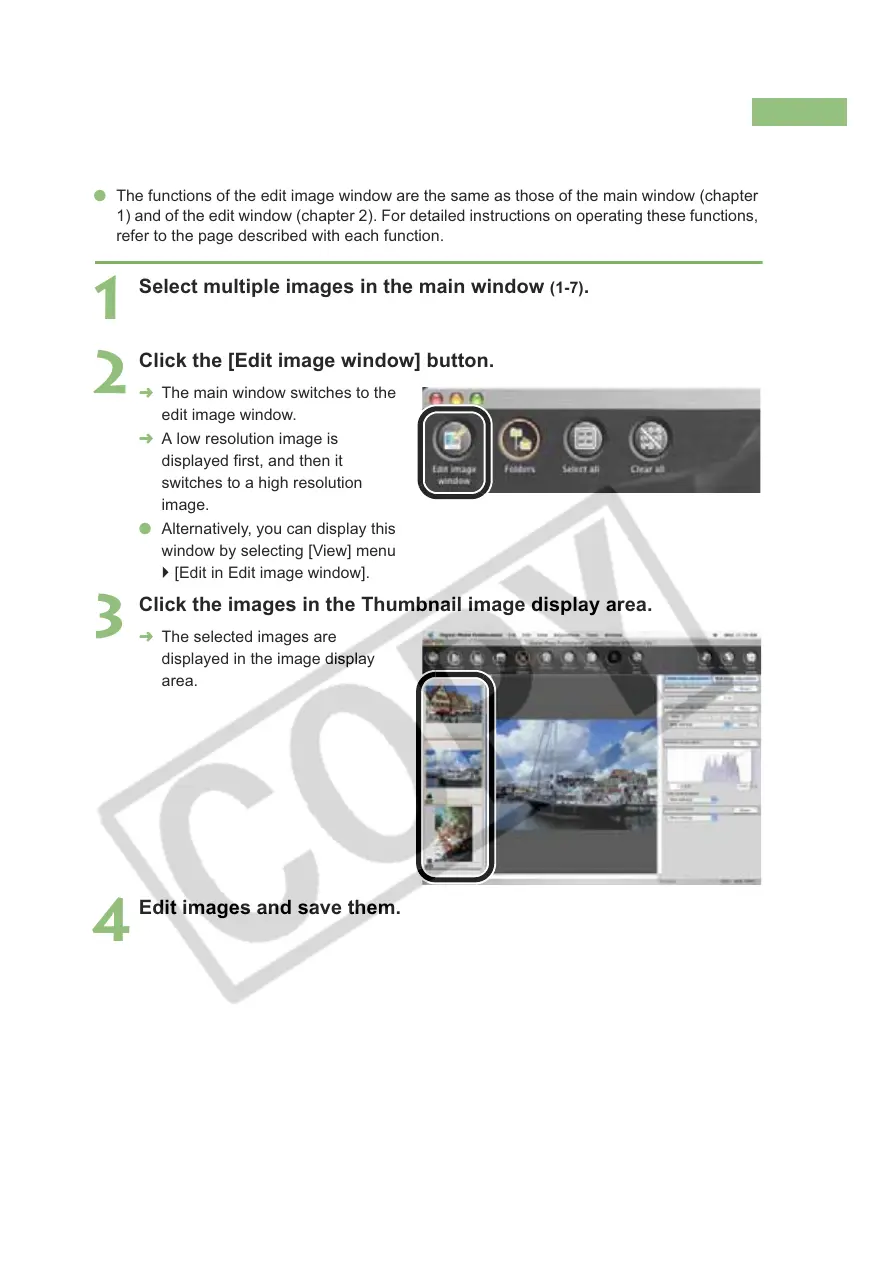3-2
Displaying the Edit Image Window
In the edit image window, you can select one image from multiple images and perform detailed
edits on the selected image.
O The functions of the edit image window are the same as those of the main window (chapter
1) and of the edit window (chapter 2). For detailed instructions on operating these functions,
refer to the page described with each function.
1
Select multiple images in the main window (1-7).
2
Click the [Edit image window] button.
¿ The main window switches to the
edit image window.
¿ A low resolution image is
displayed first, and then it
switches to a high resolution
image.
O Alternatively, you can display this
window by selecting [View] menu
` [Edit in Edit image window].
3
Click the images in the Thumbnail image display area.
¿ The selected images are
displayed in the image display
area.
4
Edit images and save them.
