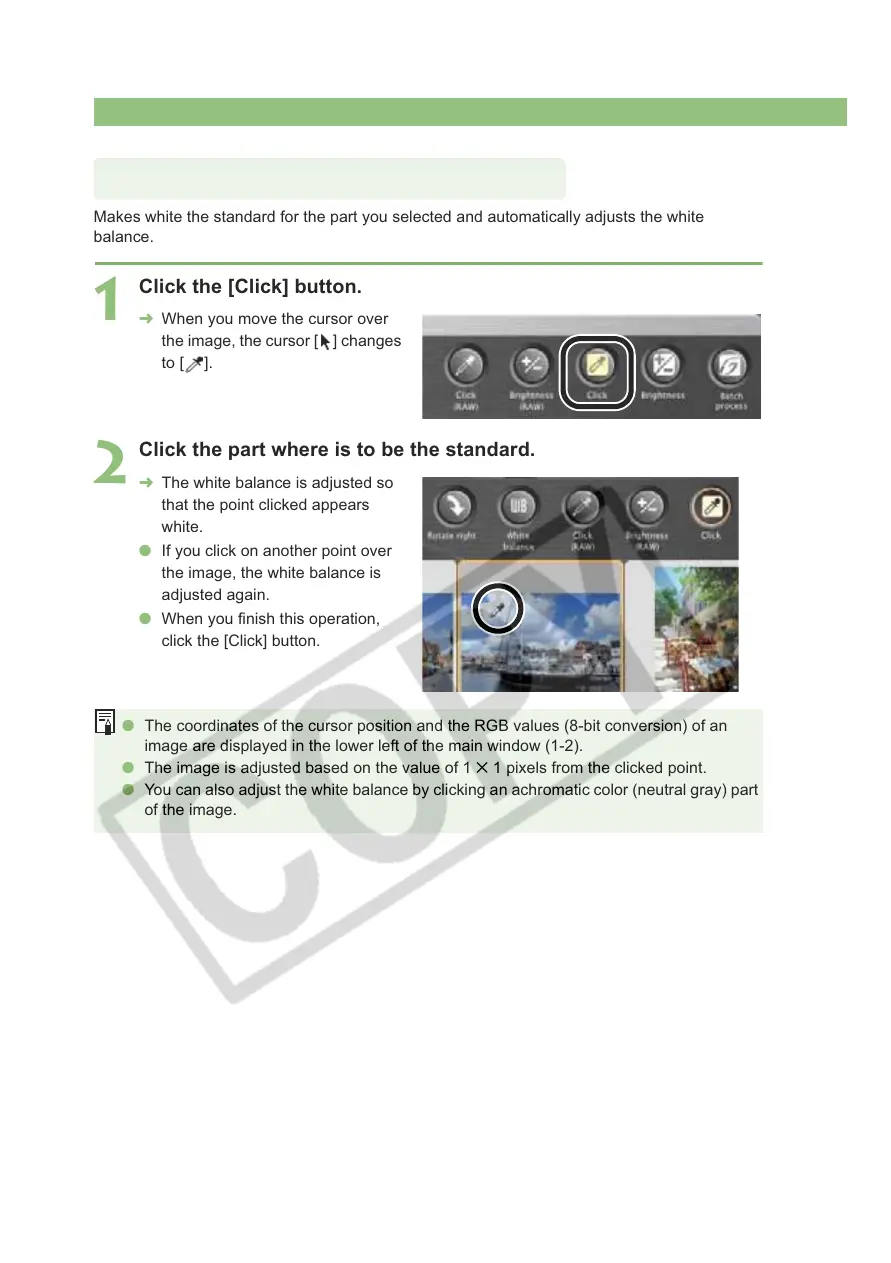Editing Images
1-16
Makes white the standard for the part you selected and automatically adjusts the white
balance.
1
Click the [Click] button.
¿ When you move the cursor over
the image, the cursor [ ] changes
to [ ].
2
Click the part where is to be the standard.
¿ The white balance is adjusted so
that the point clicked appears
white.
O If you click on another point over
the image, the white balance is
adjusted again.
O When you finish this operation,
click the [Click] button.
O The coordinates of the cursor position and the RGB values (8-bit conversion) of an
image are displayed in the lower left of the main window (1-2).
O The image is adjusted based on the value of 1 1 pixels from the clicked point.
O You can also adjust the white balance by clicking an achromatic color (neutral gray) part
of the image.
Click White Balance Function
