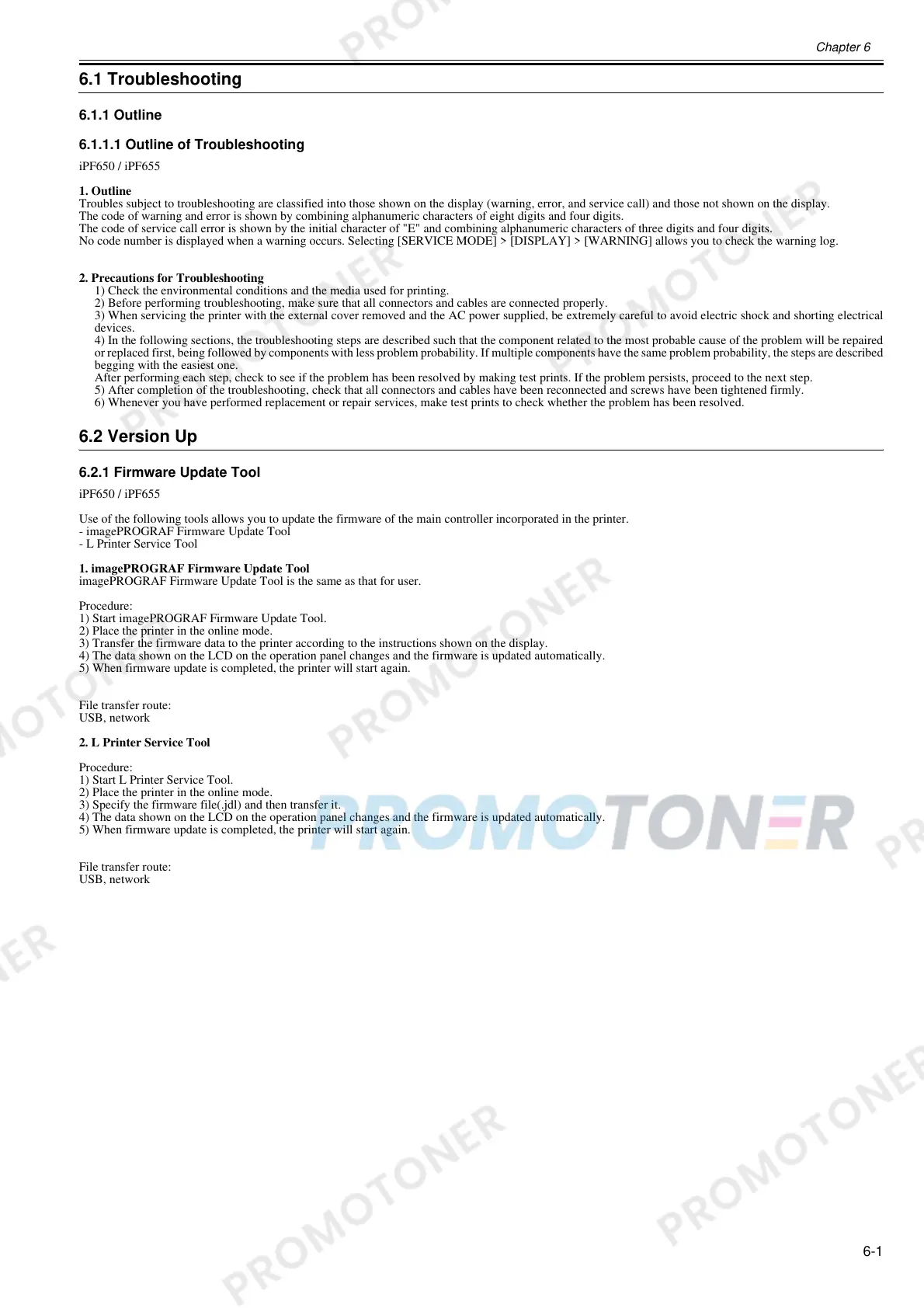Chapter 6
6-1
6.1 Troubleshooting
6.1.1 Outline
6.1.1.1 Outline of Troubleshooting
0013-1940
iPF650 / iPF655
1. Outline
Troubles subject to troubleshooting are classified into those shown on the display (warning, error, and service call) and those not shown on the display.
The code of warning and error is shown by combining alphanumeric characters of eight digits and four digits.
The code of service call error is shown by the initial character of "E" and combining alphanumeric characters of three digits and four digits.
No code number is displayed when a warning occurs. Selecting [SERVICE MODE] > [DISPLAY] > [WARNING] allows you to check the warning log.
2. Precautions for Troubleshooting
1) Check the environmental conditions and the media used for printing.
2) Before performing troubleshooting, make sure that all connectors and cables are connected properly.
3) When servicing the printer with the external cover removed and the AC power supplied, be extremely careful to avoid electric shock and shorting electrical
devices.
4) In the following sections, the troubleshooting steps are described such that the component related to the most probable cause of the problem will be repaired
or replaced first, being followed by components with less problem probability. If multiple components have the same problem probability, the steps are described
begging with the easiest one.
After performing each step, check to see if the problem has been resolved by making test prints. If the problem persists, proceed to the next step.
5) After completion of the troubleshooting, check that all connectors and cables have been reconnected and screws have been tightened firmly.
6) Whenever you have performed replacement or repair services, make test prints to check whether the problem has been resolved.
6.2 Version Up
6.2.1 Firmware Update Tool
0023-5295
iPF650 / iPF655
Use of the following tools allows you to update the firmware of the main controller incorporated in the printer.
- imagePROGRAF Firmware Update Tool
- L Printer Service Tool
1. imagePROGRAF Firmware Update Tool
imagePROGRAF Firmware Update Tool is the same as that for user.
Procedure:
1) Start imagePROGRAF Firmware Update Tool.
2) Place the printer in the online mode.
3) Transfer the firmware data to the printer according to the instructions shown on the display.
4) The data shown on the LCD on the operation panel changes and the firmware is updated automatically.
5) When firmware update is completed, the printer will start again.
File transfer route:
USB, network
2. L Printer Service Tool
Procedure:
1) Start L Printer Service Tool.
2) Place the printer in the online mode.
3) Specify the firmware file(.jdl) and then transfer it.
4) The data shown on the LCD on the operation panel changes and the firmware is updated automatically.
5) When firmware update is completed, the printer will start again.
File transfer route:
USB, network
