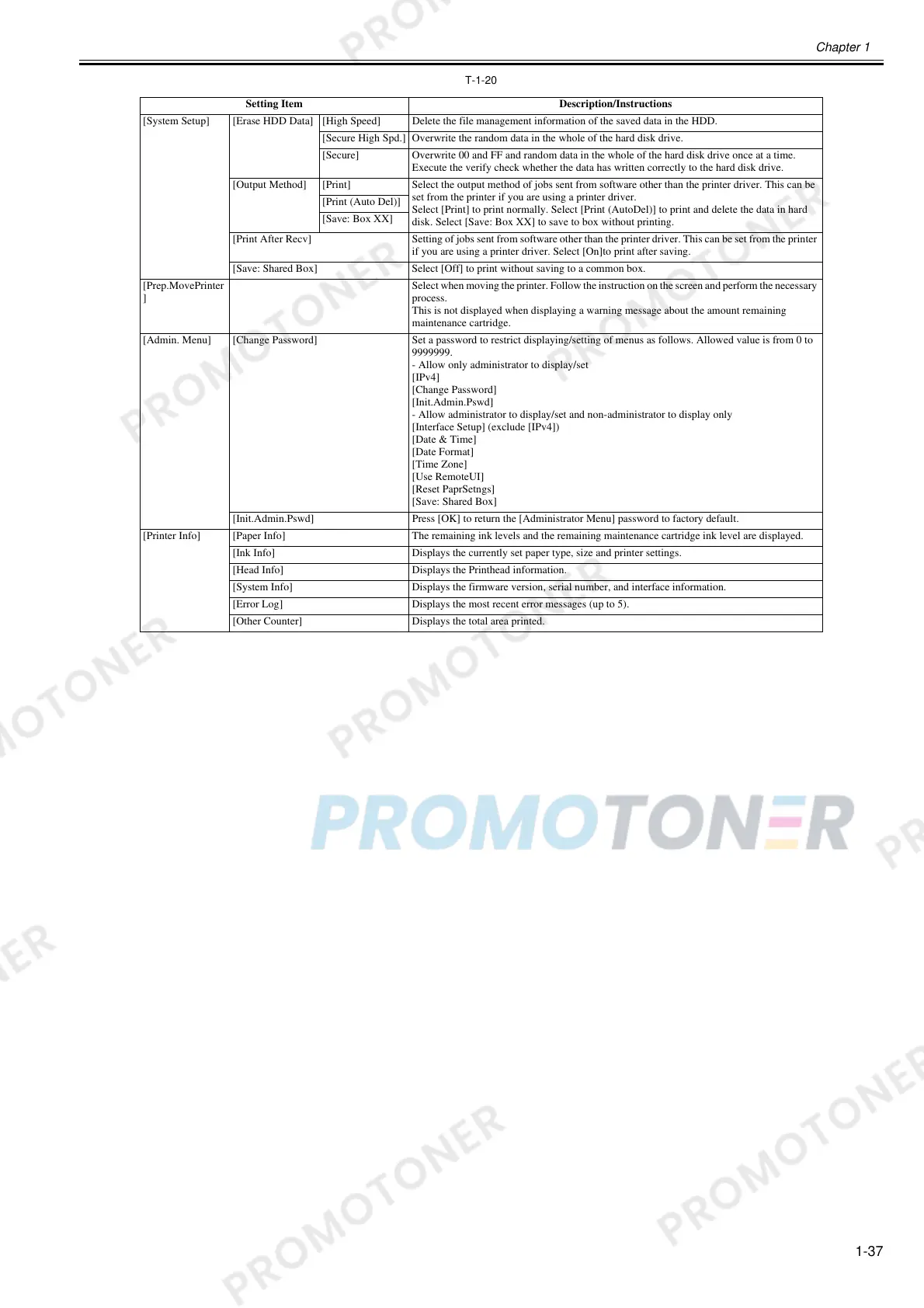Chapter 1
1-37
T-1-20
Setting Item Description/Instructions
[System Setup] [Erase HDD Data] [High Speed] Delete the file management information of the saved data in the HDD.
[Secure High Spd.] Overwrite the random data in the whole of the hard disk drive.
[Secure] Overwrite 00 and FF and random data in the whole of the hard disk drive once at a time.
Execute the verify check whether the data has written correctly to the hard disk drive.
[Output Method] [Print] Select the output method of jobs sent from software other than the printer driver. This can be
set from the printer if you are using a printer driver.
Select [Print] to print normally. Select [Print (AutoDel)] to print and delete the data in hard
disk. Select [Save: Box XX] to save to box without printing.
[Print (Auto Del)]
[Save: Box XX]
[Print After Recv] Setting of jobs sent from software other than the printer driver. This can be set from the printer
if you are using a printer driver. Select [On]to print after saving.
[Save: Shared Box] Select [Off] to print without saving to a common box.
[Prep.MovePrinter
]
Select when moving the printer. Follow the instruction on the screen and perform the necessary
process.
This is not displayed when displaying a warning message about the amount remaining
maintenance cartridge.
[Admin. Menu] [Change Password] Set a password to restrict displaying/setting of menus as follows. Allowed value is from 0 to
9999999.
- Allow only administrator to display/set
[IPv4]
[Change Password]
[Init.Admin.Pswd]
- Allow administrator to display/set and non-administrator to display only
[Interface Setup] (exclude [IPv4])
[Date & Time]
[Date Format]
[Time Zone]
[Use RemoteUI]
[Reset PaprSetngs]
[Save: Shared Box]
[Init.Admin.Pswd] Press [OK] to return the [Administrator Menu] password to factory default.
[Printer Info] [Paper Info] The remaining ink levels and the remaining maintenance cartridge ink level are displayed.
[Ink Info] Displays the currently set paper type, size and printer settings.
[Head Info] Displays the Printhead information.
[System Info] Displays the firmware version, serial number, and interface information.
[Error Log] Displays the most recent error messages (up to 5).
[Other Counter] Displays the total area printed.
