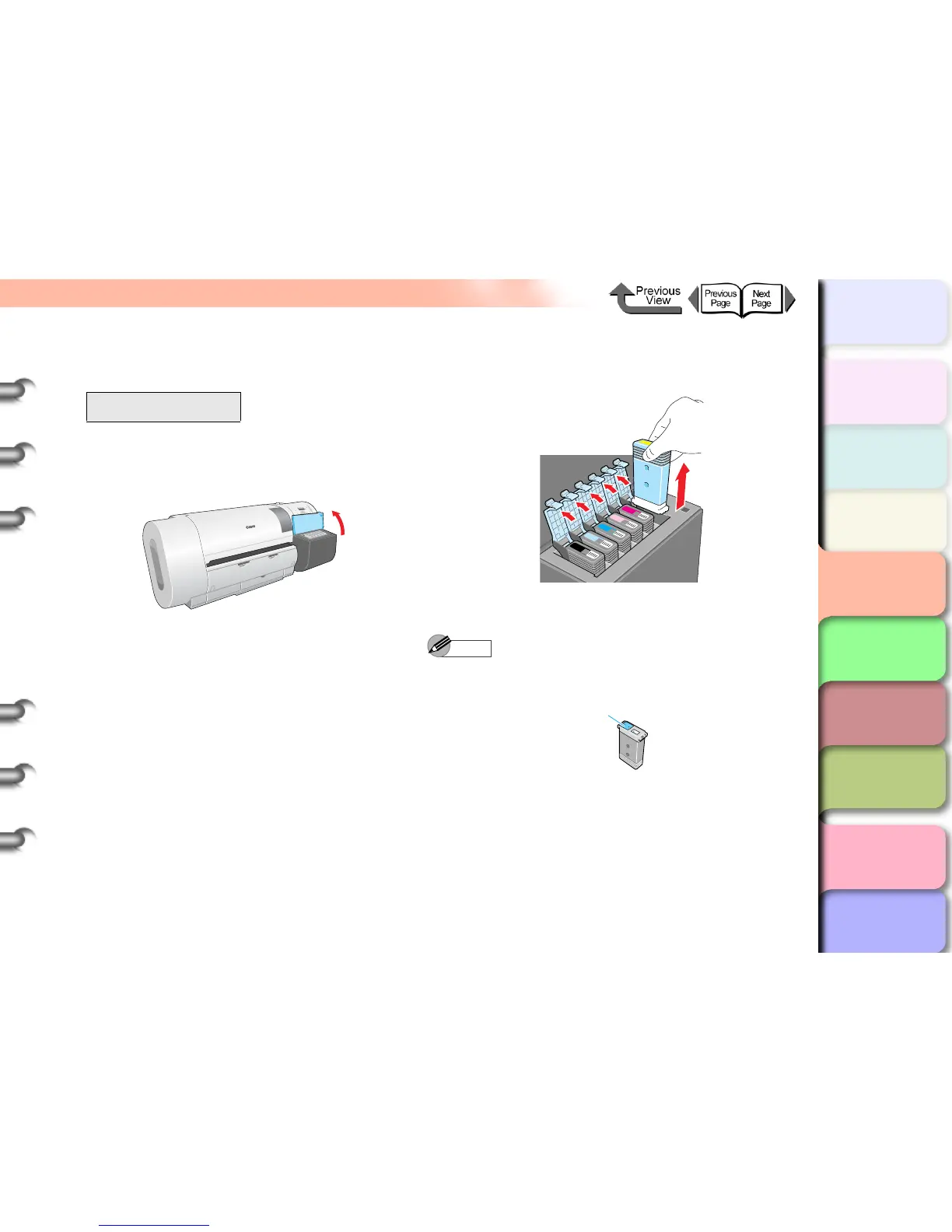4- 33
Transporting the Printer
TOP
Chapter 3
Printing Methods for
Different Objectives
Chapter 4
Maintaining the
Printer
Chapter 5
Using the Printer in a
Network Environ-
ment
Chapter 6
Troubleshooting
Chapter 7
Operation of the
Function Menus
Index
Contents
Chapter 2
Using a Variety of
Media
Chapter 1
Basic Procedures
5
Press [] or [] to select Yes, then press
OK button.
Open RightCover is displayed.
6
Open the right cover.
Remove Ink Tank is displayed on the operation
panel.
7
Open the ink tank covers and remove all of
the ink tanks.
Place each ink tank in a vinyl or plastic bag and seal
it.
Note
z Store the removed tanks with the ink supply ports up
(a). Ink leaked from ink tanks will stain the work area.
Move Printer
Yes
a
