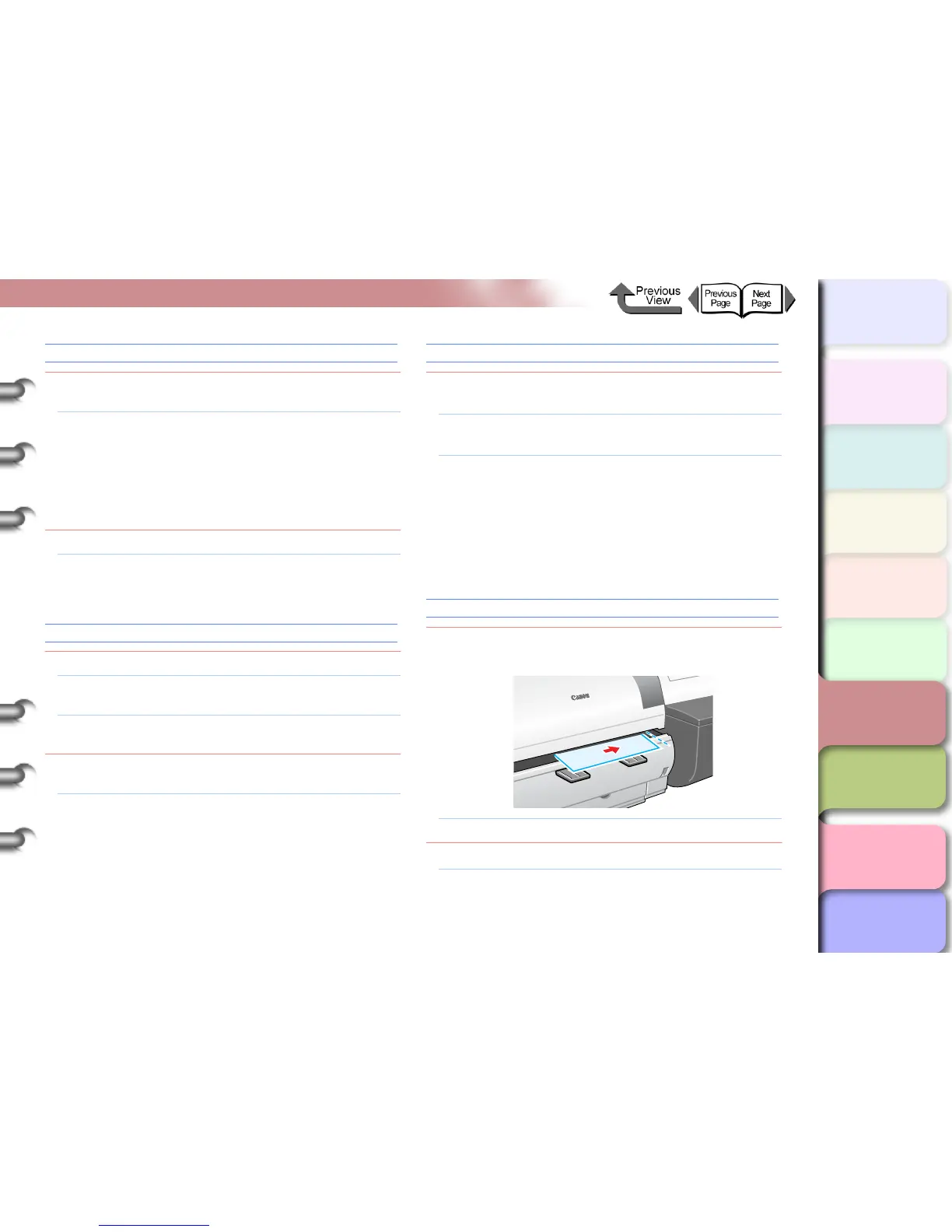6- 8
Responding to Error Messages
TOP
Chapter 3
Printing Methods for
Different Objectives
Chapter 4
Maintaining the
Printer
Chapter 5
Using the Printer in a
Network Environ-
ment
Chapter 6
Troubleshooting
Chapter 7
Operation of the
Function Menus
Index
Contents
Chapter 2
Using a Variety of
Media
Chapter 1
Basic Procedures
No Borderless
Problem1: The data received cannot be used for borderless
printing.
Solution1: Follow the procedure below to correct the Media
Type setting on the printer.
1. Hold down the Stop/Eject button for 1 sec-
ond or longer to stop printing.
2. Use the printer driver to confirm size of the
print data and enlargement/reduction set-
tings, then perform printing.
Problem2: The skew detection function is off.
Solution1: For the selected print media, select Standard or
Loose for Set Skew Check Lv., then load the
media.
Illegal Med Pos
Problem1: The position of the loaded media is incorrect.
Solution1: Load 10", 14", 16", JIS B2, or ARCH24 roll
paper.
Solution2: Re-set the roll paper correctly on the roll holder.
(→ P.2-26)
Problem2: The width of the media in the data received for
printing cannot be used with borderless printing.
Solution1: Follow the procedure below to correct the setting
so the printer can print on a media that can be
used for borderless printing.
1. Hold down the Stop/Eject button for at least
1 second to stop printing.
2. In the printer driver change the setting for
Roll Paper Width to a size that can be used
with borderless printing, then print again.
NoBordlessData
Problem1: The data received cannot be used for borderless
printing.
Solution1: Press the Online button to continue borderless
printing.
Solution2: Do the procedure below to correct the selection
for the media type.
1. Hold down the Stop/Eject button for at least
1 second to stop printing.
2. Use the printer driver to confirm size of the
print data and enlargement/reduction set-
tings, then perform the print.
Size undetected
Problem1: The media has shifted out of the correct load
position, or the media is curled.
Solution1: Set the media correctly. (→ P.2-26, P.2-35)
Problem2: The printer interior is dusty or dirty.
Solution1: Open the upper cover and clean inside the
printer. (→ P. 4- 11 )