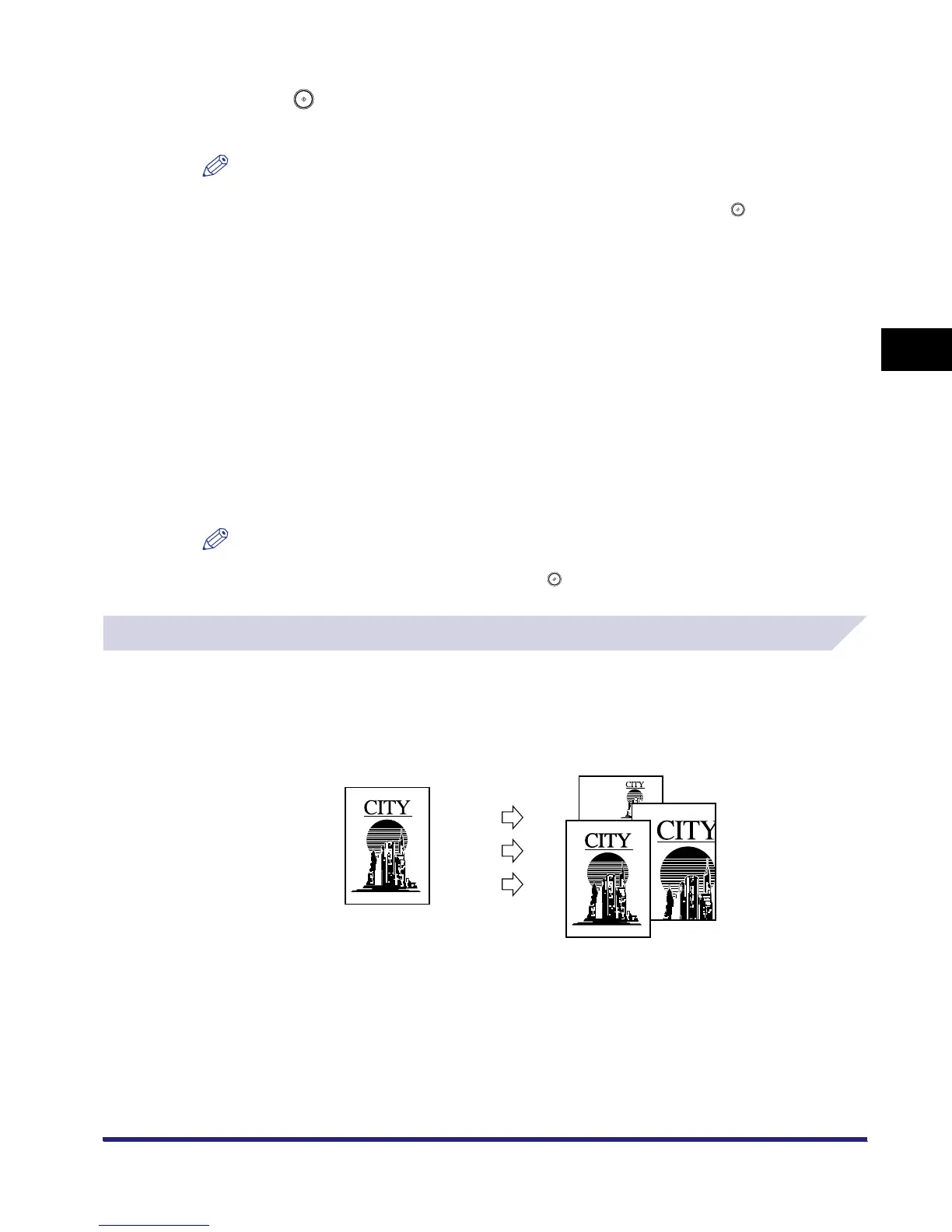Changing the Copy (Zoom) Ratio
3-11
3
Basic Copying and Mail Box Features
3
Press .
Copying starts.
NOTE
•
To return the copy ratio to 100%, press [1:1].
•
To cancel all settings and return the machine to the Standard mode, press .
Mail Box
1
Follow the procedure below to specify an inbox.
❑
Select the desired inbox number to display the Document Selection screen.
❑ Press [Scan].
If necessary, see the screen shots in steps 1 to 6 of "Storing Originals into an Inbox," on p.
2-9.
The Scan screen is displayed.
2
Specify the zoom ratio in accordance with "Copying," on p. 3-10.
NOTE
To cancel all settings and return the machine to the Standard Scan mode, press [Initial Settings].
To return to the Inbox Selection screen, press .
Zoom by Percentage
You can reduce or enlarge originals by any copy (zoom) ratio, in 1% increments. The available
copy ratios are from 25% to 400% when the original is placed on the platen glass, and from
25% to 200% when the original is placed in the feeder. The same copy ratio is used for the
horizontal (X) and vertical (Y) axes.
Original Copies
