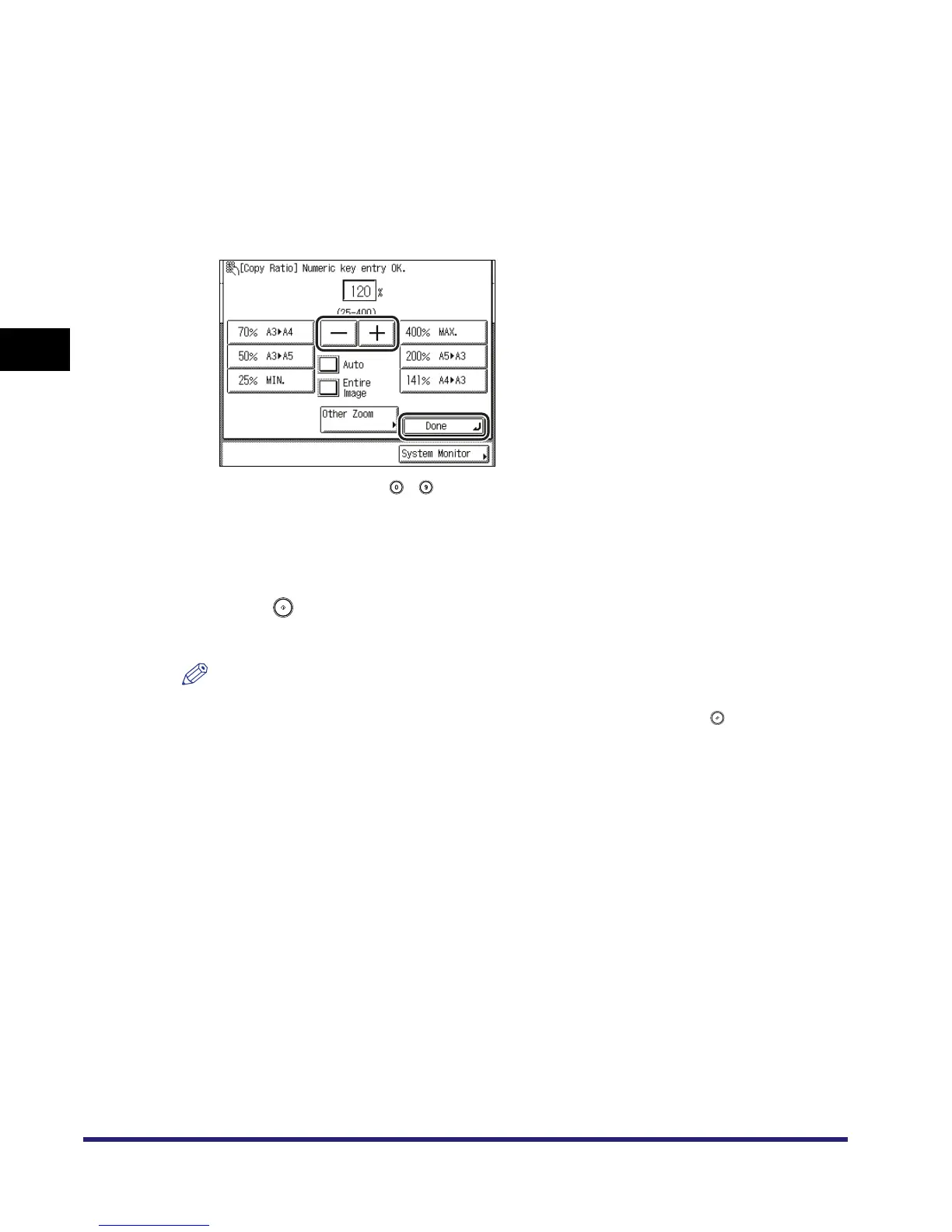Changing the Copy (Zoom) Ratio
3-12
3
Basic Copying and Mail Box Features
Copying
1
Place your originals ➞ press [Copy Ratio].
If necessary, see the screen shot in step 1 of "Copying" in "Preset Zoom," on p. 3-9.
2
Press [-] or [+] to set a copy ratio ➞ press [Done].
If you enter a value using - (numeric keys) outside the setting range, a message
prompting you to enter an appropriate value appears on the screen.
The selected mode is set, the display returns to the Copy Basic Features screen, and the
specified copy ratio is displayed.
3
Press .
Copying starts.
NOTE
•
To return the copy ratio to 100%, press [1:1].
•
To cancel all settings and return the machine to the Standard mode, press .
Mail Box
1
Follow the procedure below to specify an inbox.
❑
Select the desired inbox number to display the Document Selection screen.
❑ Press [Scan].
If necessary, see the screen shots in steps 1 to 6 of "Storing Originals into an Inbox," on p.
2-9.
The Scan screen is displayed.
