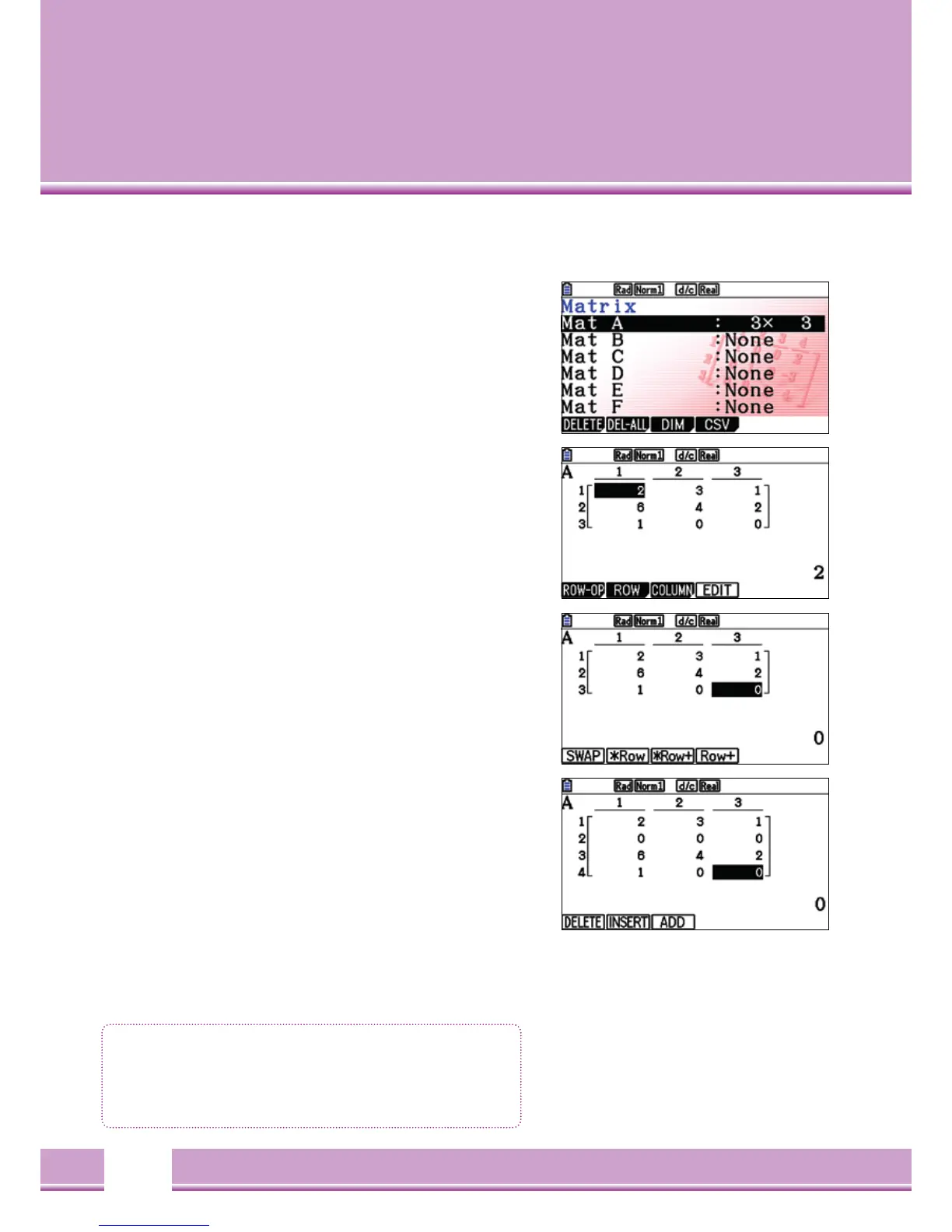Matrix Editor
Matrix editor: Setting the matrix – Types
Select a Matrix with the Cursor buttons
(
^
)
(
down
)
and enter the
rows-
(
m
)
and number of columns-
(
n
)
, e.g.
[
3
]
[
EXE
]
[
3
]
[
EXE
]
[
EXE
]
for a 3 x 3 Matrix.
Inputs
Open the input fields of the Matrix, e.g. Mat A, with
[
EXE
]
Enter the values line by line, confirming each with
[
EXE
]
Row Calculations
By pressing
[
F1
]
(
R-OP
)
,the menu for row calculations is opened.
Swap: Interchange of rows Scalar multiplication of a specified line
Addition of multiples from one row to another. Addition of one
row to another.
XRw: Among the points ROW and COL, more rows or column
operations can be performed.
Rw+: To add or Delete Rows/Columns
[
F2
]
Row
(
row
)
/
[
F3
]
COL
(
column
)
: DEL
(
Delete
)
; INS
(
Insert
)
; ADD
(
add
)
Among the points ROW and COL, more rows or column operations
can be performed.
To add or delete rows/columns
[
F2
]
Row
(
row
)
/
[
F3} COL
(
column
)
DEL
(
Delete
)
; INS
(
Insert
)
; ADD
(
add
)
Matrix Editor
• Creating and editing a Matrix
• A maximum of 26 Matrices can be processed.