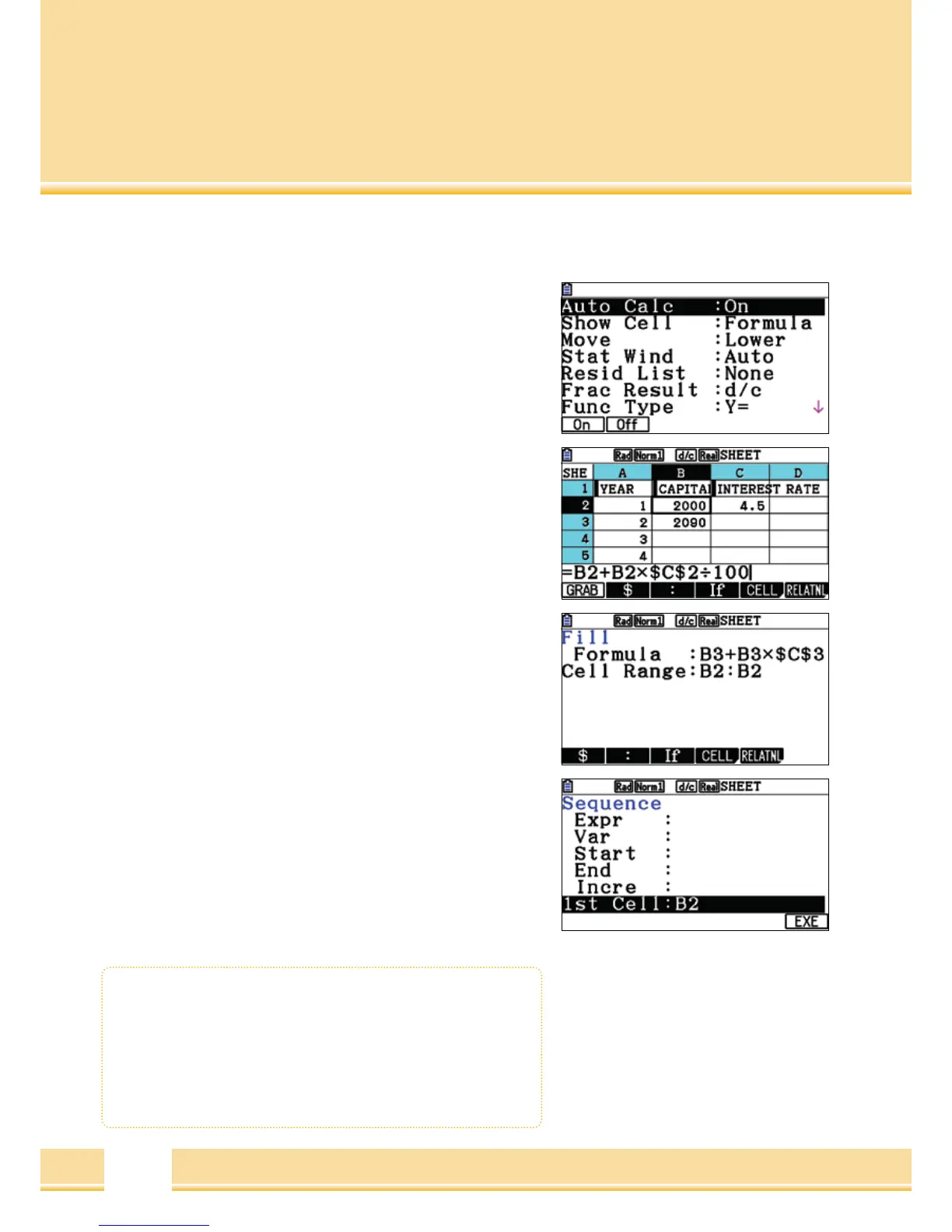The Spreadsheets
SETUP
When a formula contains an error, there will be an error message next
to the re-calculations. The automatic re-calculation can be turned off
in the SETUP with Auto Calc: Off
In order for more decimal places to be shown, one must set “Value”
under Show Cell in the SETUP.
Copy and Fill Areas
Copy cell contents with
[
F2
]
(
EDIT
)
[
F2
]
(
COPY
)
; insert into
any other cell with
[
F1
]
(
PASTE
)
. To insert a formula into a cell range:
[
F2
]
(
EDIT
)
[
F6
]
(
>
)
[
F1
]
Enter a sequence of numbers, e.g. from 1-50 into a cell range with
[
F2
]
(
EDIT
)
[
F5
]
(
SEQ
)
Graphic and Regression
To direct one to the Graphics plotting and Regression, start from
the main window, with
[
F6
]
(
Next page
)
. Set the graphs as shown
in the Statistics application.
Spreadsheet
• To prevent the automatic re-calculations of the worksheets:
SETUP
• Copy and Paste on EDIT
• EDIT: Fill cell areas with FILL
• EDIT: Enter results with SEQ.