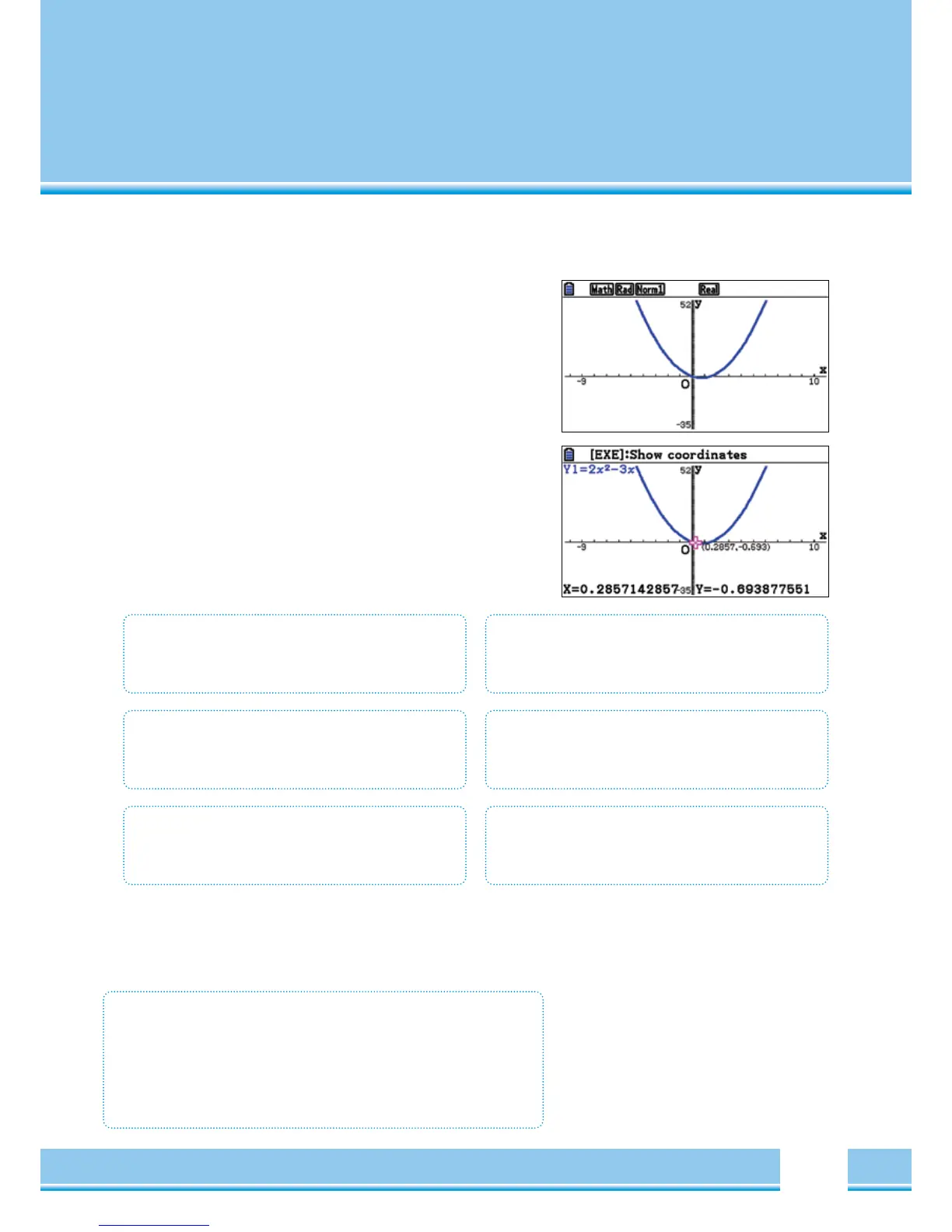The Graphics Window
Inside the Graphics window, lies a variety of opportunities to
display and also graphically analyse functions. Represent the
function graphs of a selected function term using
[
F6
]
TRACE
[
F1
]
Follow a term using the Cursor keys
See Page 20.
V-WIN
[
F3
]
view window
Adjusting the display window and axis- scaling.
See Page 22.
G-SOLVE
[
F5
]
Graphical solution
Determine the zeros, extremes and intersections, etc
See Page 24.
ZOOM
[
F2
]
Increase or decrease the display area for the Graphic.
See Page 21.
SKETCH
[
F4
]
Drawing of various auxiliary lines, tangents,
asymtotes, etc See Page 23.
G-->T
[
F6
]
Switch between video and graphics editor window
without the function being redrawn.
Graphic Application – GRAPHIC WINDOW
• Tracking Mode
[
F1
]
(
Trace
)
• Calculating Zeros, Extrema, etc.
• Setting the Graphics Window:
[
F3
]
(
V-WIN
)