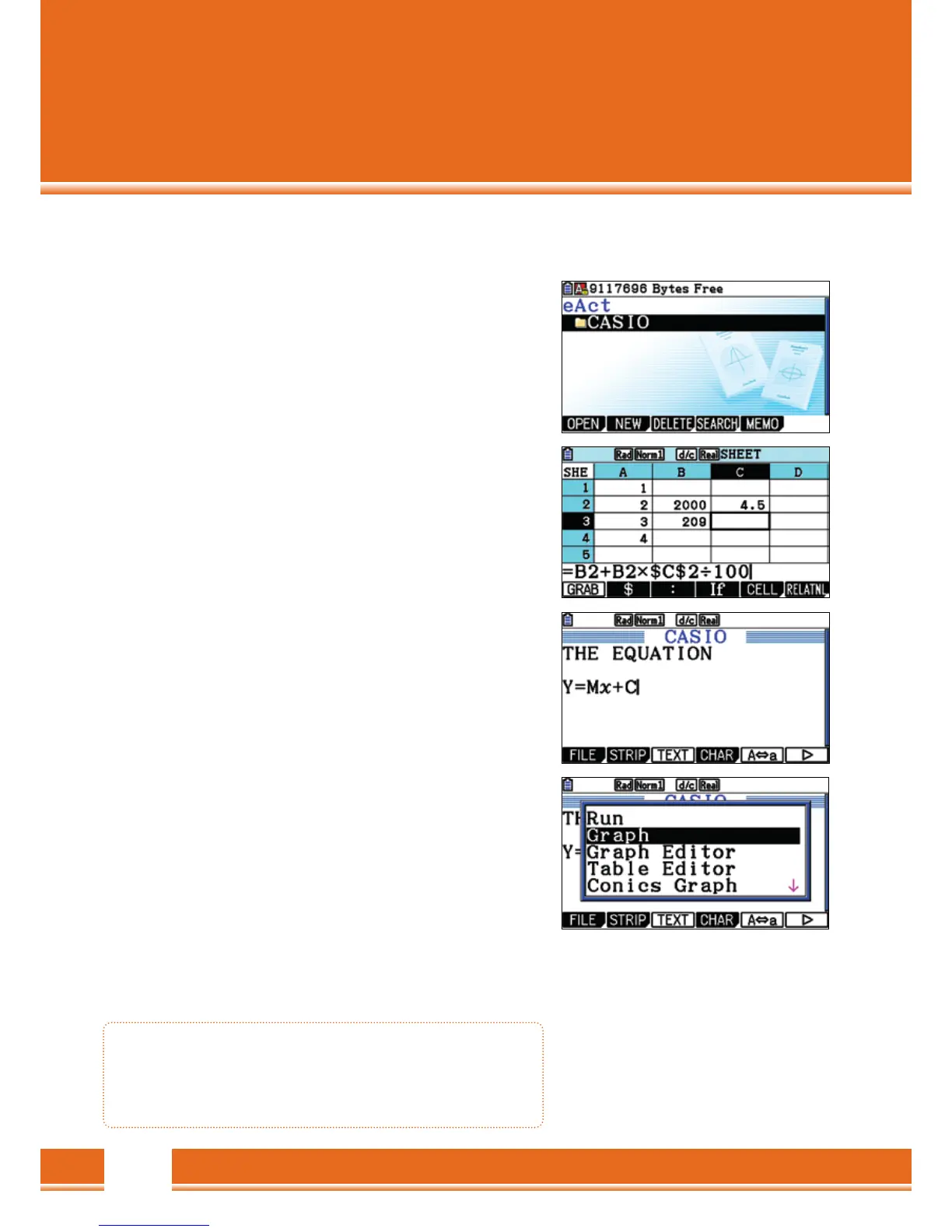The eActivity application
Interactive worksheets can be created from the eActivity application.
Different work areas can be linked and extensive tasks can be
documented in the eActivity application.
The main window
First, an eActivity- data file is created and a name is provided:
[
F2
]
(
NEW
)
, enter the name using
[
EXE
]
and confirm.
The data file can be subsequently edited.
Structure of eActivity
There are three essential components of eActivity:
~ Lines of Text
~ Calculation Rows
~ Strips
(
access to applications
)
You can switch between Text and Calculation row using
[
F3
]
Strips
Strips are shortcuts to applications. By pressing
[
F2
]
(
STRP
)
an
options menu opens, from which the desired application window
can be located.
In the Strip
(
application
)
, the available functions and corresponding
available applications are shown.
Spreadsheet
• eActivity: Interactive worksheets
• Components of eActivity: Text lines, Computer rows, Strips.