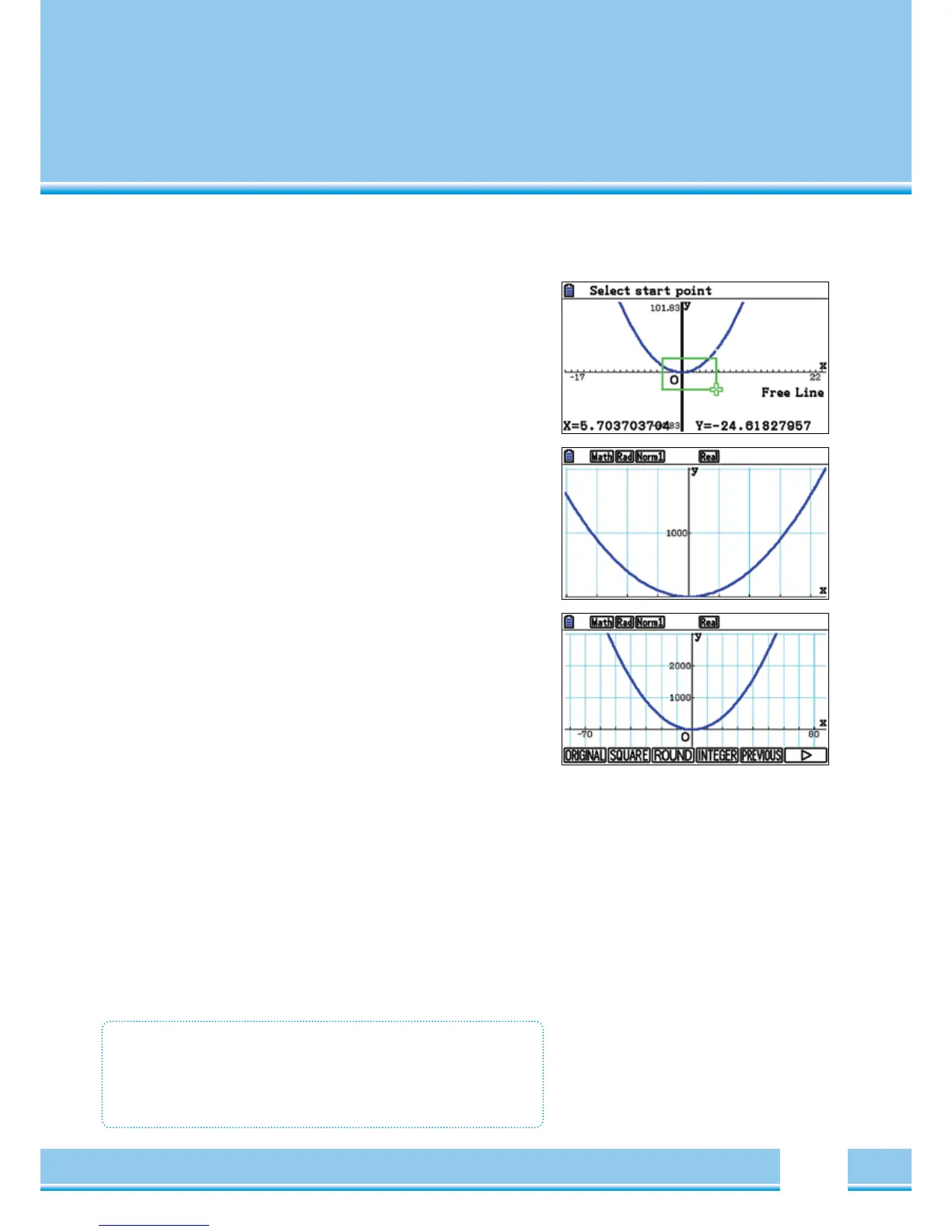ZOOM
[
F2
]
The points to set the Graphics window are found under the Menu
item ZOOM. In addition to the ZOOM- tools
(
e.g. Box
)
there are
preferences that can be helpful.
BOX
[
F1
]
With this function, an area can be selected and increased: After calling
the Box-function, a cross will appear on the screen; Next, the upper
right corner is selected using the Cursors and confirmed with
[
EXE
]
,
and then the lower left corner.
AUTO
The AUTO- function
([
F5
])
tries to represent the entire function and
find a meaningful Zoom- setting.
Presets
[
F6
]
Further Zoom tools are called with
[
F6
]
. These are automatic tools,
e.g.:
ORIGINAL: Original size
(
The window setting before the Zoom-
operation is restored
)
PREVIOUS: Previous window setting
(
The window setting before
the last Zoom-operation is produced again.
)
SQUARE: Graphic correction
(
The scaling of the x-axis of
the Graphic window is corrected, so that they are
identical to the y-axis. Then e.g. a cross appears
which is circular.
)
ZOOM
• There are Standard tools to Zoom
• ORIGINAL: Settings before the Zoom-operation is restored.