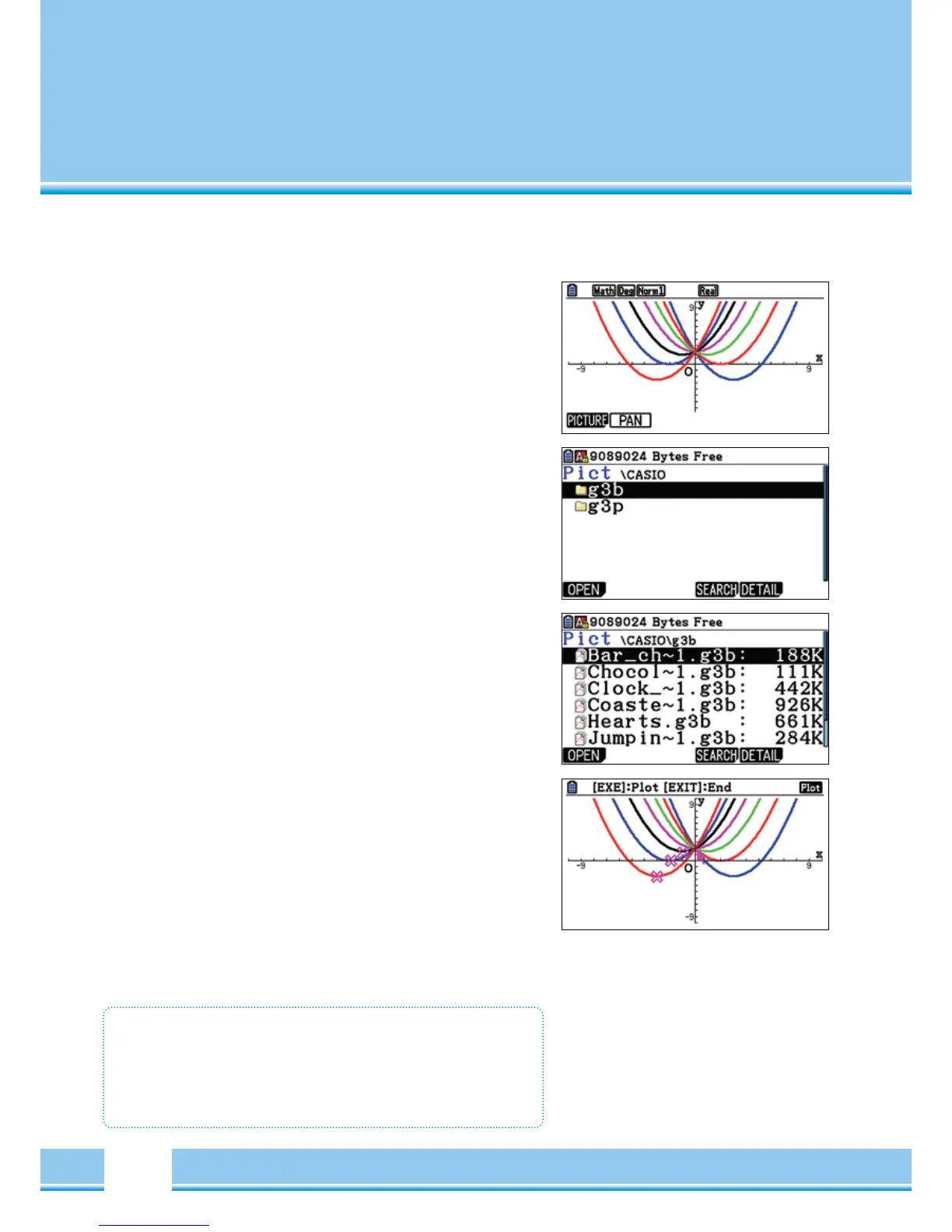30
Create Screenshots
(
Internal Use
)
In the Image plotter- application, self- created screen shots can also
be used.
Store Graphics
The screenshots in the Image plotter- application can be used; the
CASIO-Format must be created. The images are saved directly from
the application.
For example, press in the Graphic application
[
OPTN
]
Then, a
screenshot can be created with
[
F1
]
(
PICTURE
)
Invite Pictures
If the FILE>>OPEN has been selected, the directory structure of the
calculator can be seen.
In the folder Pict, you will find the saved screenshots. The file name is
always, “Pictxx.g3p”.
Now the image can be analysed as usual.
Screenshot settings
• Open the Graphics application
[
OPTN
]
then,
“PICTURE” to save the image.
• Screenshots are saved in the file, “Pict”