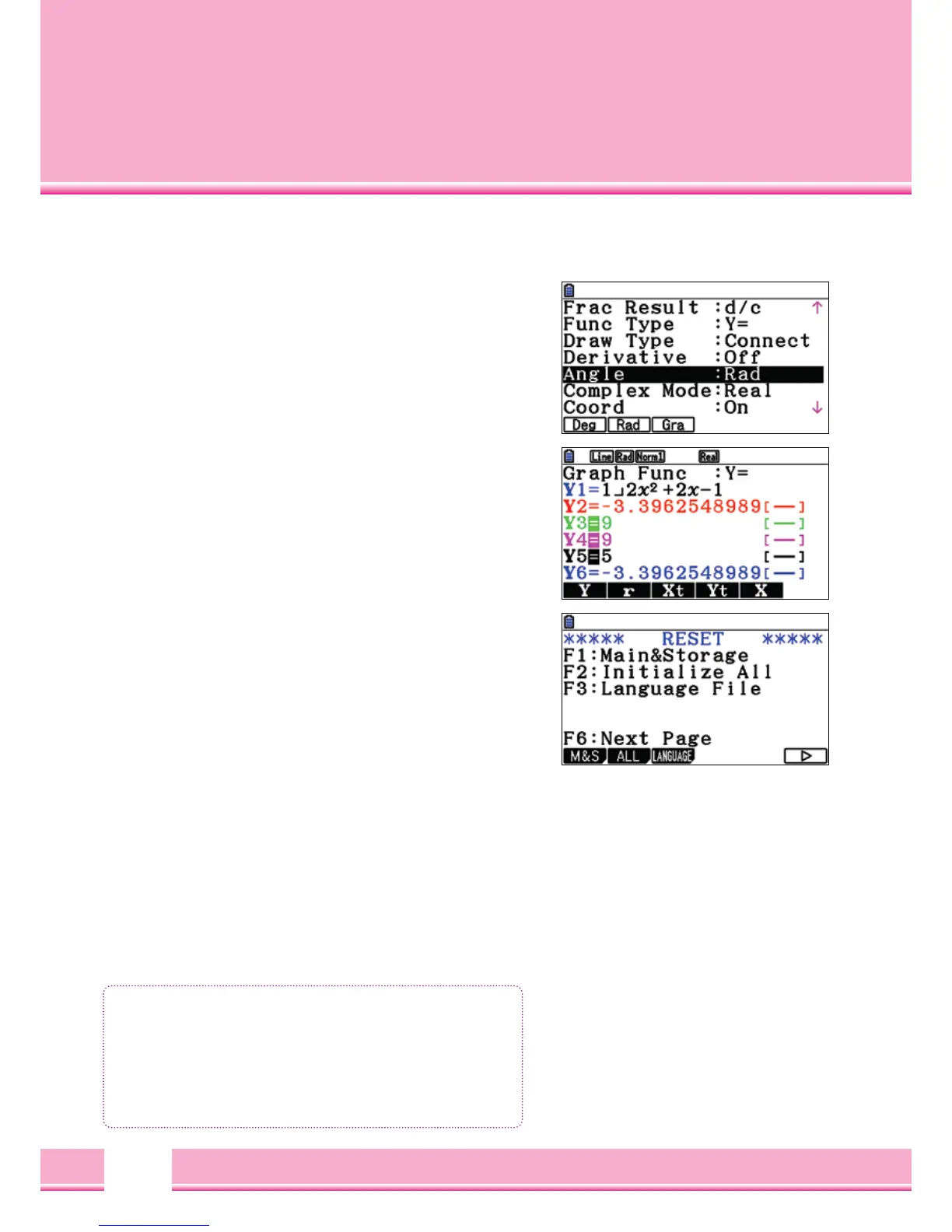8
In the SETUP, default settings of each application can be changed.
Using the keys
[
OPTN
]
and
[
VARS
]
, depending on the application,
commands and variables are entered
SETUP
In the SETUP, the basic settings for each application is set:
[
SHIFT
]
[
MENU
]
(
SETUP
)
Important settings in SETUP of RUN-MATRIX- application:
– Square
(
Angle
)
: degree measure
(
Deg
)
,
Radians
(
RAD
)
, Grads
(
Gra
)
– Output Mode
(
display
)
: specify decimal places
(
Fix
)
,
Exponent notation
(
Sci
)
Selection of settings using the Control buttons.
Save and Exit the SETUP with
[
EXIT
]
The Option- key
[
OPTN
]
With the Options-key, instructions will appear, e.g. in the
RUN-MATRIX-application of the command, RanInt#
(
a,b
)
for whole random numbers between a and b or nCr to
calculate the Binomial coefficient.
[
OPTN
]
[
F6
]
(
>
)
[
F3
]
(
PROB
)
The Variables- key
[
VARS
]
With the Variables-key, Variables
(
from other applications
)
will appear,
e.g. RUN-MATRIX-application: access to the functions of the Graphics
application:
[
VARS
]
[
F4
]
(
GRPH
)
[
F1
]
(
Y
)
Basic Settings and Commands
Basic settings and Commands
• SETUP: Basic Settings
• The Options-key
[
OPTN
]
delivers commands.
• The Variables-key
[
VARS
]
provides access to system
variables
(
from other applications
)
