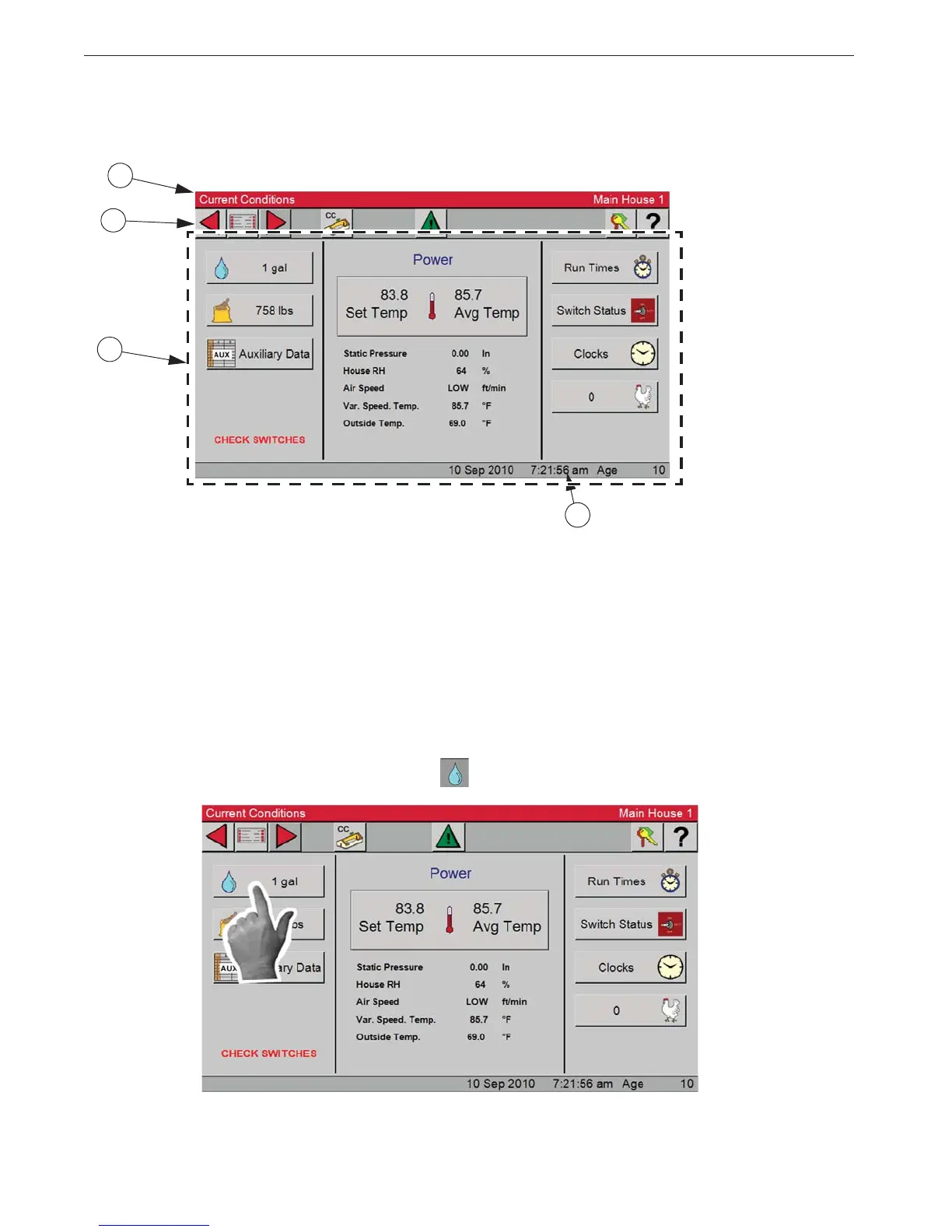Introduction to the Control Chore-Tronics® 3 Control
8
MT2398C
Screen Layout
In the top left corner of every screen the path and the screen name is displayed to the screen you are
viewing. In this example the Current Conditions screen is displayed.
1
1. Displays the Path and the house name or number.
2. (Task Bar) Navigation buttons from left to right are; Back button, Main menu, Forward button, Current
Condition, Alarm, Password and the Help.
3. All menus, viewable data and editable fields.
4. Time, Date and Age.
2
4
3
Figure 4. Screen Layout
Navigating the Control’s Screens
In the Current Conditions screen you can view current data and some settings. Each button has an Icon
that represents the data to be displayed.
Selecting the button with the water droplet
will display the current water usages from 12:00 am.
Figure 5. Screen Navigation
