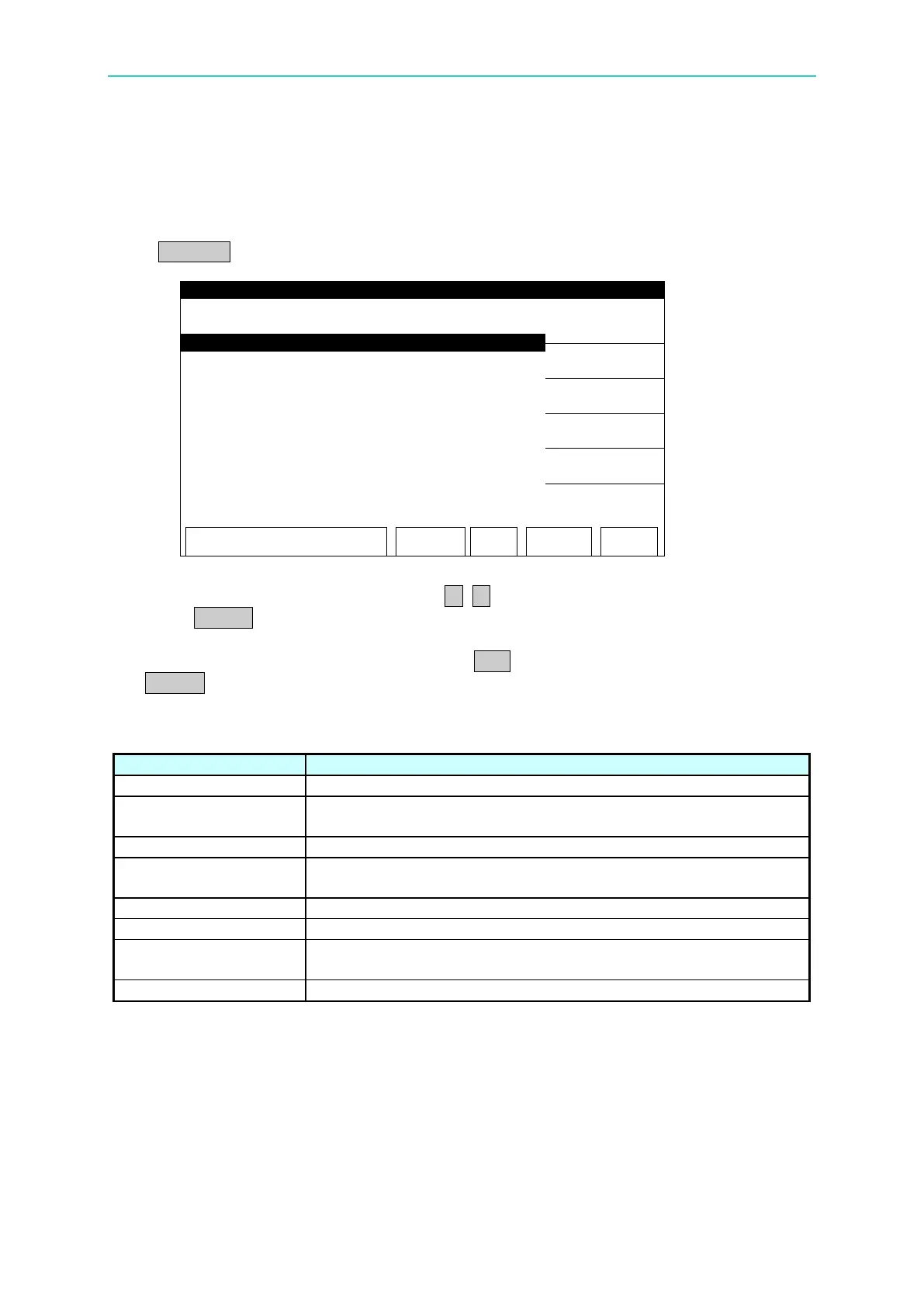Operation
4.4 Setting SYSTEM Parameters
4.4.1 Entering SYSTEM Setting Screen
Press SYSTEM in any screen will show the following:
Procedure
1. When title bar shows “SYSTEM”, press ▲, ▼ to move the highlight to the item to be set.
2. Press ENTER to go the sub menu or set the parameter data.
3. Press numeric/character keys or Function Keys to set the parameter data.
4. When error occurs during data input, press CLR to clear it and re-enter. At last, press
ENTER to confirm the parameter data.
The following table lists the setting items of System and their descriptions.
It sets the related parameters for test. See section 4.4.2 for details.
It sets the system related parameters. See section 4.4.3 for
details.
It sets the keyboard lock function. See section 4.4.4 for details.
It sets the fail lock function on keyboard. See section 4.4.5 for
details.
It changes the user’s password. See section 4.4.6 for details.
It sets the calibration related function. See section 4.4.7 for details.
It logs the errors messages generated when connecting with PC.
See section 4.4.8 for details.
It shows the firmware version related description.
