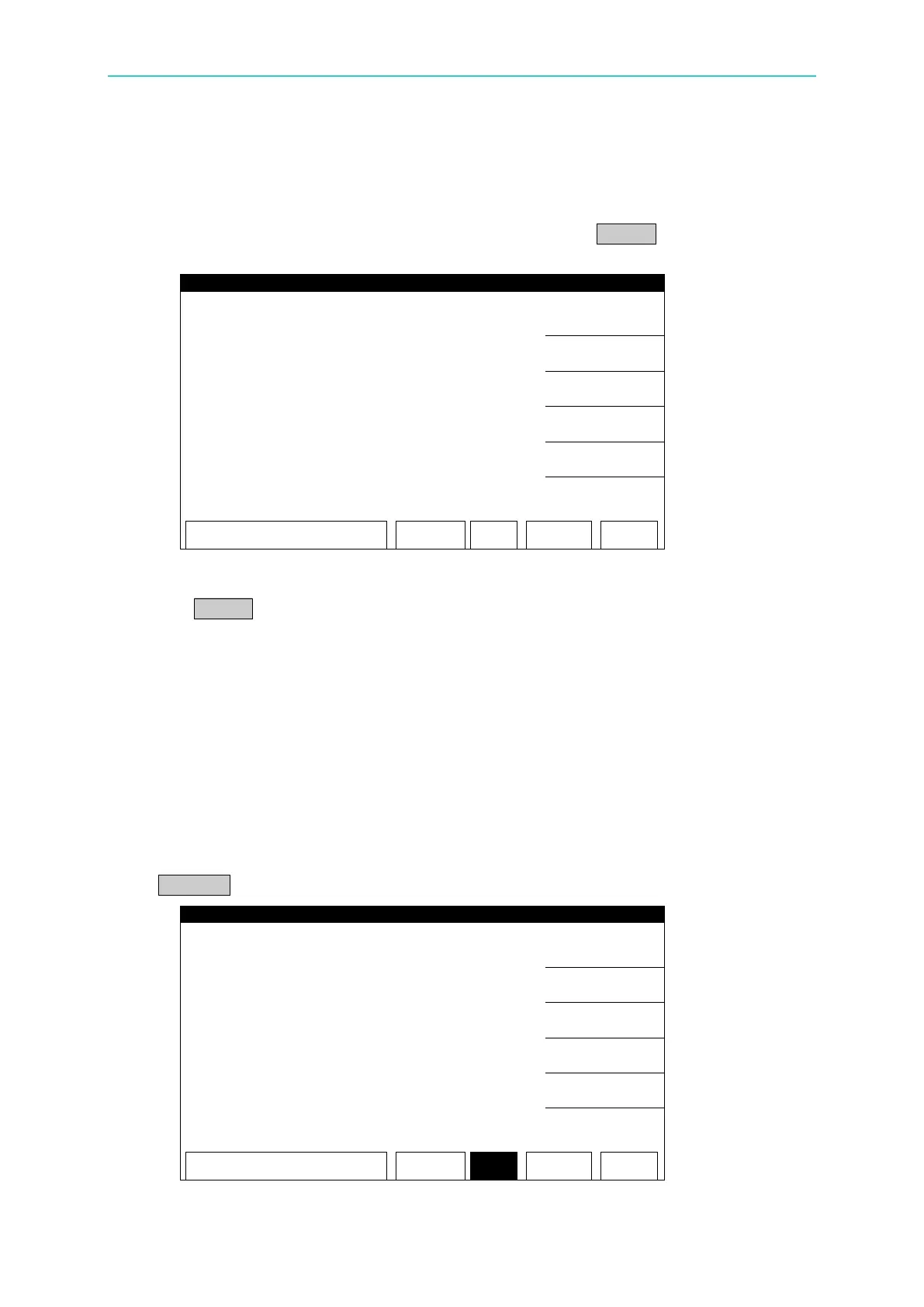Operation
4.4.4 Setting KEY LOCK
The way to set KEY LOCK:
In SYSTEM screen, move the highlight to KEY LOCK and press ENTER to go to KEY LOCK
setting screen as shown below:
1. Enter the PASSWORD when in KEY LOCK screen. (The default is 0 0 0 0.)
2. Press ENTER will prompt a selection window to select if to lock RECALL MEMORY.
Users can use Function Keys [YES], [NO] to select if locking the function of MEMORY
RECALL as well.
3. When KEY LOCK is ON, the LOCK text is reversed to indicate the host is in parameter
protection mode. The “OFFSET”, “GET Cs”, “CLEAR” in [TEST] and “PROGRAM”,
“STORE” in [MAIN INDEX] as well as the “TEST CONTROL”, “SYSTEM CONFIG”,
“FAIL LOCK”, “CHANGE PASSWORD” and “CALIBRATION” in [SYSTEM] are all invalid
for setting.
4. When setting KEY LOCK, if RECALL LOCK ON is selected, the MEMORY RECALL
function is also invalid.
The way to release KEY LOCK:
If the LOCK box is reversed in power on screen, the KEY LOCK function can be released.
Press SYSTEM to select KEY LOCK as shown below:
