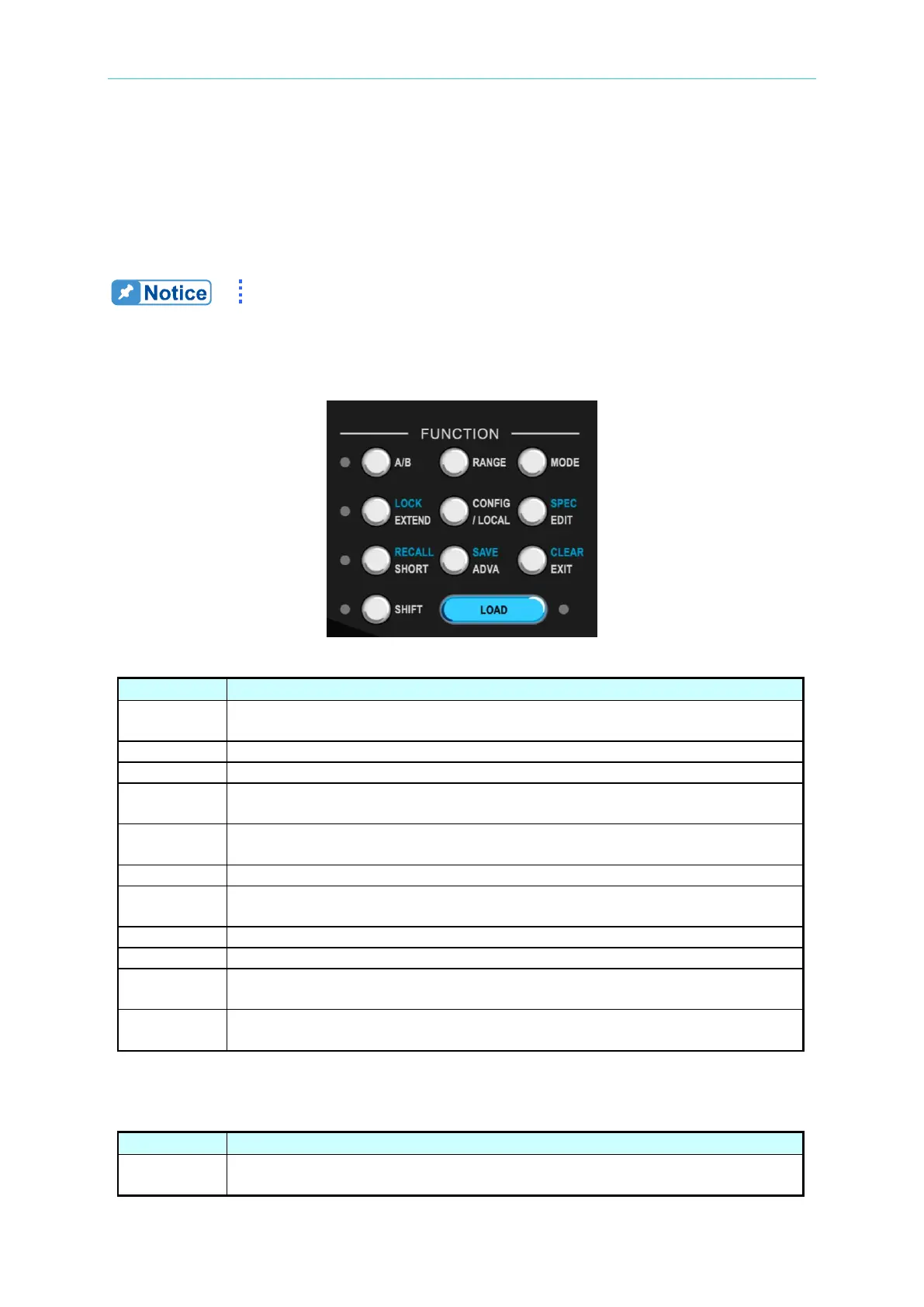Operation Overview
HOTKEY 3.2.2
Changing the HOTKEY
Press the HOTKEY for 2~3 seconds to switch the HOTKEY to the current loading mode and
the HOTKEY display will change as well.
It can set the frequently used mode as a HOTKEY to facilitate operation.
Function Keys 3.2.3
Table 3-2 Function Keys Description
It switches the load to A and B two types. A yellow indicator is located on
the left of the function key.
It switches the loading mode range through the cycle of H/M/L.
The menu for basic loading modes.
It is used when working with extended load. A green indicator is located on
the left of the function key.
It configures the function by setting up the parameters. It can also return to
local control when in remote mode.
The parameter editing function.
It simulates the short circuit function. A red indicator is located on the left
of the function key.
The menu for advanced functions.
It returns to the setup in previous level and exits the parameter input status.
It can execute the SHIFT composite function keys. A blue indicator is
located on the left of the function key.
The loading and unloading function key. The key has a blue indicator
located on the right.
To enable the SHIFT composite function, press SHIFT first and the mapping function key.
Table 3-3 SHIFT Composite Function Keys
It locks and unlocks the function. Any input is prohibited when lock is
enabled.
