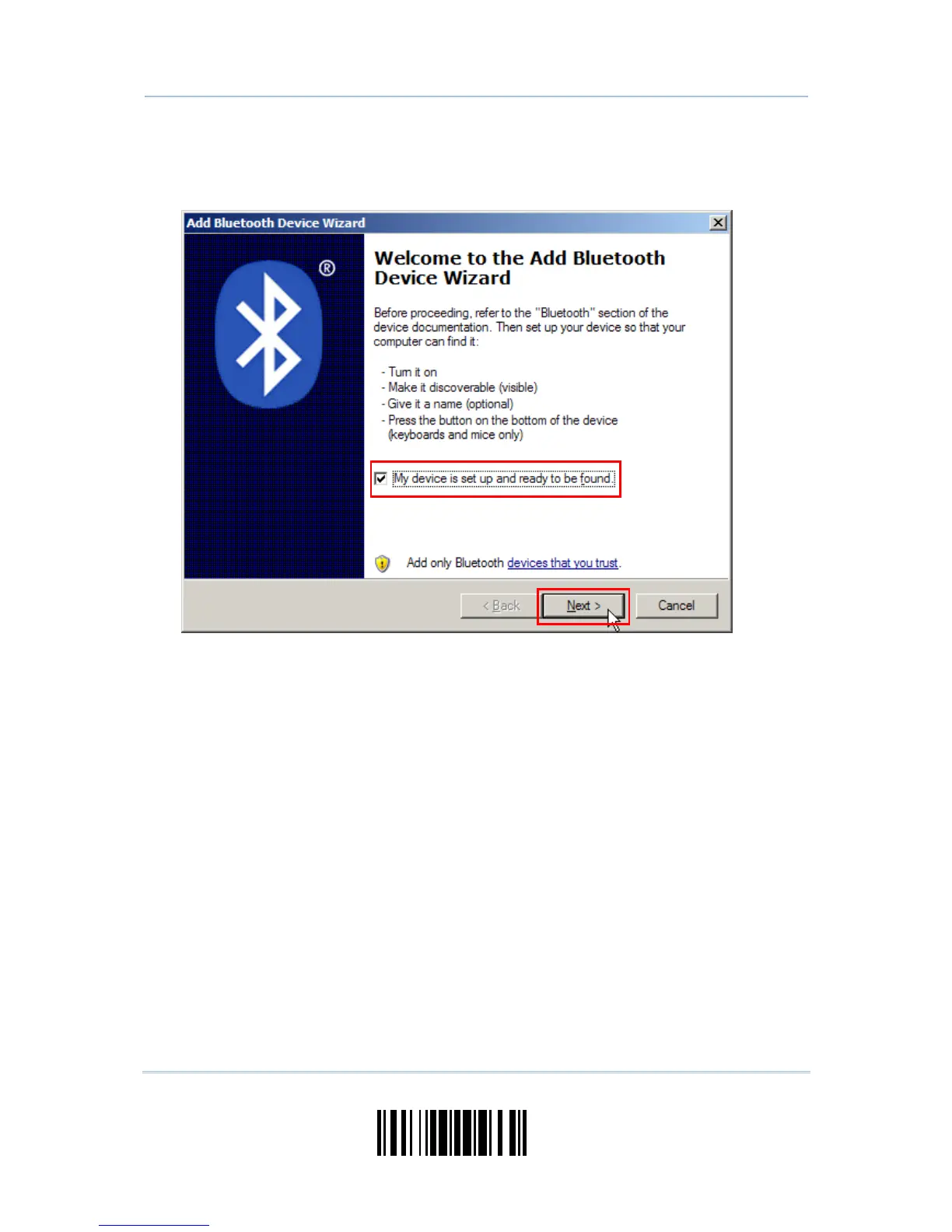4) Turn on the scanner with correct WPAN settings, such as select Bluetooth
®
SPP or Bluetooth
®
HID, broadcasting enabled, authentication enabled, and PIN code specified, etc. Select the
check box of [My device is set up and ready to be found] on your computer.
5) Click [Next].
6) Wait for a few seconds for the Wizard to search available devices nearby.
The scanner will appear with its “serial number” as the device name. You may double-check
the “Serial Number” label on the scanner to ensure connecting with the correct scanner.
Select the target scanner. If the target scanner does not appear on the list, click [Search
Again] to refresh the list. The scanner might enter Suspend Mode now, and you can press the
trigger to have it active again (=discoverable). It will then stay active for a specified period of
time (2 minutes by default) and wait for PC to establish a connection.