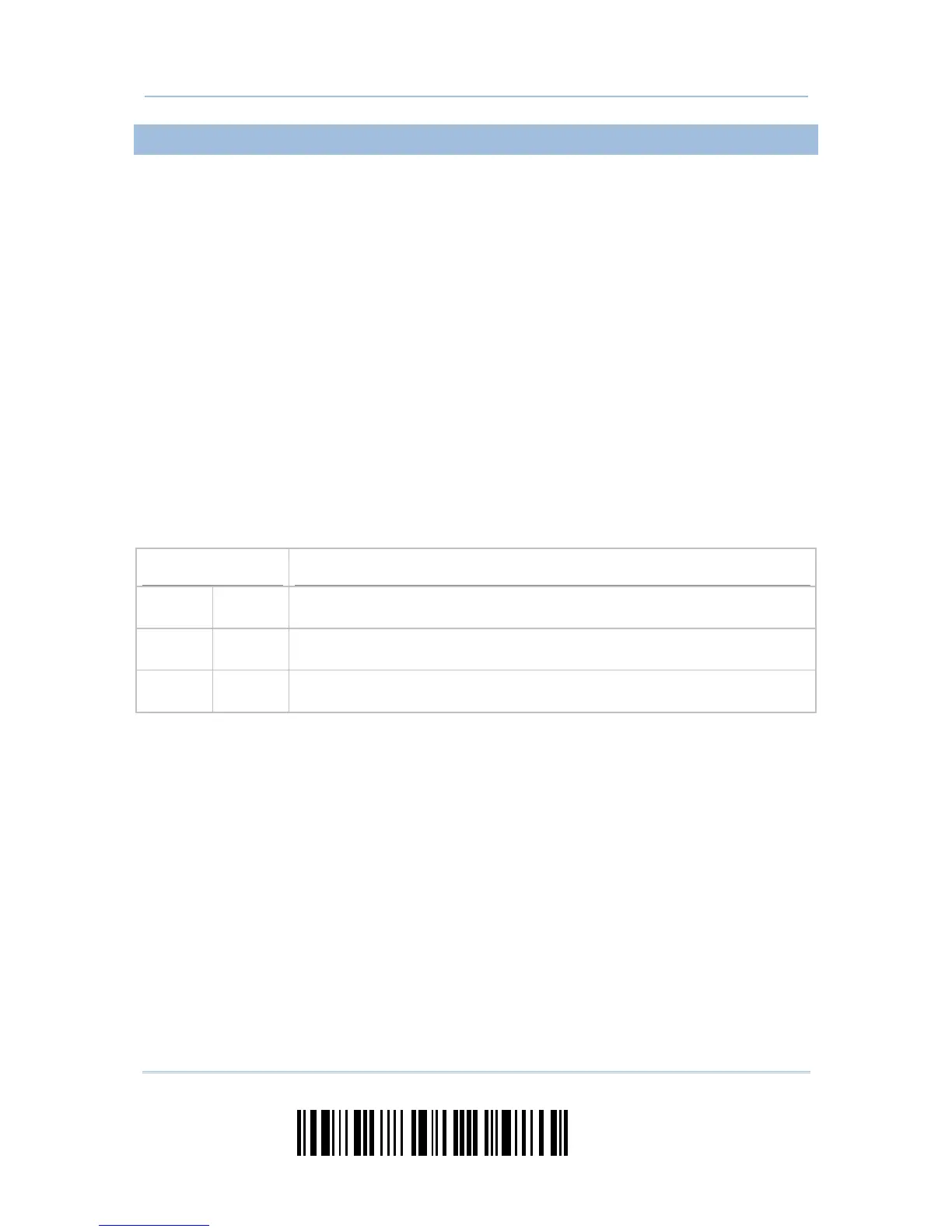214
Enter Setup
1663 Barcode Scanner User Guide
EXAMPLE
Without using the scanner to read the above setup barcodes for configuring the 3610
dongle, run HyperTerminal.exe on the host computer to send serial commands to 3610
via USB Virtual COM.
1) Connect 3610 to the USB port of PC.
2) The Communication LED will indicate when 3610 can accept serial commands after
initializing. Refer to the table below.
If the output interface is USB Virtual COM, run HyperTerminal.exe on the host
computer. While the Communication LED on 3610 is purple (red with flashing blue),
type the serial command within 3 seconds.
If the output interface is USB HID, press the “Num Lock” or “Caps Lock” key via the
keyboard 5 times within 3 seconds while the Communication LED on 3610 is flashing
red and blue. This will change the interface from USB HID to USB Virtual COM and the
Communication LED will become purple (red with flashing blue). Then, run
HyperTerminal.exe on the host computer. While the Communication LED on 3610 is
purple (red with flashing blue), type the serial command within 3 seconds. After
configuring via serial commands, the interface will reset to USB HID after
re-connecting 3610.
Communication LED
Meaning
--- Blue,
solid
Initialize
Red,
solid
Blue,
flashing
Serial command mode with USB Virtual COM: wait 3 seconds for starting a
serial command
Red,
flashing
Blue,
flashing
Serial command mode with USB HID changed to USB Virtual COM first: wait
3 seconds for pressing [Num Lock] or [Caps Lock] 5 times via keyboard
