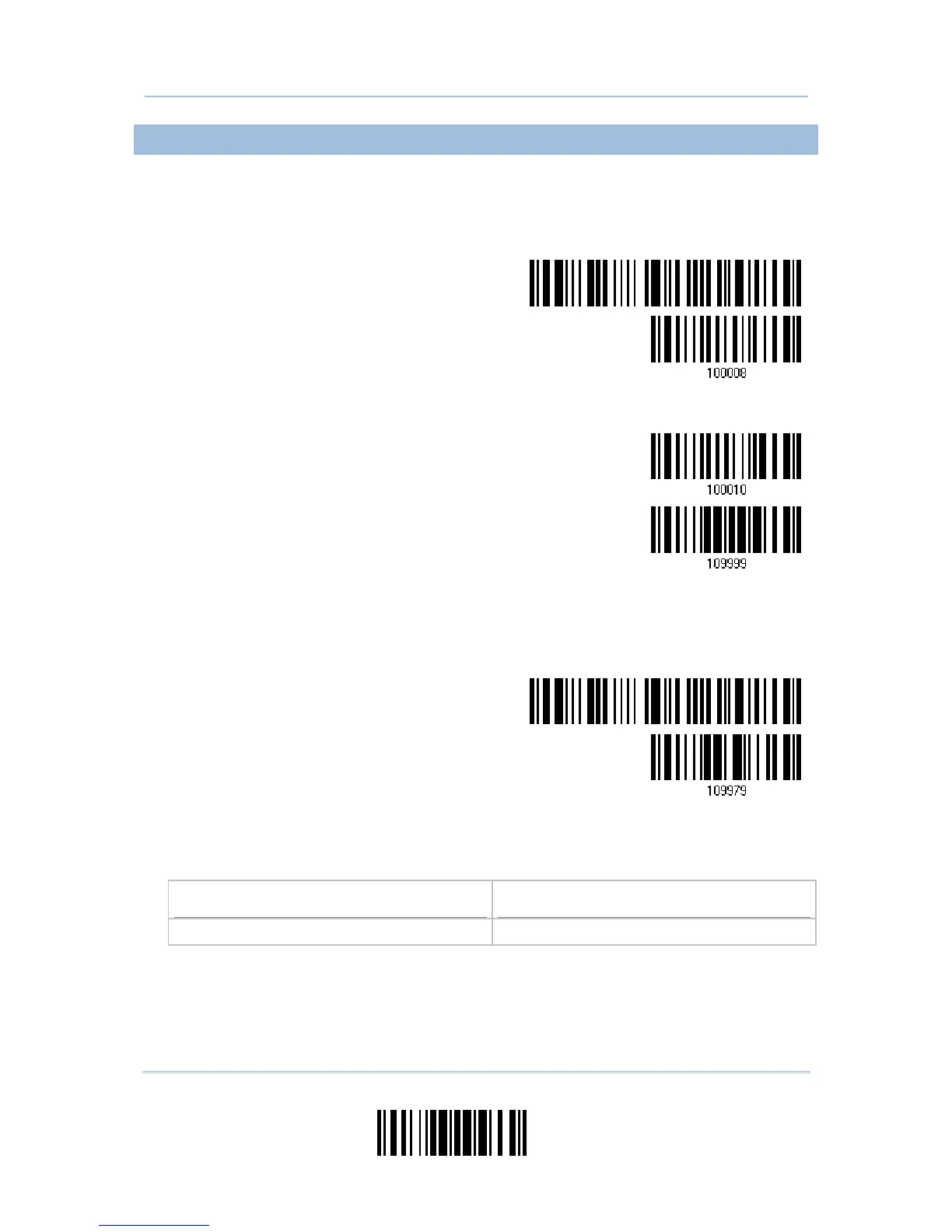USE DIRECT USB VIRTUAL COM
1) Use the provided USB cable to connect 1663 to the USB port of PC. You will need to
install its driver first!
2) Read the following barcodes in sequence to configure 1663 to use Direct USB Virtual
COM as the download interface (read either barcode label ‘100008’ or ‘100010’).
Enter Setup
Activate Direct USB
Virtual COM
Or
Activate Direct USB
Virtual COM_CDC
Update
3) And then read the following barcodes in sequence for the scanner to enter download
mode. The scanner will respond with beeps to indicate it is ready for downloading.
Enter Setup
Download
4) Run the download utility “ProgLoad.exe” on host computer.
Kernel Program
User Program
K1663_V*.shx STD1663_V*.shx
