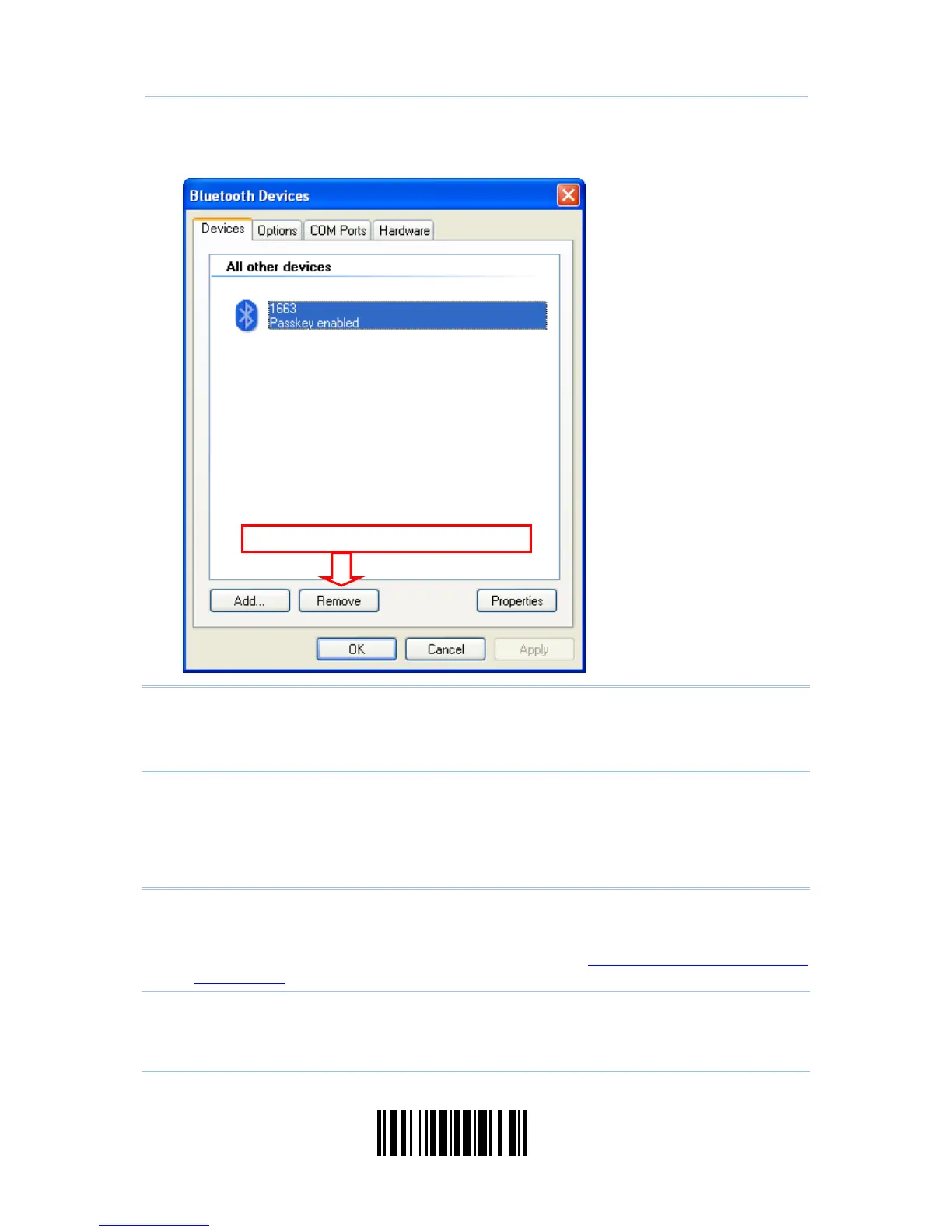11) Now the target scanner will be listed as below.
You can have up to seven scanners connected to one computer at the same time.
Note: When any changes are made to authentication and PIN code on the scanner side,
or you want to change to use Bluetooth
®
HID, it is suggested that you remove the
scanner from the paired device list (called unpairing) and go through the whole
process to re-establish the connection.
12) Run the desired application on your computer, such as HyperTerminal.exe if using Bluetooth
®
SPP or Notepad.exe if using Bluetooth
®
HID.
The status of the scanner listed on the device list will be updated to “Connected”, indicating
the WPAN connection is established successfully via the outgoing COM port if using
Bluetooth
®
SPP.
Note: Even though the scanner is connected to the host with authentication disabled (=
no PIN code required), the host may still request a PIN code while the application
is opening COM port. Dynamic input of PIN code is supported so that you may
input a matching PIN code on the scanner. Refer to
Disable Authentication or Use
Random PIN
.
Click to remove the
