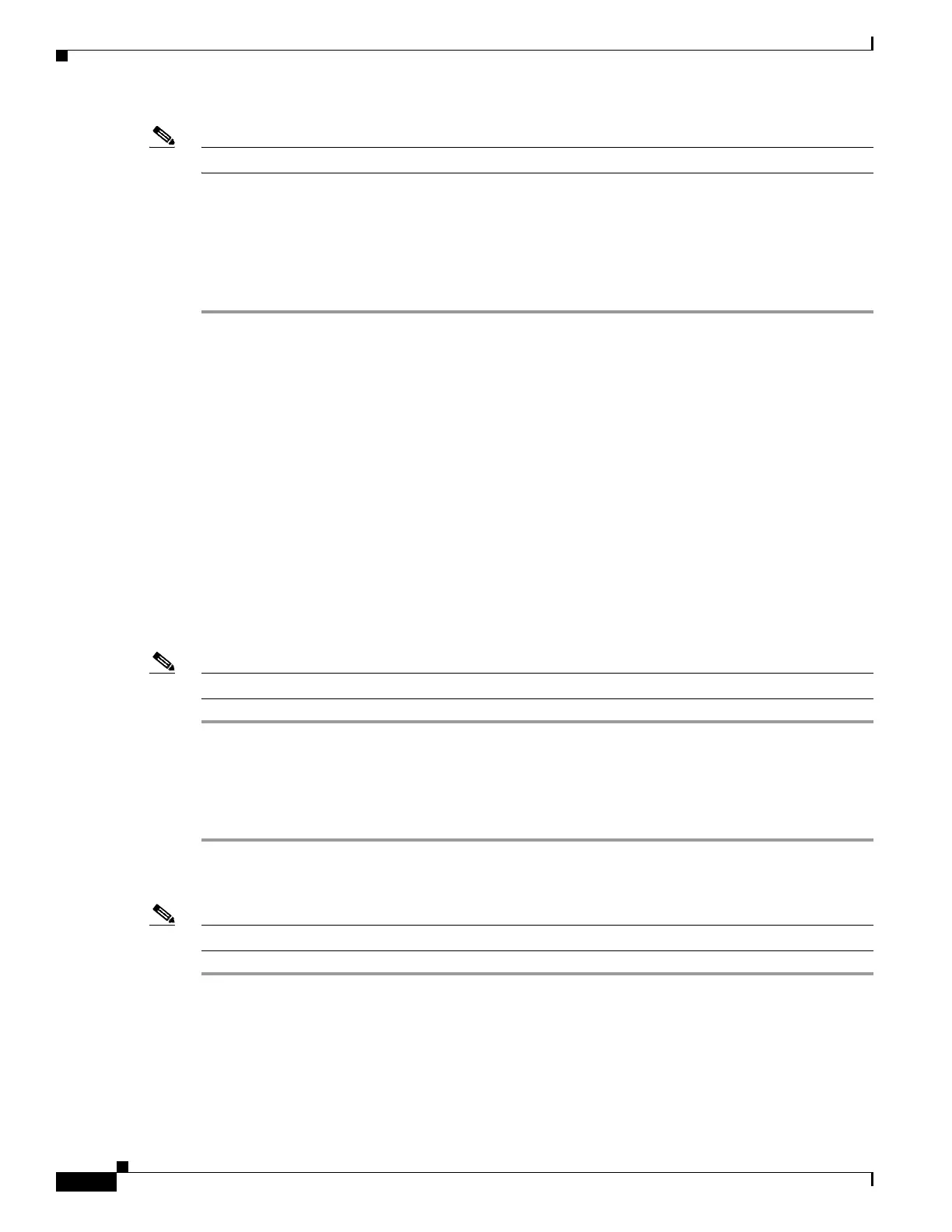3-26
Hardware Installation Guide for Cisco 4000 Series Integrated Services Routers
OL-32185-02
Chapter 3 Install and Connect Cisco 4000 Series ISRs
Uninstall Cisco Microsoft Windows USB Driver
Note If a User Account Control warning appears, click “Allow - I trust this program...” to proceed.
Step 5 Click Finish.
Step 6 Connect the USB cable to the PC and router USB console ports. See Table 3-1. The EN LED for the USB
console port turns green, and a pop up window stating “Installing device driver software” appears.
Follow
subsequent instructions in the wizard to complete the installation of the driver.
The USB console is ready for use.
Uninstall Cisco Microsoft Windows USB Driver
To uninstall the Cisco Microsoft Windows USB device driver.
• “Uninstall Cisco Microsoft Windows XP and 2000 USB Driver”
• “Uninstall Cisco Microsoft Windows Vista USB Driver”
Uninstall Cisco Microsoft Windows XP and 2000 USB Driver
This procedure shows you how to uninstall both the Microsoft Windows XP and 2000 USB driver. The
driver can be removed using the Windows Add Remove Programs utility or the setup.exe program.
Using the Add Remove Programs utility
Note Disconnect the router console terminal before uninstalling the driver.
Step 1 Click Start > Control Panel > Add or Remove Programs.
Step 2 Scroll to Cisco Virtual Com and click Remove.
The Program Maintenance window appears,
Step 3 Select the Remove radio button. Click Next.
Using the Setup.exe program
Note Disconnect the router console terminal before uninstalling the driver.
Step 1 Run the setup.exe for Windows 32-bit or setup(x64).exe for Windows-64bit. Click Next. The
InstallShield Wizard for Cisco Virtual Com appears.
Step 2 Click Next. The Program Maintenance window appears.
Step 3 Select the Remove radio button and click Next. The Remove the Program window appears,
Step 4 Click Remove. The InstallShield Wizard Completed window appears.
