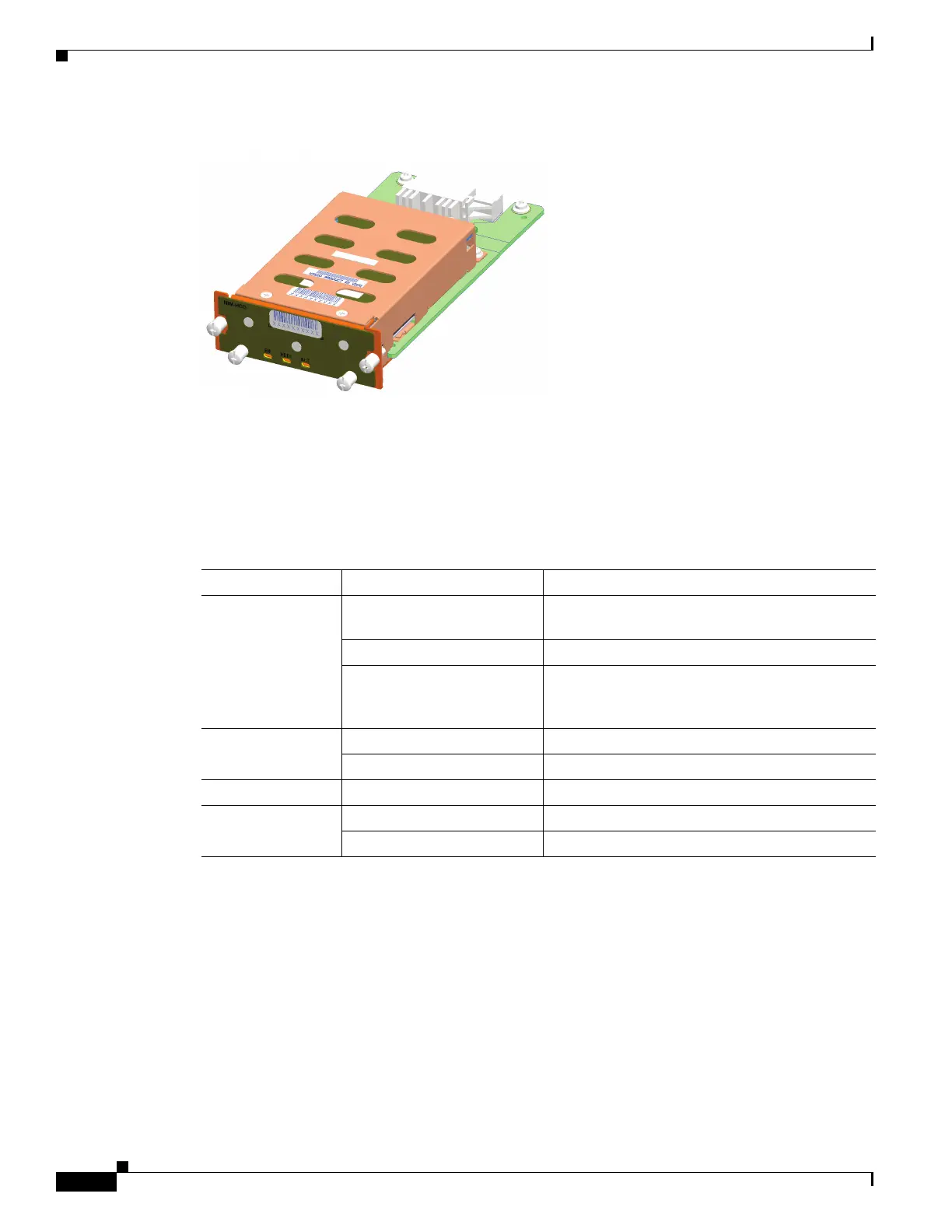5-22
Hardware Installation Guide for Cisco 4000 Series Integrated Services Routers
OL-32185-02
Chapter 5 Install and Upgrade Internal Modules and FRUs
Remove and Replace Cisco NIM-SSD or NIM-HDD
Figure 5-18 HDD in the NIM Chassis
Cisco NIM-HDD LEDs
Table 5-3 shows the LED description for the NIM-HDD.
Remove and Replace Cisco NIM-SSD or NIM-HDD
This section explains how to remove a NIM-SSD or NIM-HDD from the router chassis and replace it
with a new external NIM-SSD or NIM-HDD.
Plugging additional SSD Carrier Card NIMs into a bay powers off the module. Power down the
NIM-SSD module and wait for the power LED to turn off before removing the module or removing and
replacing new SSD drives.
To deactivate and reactivate a NIM, see the “Deactivating and Reactivating a SSD Carrier Card NIM”
section in the Software Configuration Guide for Cisco 4000 Series ISRs.
Table 5-3 LED Description for NIM-HDD
LED Color Description
EN (Enabled) Green The module is powered on and is functioning
correctly.
Amber Module has some failure.
Off Default when module is powered on for the first
time. Persistent until changed by the host
software.
HDD0 Green HDD0 is present.
Amber Fault detected on HDD0.
HDD ACT Green Activity on HDD0 and HDDI
HDD1 Green HDD1 is present.
Amber Fault detected on HDD1.
