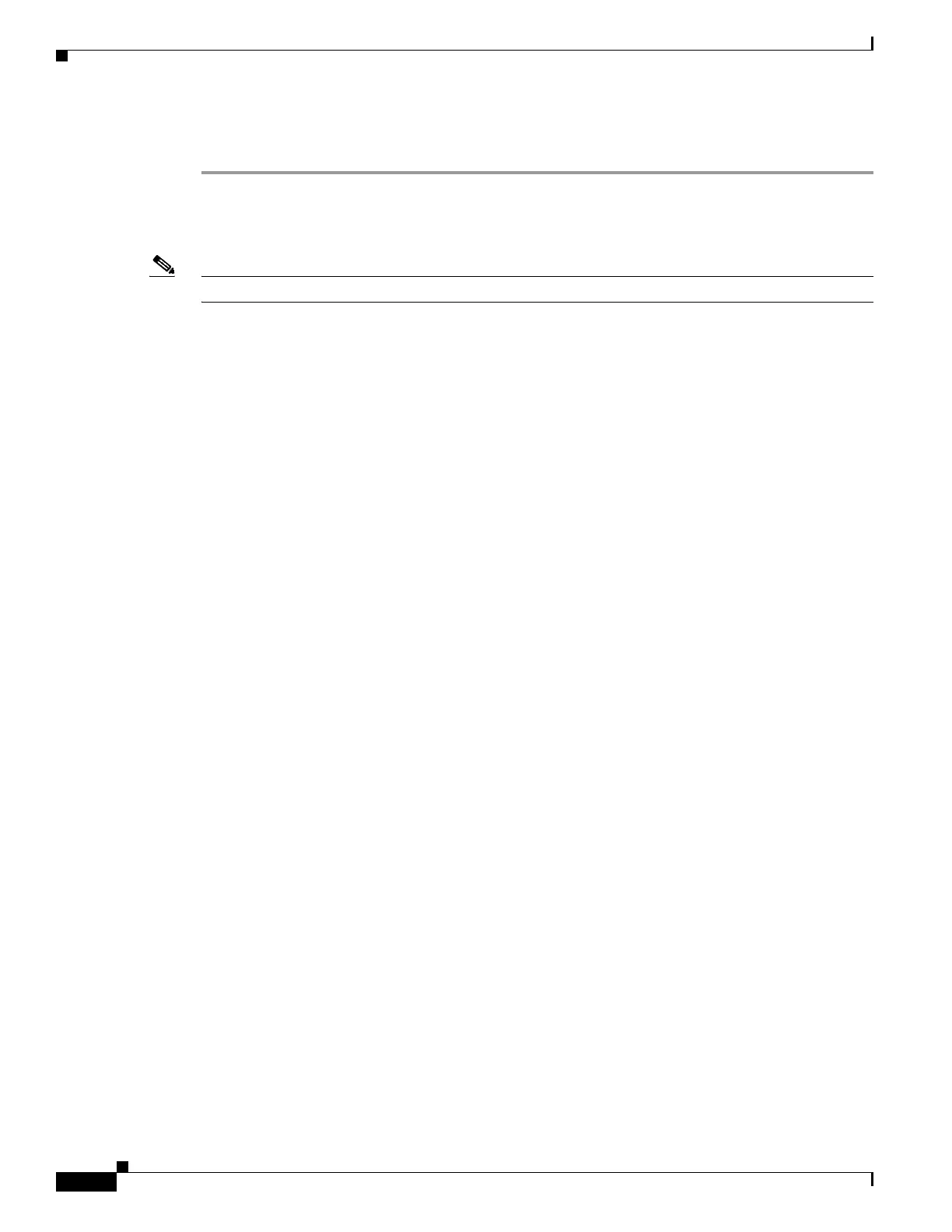5-52
Hardware Installation Guide for Cisco 4000 Series Integrated Services Routers
OL-32185-02
Chapter 5 Install and Upgrade Internal Modules and FRUs
Remove and Replace Cisco 4000 Series ISRs Power Supplies
Replace the Power Supply Module on the Cisco 4331 Router
Step 1 Read the “Safety Warnings” section on page 5-2 section, and turn off the system power before you
perform the power supply module replacement.
Step 2 Remove the four cover screws from the top of the chassis.
Note The length of the cover screw on top of the chassis is shorter.
Step 3 Remove the two cover screws from each side of the chassis, and lift the cover away from the router
chassis. See Figure 5-51.
Step 4 Remove the fan tray. Follow the steps provided in the “Replace Fan Tray on Cisco 4331 ISR” section on
page 5-63.
Step 5 Remove the power supply cable connector. See Figure 5-41.
Step 6 Remove the two screws that secure the power supply module to the chassis.
Step 7 Pull the power supply module out of the chassis using the power supply tab. See Figure 5-41.
Step 8 Insert the replacement power supply module and align the power supply module into the slot.
Step 9 Tighten the two screws (torque 6 to 9 in-lb) that secure the power supply module to the chassis. See
Figure 5-41.
Step 10 Connect the power supply cable connector.
Step 11 Insert the fan tray and gently push down until the spring-lock is latched and fully engaged onto the slot.
Follow the steps provided in the “Replace Fan Tray on Cisco 4331 ISR” section on page 5-63.
Step 12 Connect the fan connectors on the motherboard. See Figure 5-52.
Step 13 Turn on the system power and verify that the power supply module is functioning normally.
Step 14 Turn off the system power before you cover over the chassis.
Step 15 Center the cover over the chassis and lower it onto the chassis.
Step 16 Install the four cover screws (torque 5 to 6 in-lb) on the top of the chassis and install the two cover screws
(torque 5 to 6 in-lb) on each side of the chassis. See Figure 5-51.
