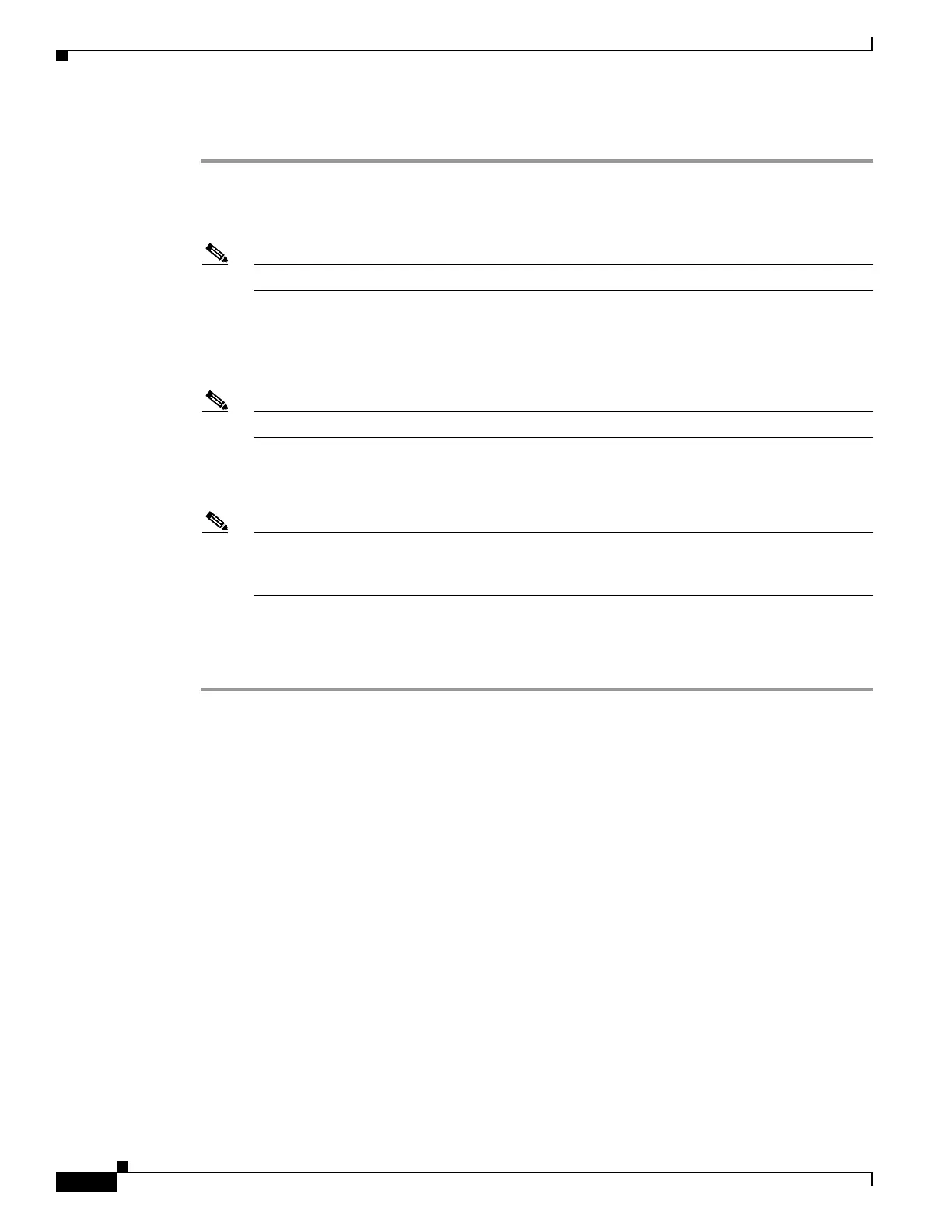1-104
Cisco ASA Series CLI Configuration Guide
Chapter 1 Configuring Clientless SSL VPN
Customizing Help
Detailed Steps
Step 1 Use your browser to establish a clientless SSL VPN session with the ASA.
Step 2 Display the help file by appending the string in “URL of Help File in Flash Memory of the Security
Appliance” in Table 1-9, to the address of the ASA, then press Enter.
Note Enter en in place of language to get the help file in English.
The following example address displays the English version of the Terminal Servers help:
https://address_of_security_appliance/+CSCOE+/help/en/rdp-hlp.inc
Step 3 Choose File > Save (Page) As.
Note Do not change the contents of the File name box.
Step 4 Change the Save as type option to Web Page, HTML only and click Save.
Step 5 Use your preferred HTML editor to modify the file.
Note You can use most HTML tags, but do not use tags that define the document and its structure
(e.g., do not use <html>, <title>, <body>, <head>, <h1>, <h2>, etc. You can use character tags,
such as the <b> tag, and the <p>, <ol>, <ul>, and <li> tags to structure content.
Step 6 Save the file as HTML only, using the original filename and extension.
Step 7 Make sure the filename matches the one in Table 1-9, and that it does not have an extra filename
extension.
See “Importing a Help File to Flash Memory” to import the modified file.
Creating Help Files for Languages Not Provided by Cisco
Use HTML to create help files in other languages.
We recommend creating a separate folder for each language you want to support.
Save the file as HTML only. Use the filename following the last slash in “URL of Help File in Flash
Memory of the Security Appliance” in Table 1-9.
See the next section to import the files for display during VPN sessions.
Restrictions
You can use most HTML tags, but do not use tags that define the document and its structure
(e.g., do not use <html>, <title>, <body>, <head>, <h1>, <h2>, etc. You can use character tags, such as
the <b> tag, and the <p>, <ol>, <ul>, and <li> tags to structure content.
