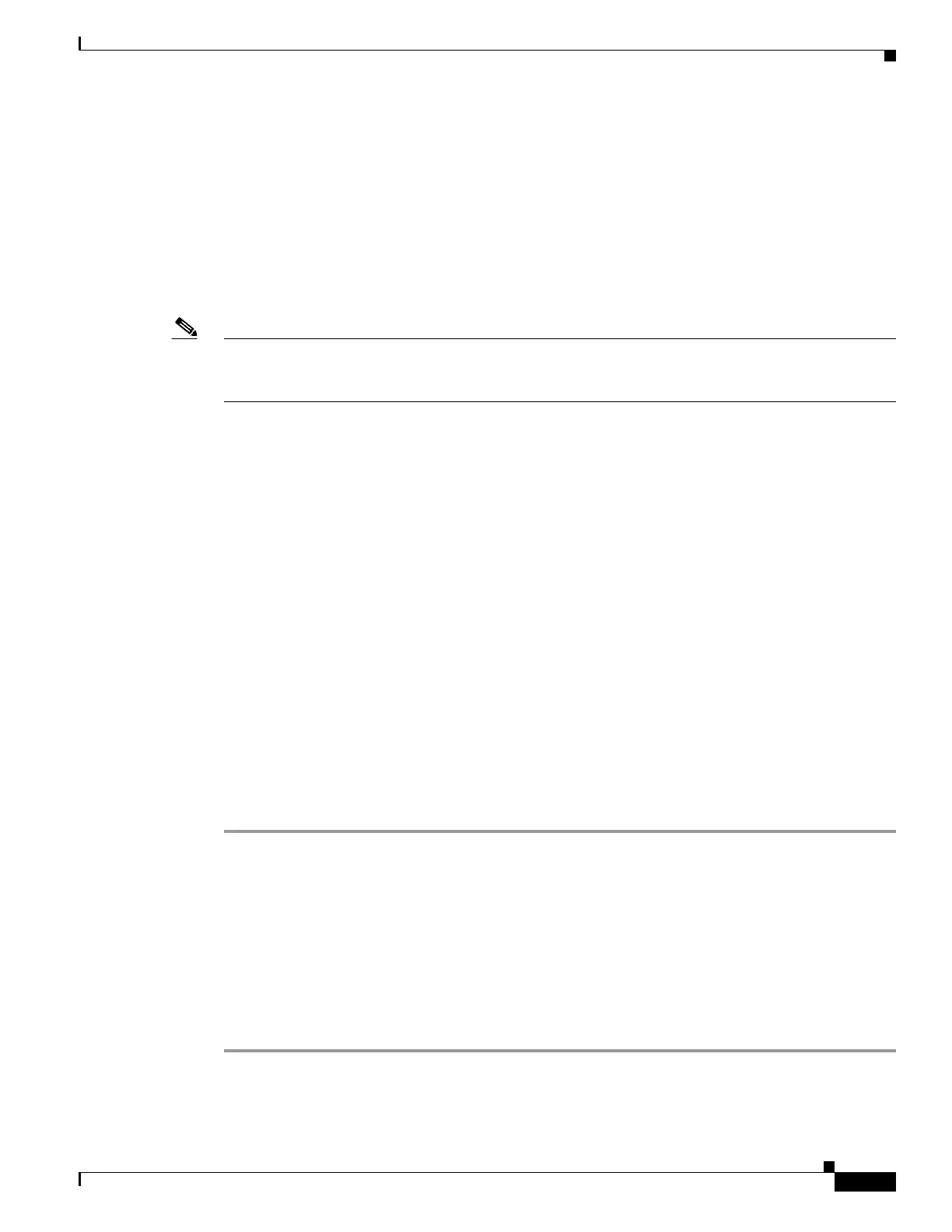1-19
Cisco ASA Series CLI Configuration Guide
Chapter 1 Managing Software and Configurations
Backing Up Configurations or Other Files
Using a Script to Back Up and Restore Files
You can use a script to back up and restore the configuration files on your ASA, including all extensions
that you import via the import webvpn CLI, the CSD configuration XML files, and the DAP
configuration XML file. For security reasons, we do not recommend that you perform automated
backups of digital keys and certificates or the local CA key.
This section provides instructions for doing so and includes a sample script that you can use as is or
modify as your environment requires. The sample script is specific to a Linux system. To use it for a
Microsoft Windows system, you need to modify it using the logic of the sample.
Note The existing CLI lets you back up and restore individual files using the copy, export, and import
commands. It does not, however, have a facility that lets you back up all ASA configuration files in one
operation. Running the script facilitates the use of multiple CLIs.
This section includes the following topics:
• Prerequisites, page 1-19
• Running the Script, page 1-19
• Sample Script, page 1-20
Prerequisites
To use a script to back up and restore an ASA configuration, first perform the following tasks:
• Install Perl with an Expect module.
• Install an SSH client that can reach the ASA.
• Install a TFTP server to send files from the ASA to the backup site.
Another option is to use a commercially available tool. You can put the logic of this script into such a
tool.
Running the Script
To run a backup-and-restore script, perform the following steps:
Step 1 Download or cut-and-paste the script file to any location on your system.
Step 2 At the command line, enter Perl scriptname, where scriptname is the name of the script file.
Step 3 Press Enter.
Step 4 The system prompts you for values for each option. Alternatively, you can enter values for the options
when you enter the Perl scriptname command before you press Enter. Either way, the script requires
that you enter a value for each option.
Step 5 The script starts running, printing out the commands that it issues, which provides you with a record of
the CLIs. You can use these CLIs for a later restore, which is particularly useful if you want to restore
only one or two files.