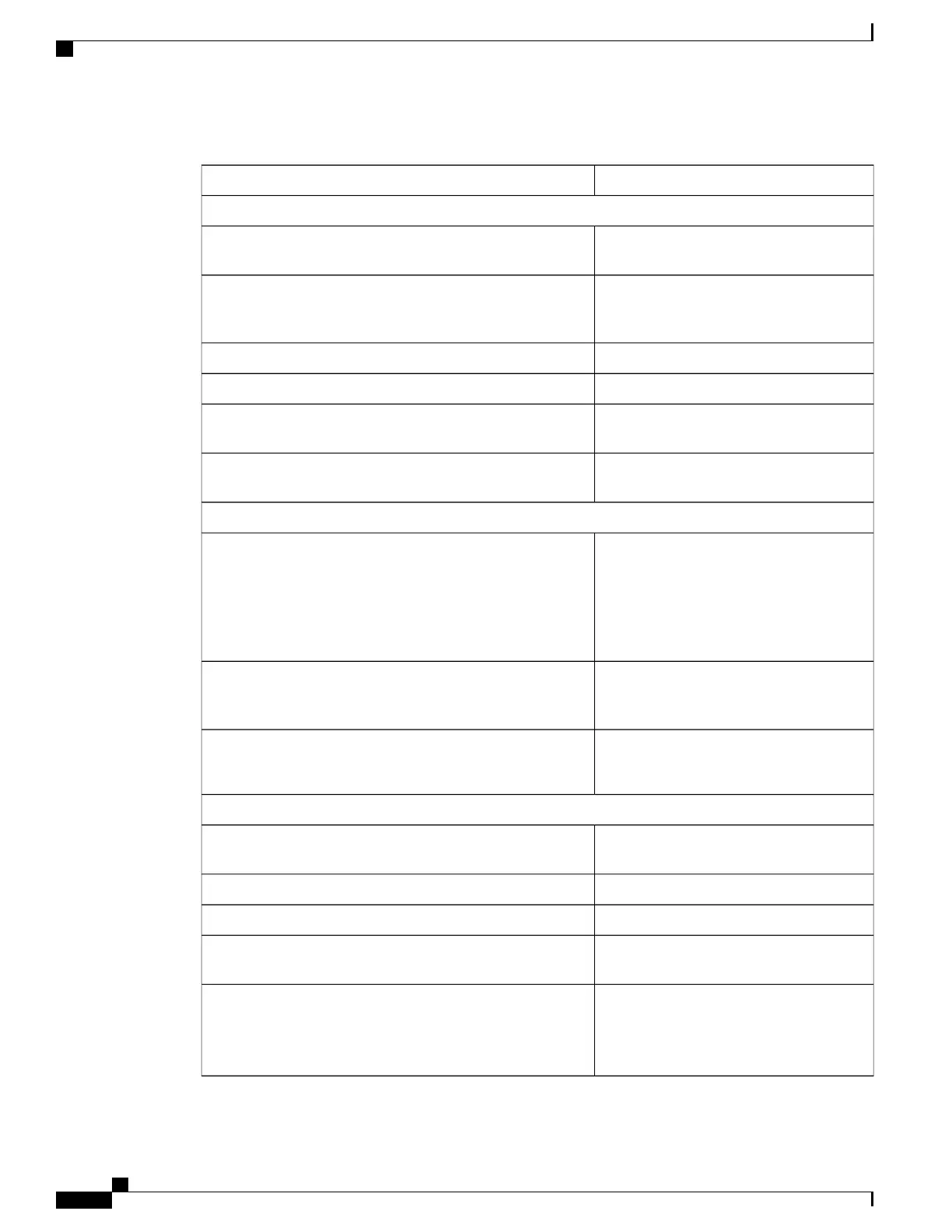Table 22: Health Checks
Enter this command:To do this:
Hardware
show snmp trap history
All hardware problems generate alarms that generate SNMP
traps. Review the trap history.
show power chassisCheck the status of the PFUs. The command output indicates
the power level for the cards in the chassis. All active cards
should be in an "ON" state.
show power allCheck the power status of an individual chassis.
show fansView the status of the fan trays.
show leds allView the LED status for all installed cards. All LEDs for active
cards should be green.
show temperatureChecking the temperatures confirms that all cards and fan trays
are operating within safe ranges to ensure hardware efficiency.
Physical Layer
show card table
show card info
show card diags
View a listing of all installed application cards in a chassis.
Determine if all required cards are in active or standby state
and not offline.
Displays include slot numbers, card type, operational state,
and attach information.
show port table allView the number and status of physical ports on each line card.
Output indicates Link and Operation state for all interfaces –
Up or Down.
show cpu table
show cpu info
Verify CPU usage and memory.
System Status and Performance
show cpu tableCheck a summary of CPU state and load, memory and CPU
usage.
show npu utilization tableCheck utilization of NPUs within the chassis.
show resources sessionCheck availability of resources for sessions.
show session counters historicalReview session statistics, such as connects, rejects, hand-offs,
collected in 15-minute intervals.
show session duration
show session progress
show session summary
View duration, statistics, and state for active call sessions.
ASR 5500 Installation Guide
116
System Monitoring
Daily - Standard Health Check
