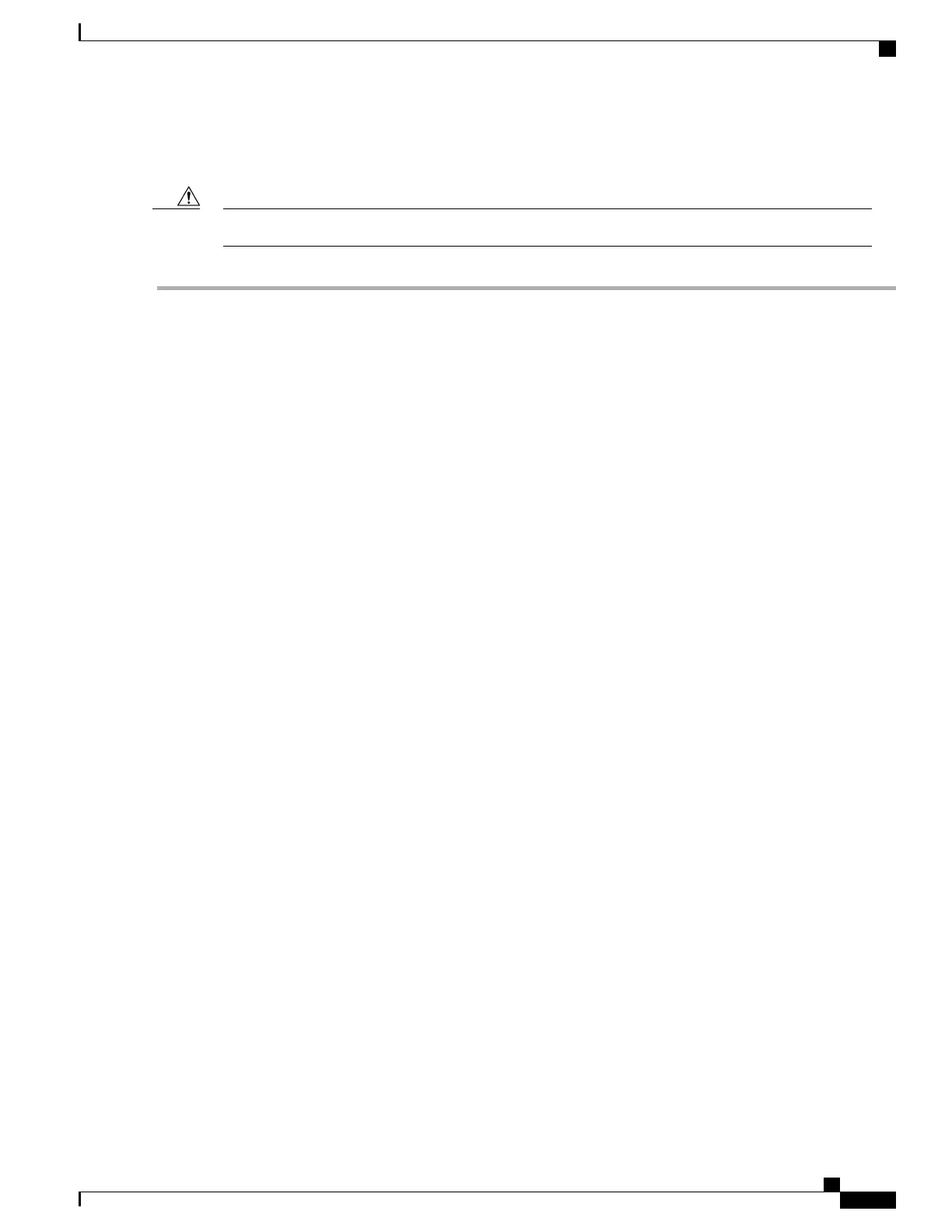Rear Air Filter
Installing the air filter incorrectly may cause over-temperature conditions within the system.Caution
Step 1
Remove the bottom cover panel from the chassis. Firmly grasp the side edges of the panel and pull up and away to unsnap
the panel. Put the panel safely aside. See figure below.
Step 2
Loosen the screws securing the lower fan tray access cover. Remove the cover and set it safely aside.
Step 3
Because of the narrow gap between the fan unit and air filter, use a flat blade screw driver to gently force the air filter
back toward the mid plane. Allow the filter to spring downward and forward, away from the retaining lip at the front of
the card cage.
Step 4
Verify that the arrows located on the sides of the replacement air filter point upwards (metal grid facing up). These arrows
indicate the direction of the airflow into the chassis through the filter. The spring indicates the rear of the filter and goes
toward the midplane.
ASR 5500 Installation Guide
125
Replaceable Components
Replacing an Air Filter
