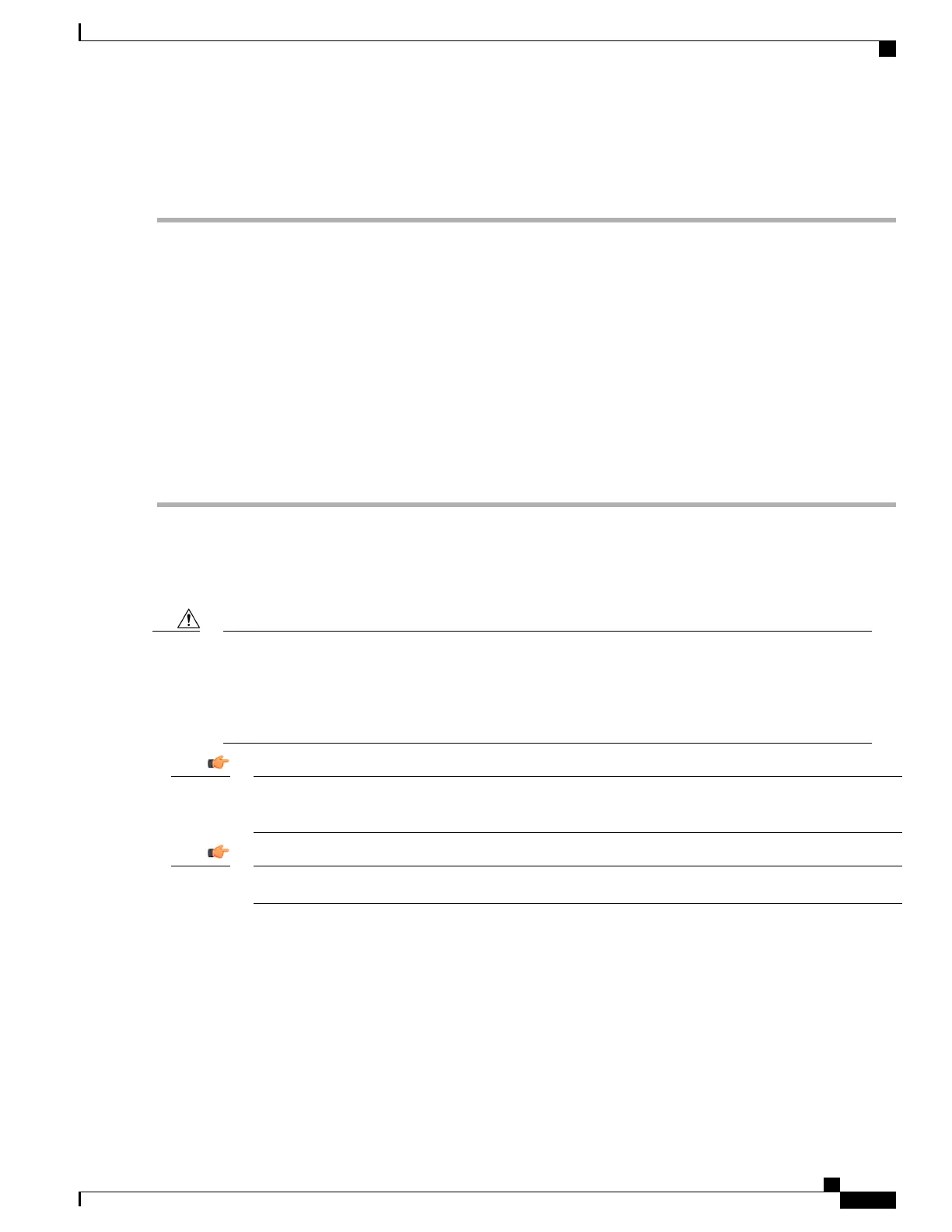Replace the Lower Fan Tray
Step 1
Remove the cover panel from the bottom of the chassis. Firmly grasp the side edges of the panel and pull up and away
to unsnap the panel. Put the panel safely aside.
Step 2
Loosen the screws and remove the fan tray access panel from the chassis. Place it safely aside.
Step 3
Use a #1 Phillips screwdriver to loosen the two screws that secure the handle to the front of the fan tray.
Step 4
Flip up and grasp the fan tray handle and pull. Support the bottom of the fan tray unit with one hand as you pull it away
from the chassis.
Step 5
Place the failed fan tray unit safely aside.
Step 6
Align the replacement fan tray within the lower chassis opening. With the unit resting on the bottom rail of the opening,
push inward until it is firmly seated in the rear connectors. If the ASR 5500 is powered up, the fans should begin spinning.
Step 7
Reinstall the access panel.
Step 8
Reinstall the bottom cover panel by aligning it over the balled posts and snapping it in place.
Step 9
For additional instructions, refer to Returning Failed Components, on page 147.
Replacing Rear Fan Trays
Fan tray units contain multiple fans that spin at a high rate of speed when the system is powered on. If the
system is powered on when a fan tray is removed, do not touch moving fans. To minimize the risk of
personal injury and potential equipment damage, pull the fan tray towards you until the fan tray extends
out of the chassis approximately two inches (5 cm). Wait a few seconds to allow fans to spin down before
fully removing the fan tray.
Caution
Removing a rear fan tray will cause its companion front fan tray to power down. The front fan tray will
power back up when the rear tray is replaced.
Important
Have the replacement fan tray available and ready to be installed before starting the replacement procedure.Important
ASR 5500 Installation Guide
131
Replaceable Components
Replacing Rear Fan Trays
