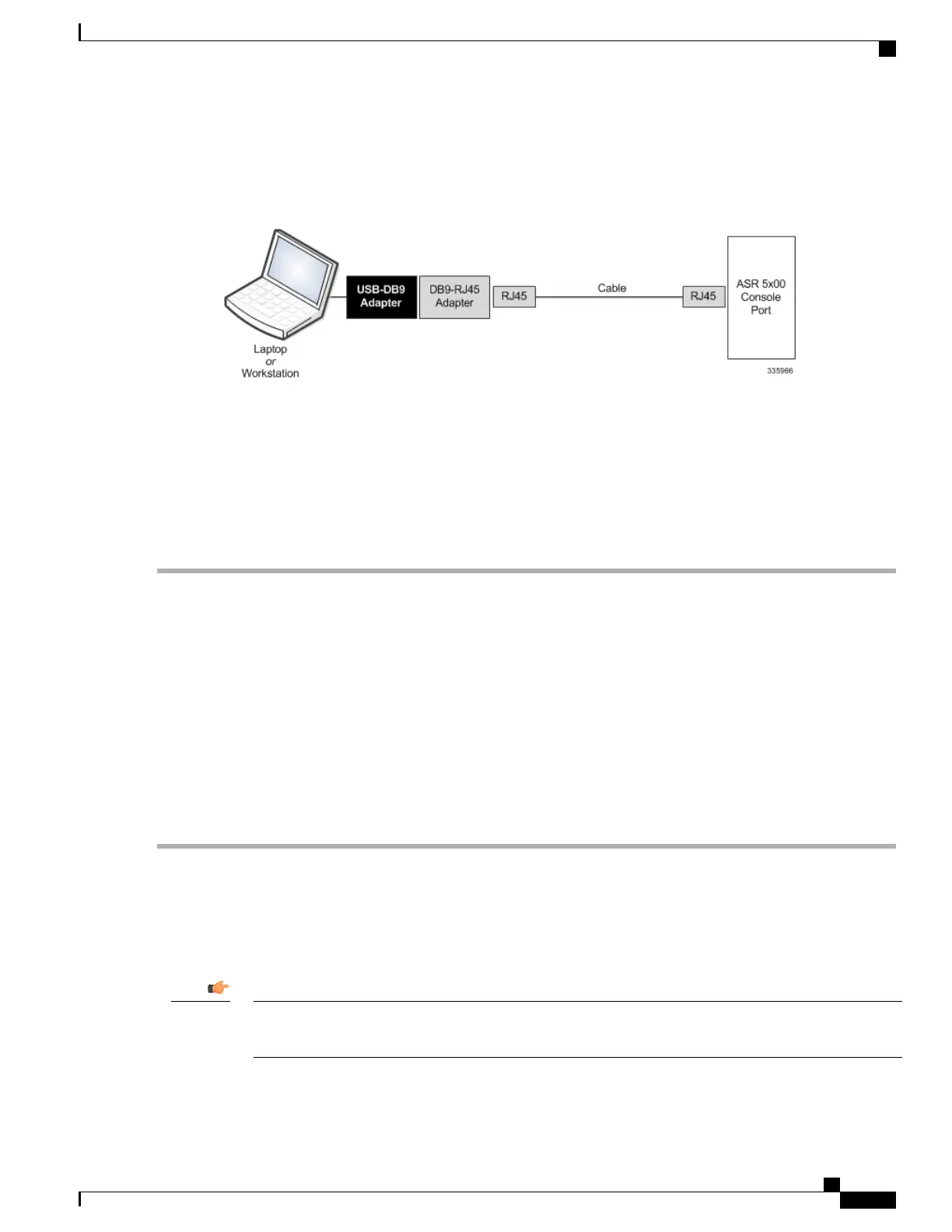This adapter provides a serial port on a laptop or workstation that does not have one. It draws power from the
USB port.
Figure 17: USB to Console Port Interconnection
Connect Console Port to Workstation
You can connect the Console port to a workstation or a laptop with a serial port running a communications
application, such as Minicom for Linux
®
or HyperTerminal
®
for Windows.
To connect a workstation to the Console port, do the following:
Step 1
Plug one end of an RJ45 cable to the port labeled Console on the MIO or UMIO.
Step 2
Plug the other end of the RJ45 cable into the DB9 adapter.
Step 3
Connect the DB9 end of the adapter into the serial port on the workstation.
Step 4
Configure the communications application on the workstation to support the following:
•
Baud Rate = 115200 bps
•
Data Bits = 8
•
Parity = None
•
Stop Bits = 1
•
Flow Control = None
Connect Console Port to Terminal Server
You can connect the terminal server to a serial port on a terminal server.
The Console port does not support flow control signaling required by some types of terminal servers. Flow
control must be disabled on the connected equipment.
Important
ASR 5500 Installation Guide
65
MIO Port Cabling
Connect Console Port to Workstation
