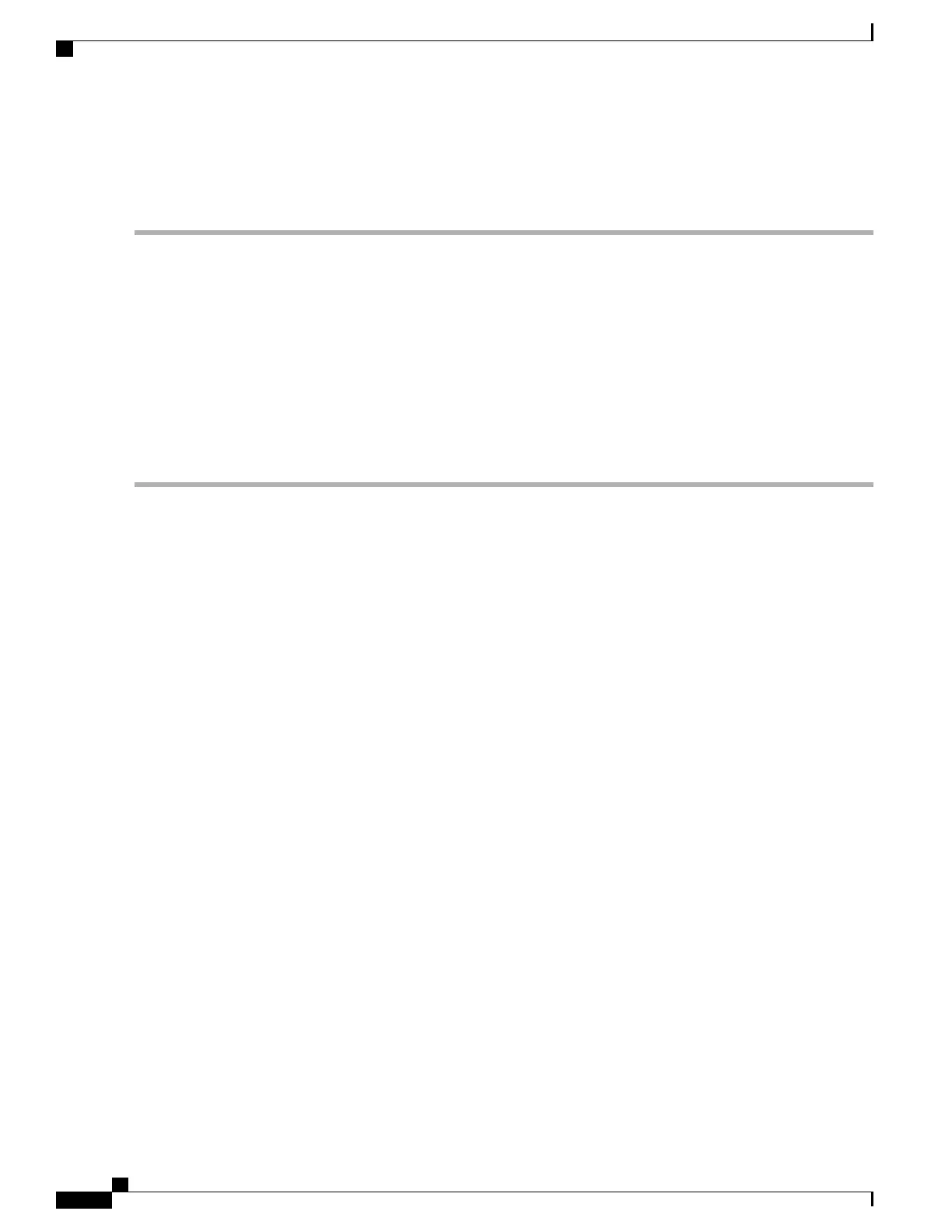You do not have to shut down or reboot the ASR 5500 to update the chassis license or install the additional
UDPCs. However, if you install the additional UDPC/UDPC2s and they boot under the old chassis license,
they will not come into service.
Step 1
Contact your CIsco account representative and purchase a license update key that supports the number of new
UDPC/UDPC2s that will be supported.
Step 2
Download the update license key where it can be accessed by CLI commands from the ASR 5500.
Step 3
Refer to the Managing License Keys section in the ASR 5500 System Administration Guide. Follow the instructions for
Installing New License Keys.
Step 4
Install the additional UDPC/UDPC2s in the chassis. Each card should successfully boot. Refer to the Card Installation
chapter in this guide.
Step 5
Run the Exec mode show card table command and verify that the additional UDPC/UDPC2s are installed and recognized
by StarOS.
Step 6
In the Global Configuration mode, run the card slot_number mode active command to make a UDPC/UDPC2 active
in the system.
ASR 5500 Installation Guide
154
Chassis Universal License Requirements
Updating A Chassis License for Universal Cards
