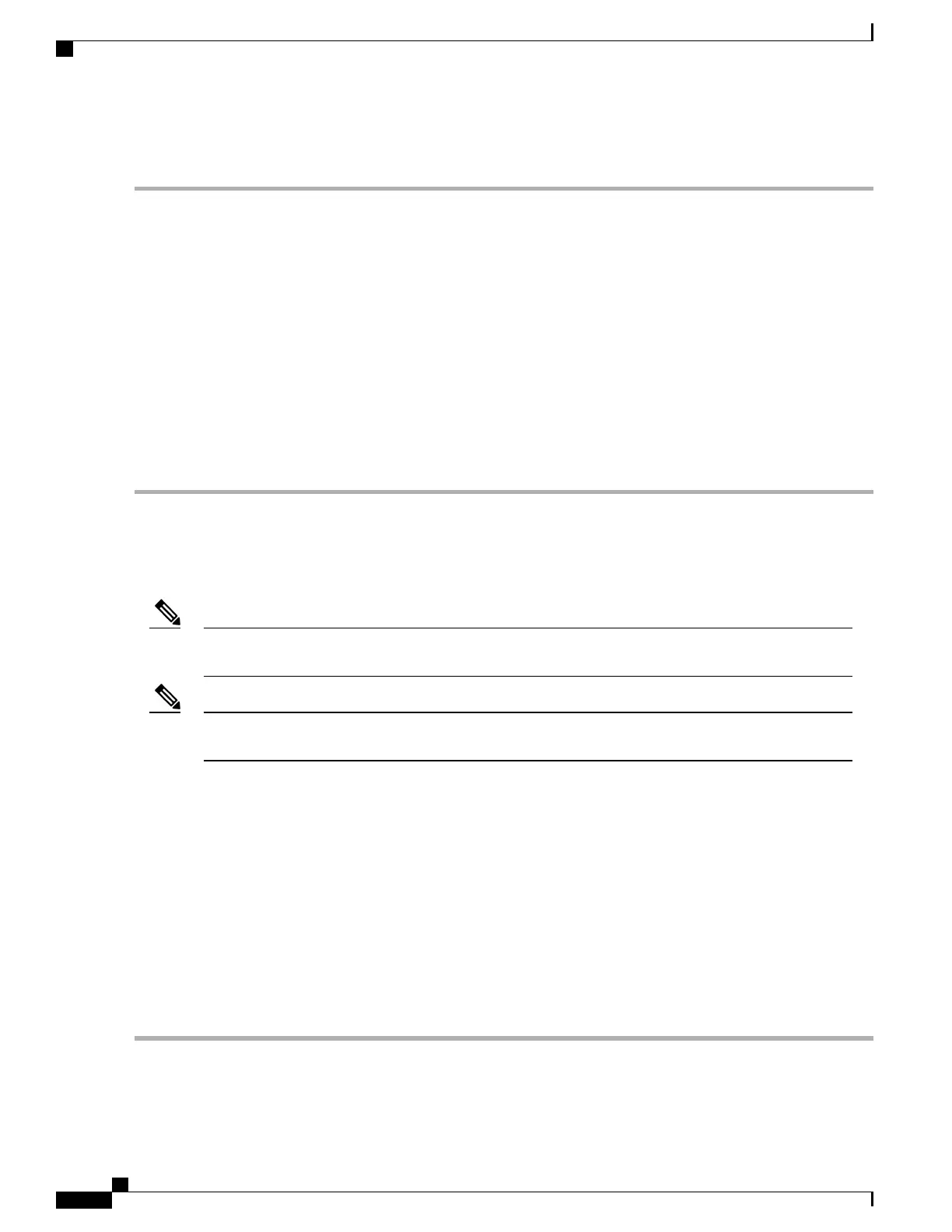DETAILED STEPS
Step 1
Locate the equipment rack position where you plan to install the router.
Step 2
Verify that there are no obstructions and ensure that the equipment rack is stabilized.
Step 3
Determine whether you are mounting the router on a 19-inch, 23-inch, or an ETSI rack. Rack-Mounting Brackets figure
shows the types of mounting brackets.
Step 4
Determine the mounting position (Front-, Mid-, or Rear-mounting) of the router. (For 19-inch racks, see Attaching
Brackets for 19-Inch Racks section. For 23-inch racks, see Attaching Brackets for 23-Inch Racks section. For ETSI racks,
see Attaching Brackets for ETSI Racks section.)
Step 5
Locate the mounting holes of the router.
Step 6
Align the rack-mounting bracket with the router and position with the four #6-32 x 0.25-inch screws (provided).
Step 7
Insert the screws (four places) and tighten using a Number 2 Phillips screwdriver (each side).
Step 8
Position the router in the equipment rack lining up the bracket holes on the router with the holes on the rack and secure
with four #6-32 x 0.25-inch mounting screws (two on each side).
Step 9
Tighten the screws using a 1/4-inch flat-blade screwdriver (each side). The recommended maximum torque is 10 in.-lb.
Installing the Router Chassis in the Rack
Ensure adequate air flow when mounting the router in a rack. For more information, see the Air Flow
Guidelines section.
Note
Install the cable guides before installing the router in a 19-inch EIA rack. See the Attaching the Cable
Guides section.
Note
To install the router chassis in the equipment rack, perform these steps:
SUMMARY STEPS
1.
Position the chassis in the rack as follows:
2.
Align the mounting holes in the bracket (and optional cable guide) with the mounting holes in the equipment
rack.
3.
Install the four M6x12mm zinc-plated steel screws through the holes in the bracket and into the threaded
holes in the equipment rack posts.
4.
Use a tape measure and level to verify that the chassis is installed straight and level.
DETAILED STEPS
Step 1
Position the chassis in the rack as follows:
Cisco ASR-920-12SZ-IM Aggregation Services Router Hardware Installation Guide
46
Installing the Cisco ASR 920 Series Router
Installing the Router Chassis in the Rack
