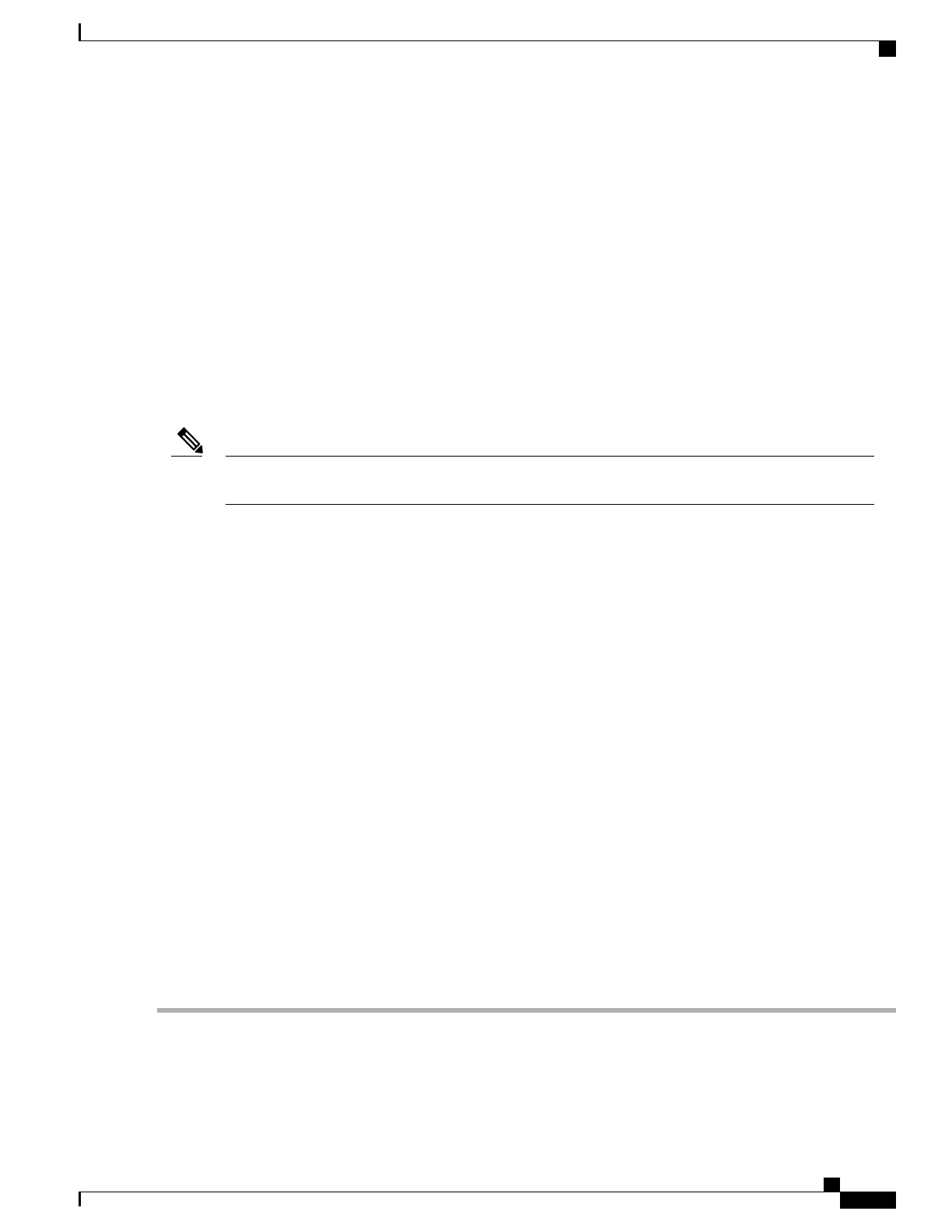To access the Software Advisor tool:
1
Click Login at Cisco.com. The login page with fields for User Name and Password is displayed.
2
Type your registered User Name and Password and click on the Log in button.
3
Type Software Advisor in the search box, and click on the magnifying lens icon next to the search box.
.
4
From the displayed search result, click the link for the Software Advisor Tool.
5
Choose a product family or enter a specific product number to search for the minimum supported software
needed for your hardware.
Configuring the Router at Startup
This section explains how to create a basic running configuration for your router.
You must acquire the correct network addresses from your system administrator or consult your network
plan to determine the correct addresses before you can complete the router configuration.
Note
Before continuing the configuration process, check the current state of the router by entering the show version
command. This command displays the release of Cisco IOS software that is available on the router.
For information on modifying the configuration after you create it, see the Cisco IOS configuration and Cisco
IOS Master Command List, All Releases guides.
To configure a Cisco ASR 920 Series Router from the console, you must connect a terminal or terminal server
to the console port on the Cisco ASR 920 Series Router. To configure the router using the management
Ethernet port, you must have the router’s IP address.
Accessing the CLI Using the Console
To access the command line interface using the console, follow these steps:
SUMMARY STEPS
1.
When your system is booting, type No at the prompt.
2.
Press Return to enter the user EXEC mode.
3.
From the user EXEC mode, enter the enable command, as shown in the following example:
4.
At the password prompt, enter your system password, as shown in the following example. If an enable
password has not been set on your system, you can skip this step.
5.
To exit the console session, enter the quit command, as shown in the following example:
DETAILED STEPS
Step 1
When your system is booting, type No at the prompt.
Cisco ASR-920-12SZ-IM Aggregation Services Router Hardware Installation Guide
95
Initial Configuration
Configuring the Router at Startup
