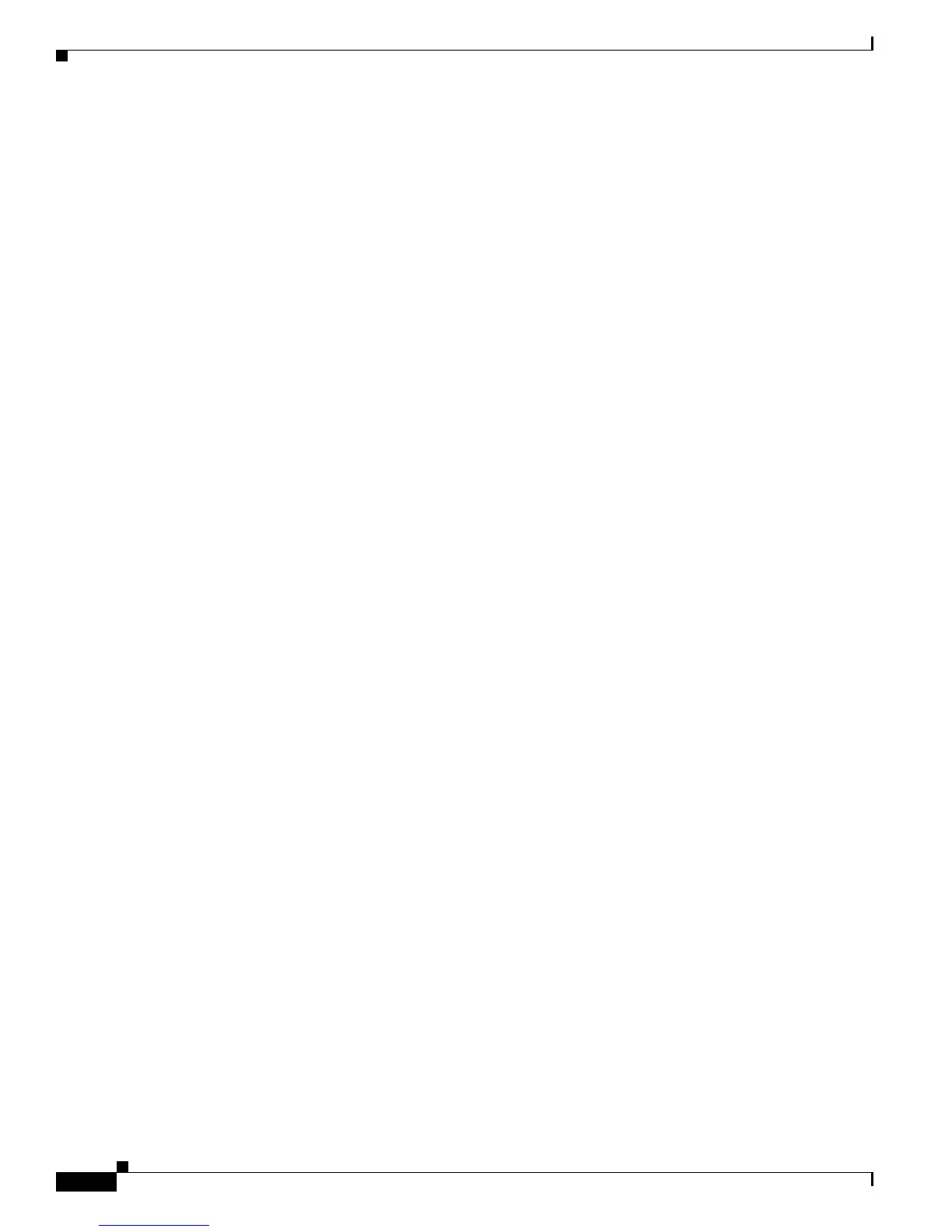3-18
Catalyst 2960 Switch Hardware Installation Guide
OL-7075-09
Chapter 3 Switch Installation (8-Port Switches)
Where to Go Next
For configuration instructions about using the CLI setup program, go to Appendix C, “Configuring the
Switch with the CLI-Based Setup Program.”
Where to Go Next
If the default configuration is satisfactory, the switch needs no further configuration. You can use any
of these management options to change the default configuration:
• Start the device manager, which is in the switch memory, to manage individual and standalone
switches. The device manager is a web interface that offers quick configuration and monitoring.
You can access the device manager from anywhere in your network through a web browser.
For more information, see the device manager online help.
• Start the Network Assistant application, which is described in the Getting Started with Cisco
Network Assistant guide. Through this GUI, you can configure and monitor a switch cluster or an
individual switch.
• Use the CLI from the console to configure the switch as a member of a cluster or as an individual
switch. See the Catalyst 2960 Switch Software Configuration Guide and the Catalyst 2960 Switch
Command Reference on Cisco.com for information on using the CLI with a Catalyst 2960 switch.
• Start an SNMP application such as the CiscoView application.
