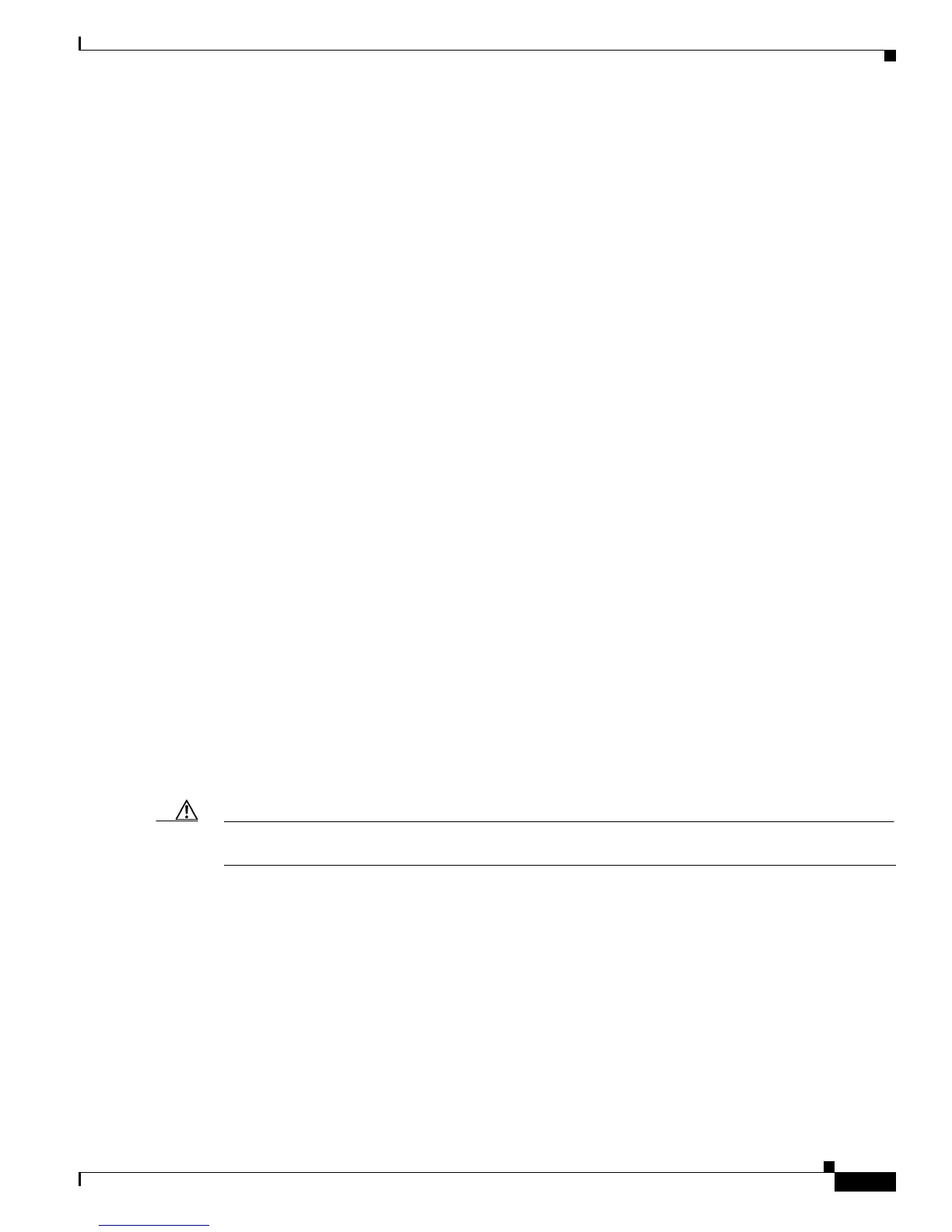4-5
Catalyst 2960 Switch Hardware Installation Guide
OL-7075-09
Chapter 4 Troubleshooting
Clearing the Switch IP Address and Configuration
These circumstances can result in a mismatch:
• A manually set speed or duplex parameter is different from the manually set speed or duplex
parameter on the connected port.
• A port is set to autonegotiate, and the connected port is set to full duplex with no autonegotiation.
To maximize switch performance and to ensure a link, follow one of these guidelines when you set or
change the settings for duplex and speed:
• Let both ports autonegotiate both speed and duplex.
• Manually set the speed and duplex parameters for the ports on both ends of the connection.
• If a remote device does not autonegotiate, configure the duplex settings on the two ports to match.
The speed parameter can adjust itself even if the connected port does not autonegotiate.
Autonegotiation and NIC Cards
Problems sometimes occur between the switch and third-party network interface cards (NICs). By
default, the switch ports and interfaces are set to autonegotiate. It is common for devices such as laptop
computers or other devices to also be set to autonegotiate, yet sometimes autonegotiation issues occur.
To troubleshoot autonegotiation problems, try to manually set both sides of the connection. If this does
not solve the problem, the firmware or software on your NIC card might be causing the problem.
Upgrade the NIC card driver to the latest version available from the manufacturer.
Cabling Distance
If the port statistics show excessive FCS, late-collision, or alignment errors, verify that the cable
distance from the switch to the connected device meets the recommended guidelines. See Appendix B,
“Cable and Adapter Specifications.” for cabling guidelines.
Clearing the Switch IP Address and Configuration
If you have configured a new switch with an incorrect IP address, you can clear the IP address that is
configured on the switch.
Caution This procedure clears the IP address and all configuration information that is stored on the switch. Do
not follow this procedure unless you want to completely reconfigure the switch.
Follow these steps to return your switch to the factory default settings:
1. Press and hold the Mode button (see Figure 1-23 on page 1-15).
The switch LEDs begin blinking after about 2 seconds. If the switch is not configured, the LEDs
above the mode button turn green. You can omit this step and run Express Setup to configure the
switch.
2. Continue holding down the Mode button. The LEDs stop blinking after an additional 8 seconds, and
then the switch reboots.
