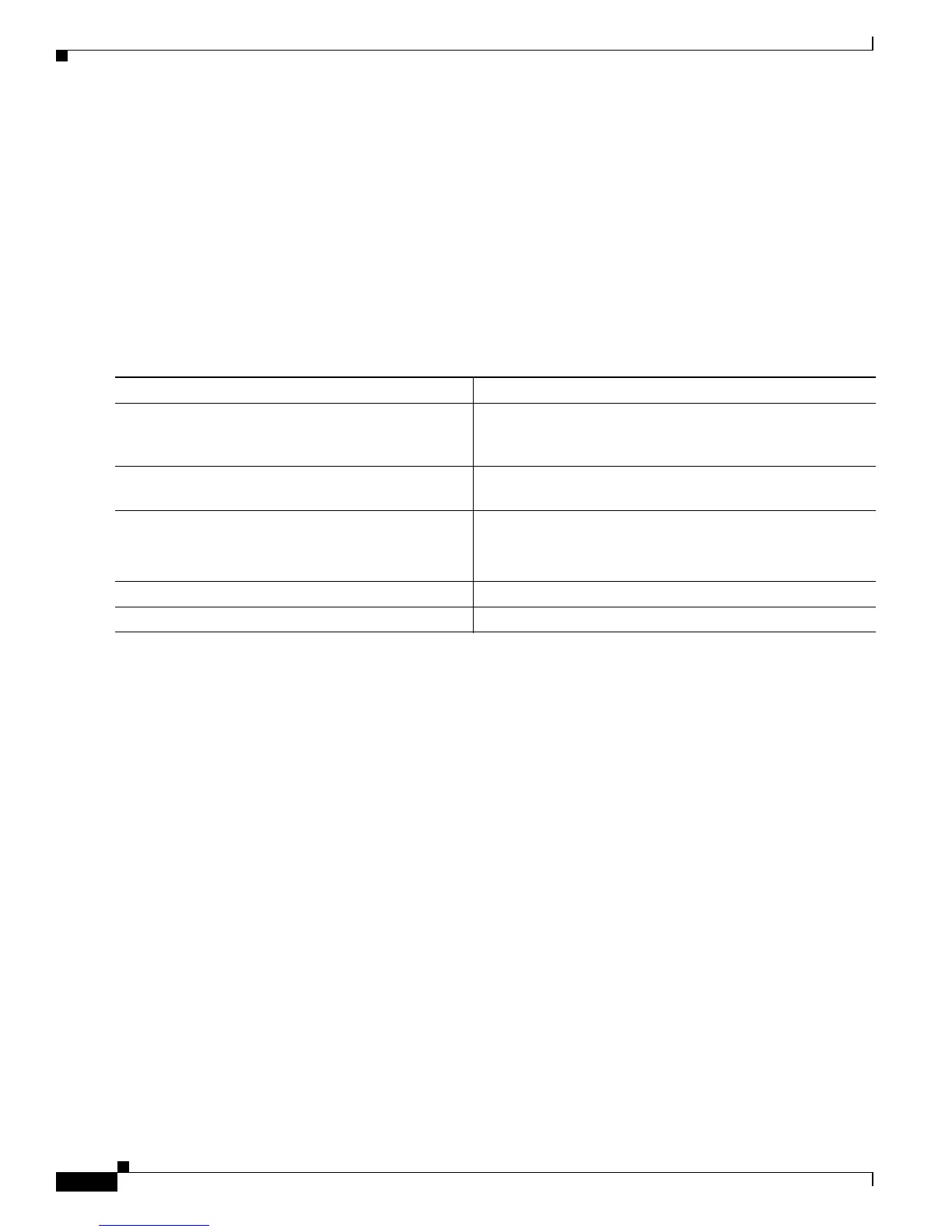B-36
Cisco Catalyst Blade Switch 3120 for HP Software Configuration Guide
OL-12247-01
Appendix B Working with the Cisco IOS File System, Configuration Files, and Software Images
Working with Software Images
If the switch IP address translates to Switch1.company.com, the .rhosts file for User0 on the RCP
server should contain this line:
Switch1.company.com Switch1
For more information, see the documentation for your RCP server.
Downloading an Image File By Using RCP
You can download a new image file and replace or keep the current image.
Beginning in privileged EXEC mode, follow Steps 1 through 6 to download a new image from an RCP
server and overwrite the existing image. To keep the current image, go to Step 6.
Command Purpose
Step 1
Verify that the RCP server is properly configured by
referring to the “Preparing to Download or Upload an Image
File By Using RCP” section on page B-35.
Step 2
Log into the switch through the console port, the Ethernet
management port, or a Telnet session.
Step 3
configure terminal Enter global configuration mode.
This step is required only if you override the default remote
username (see Steps 4 and 5).
Step 4
ip rcmd remote-username username (Optional) Specify the remote username.
Step 5
end Return to privileged EXEC mode.
