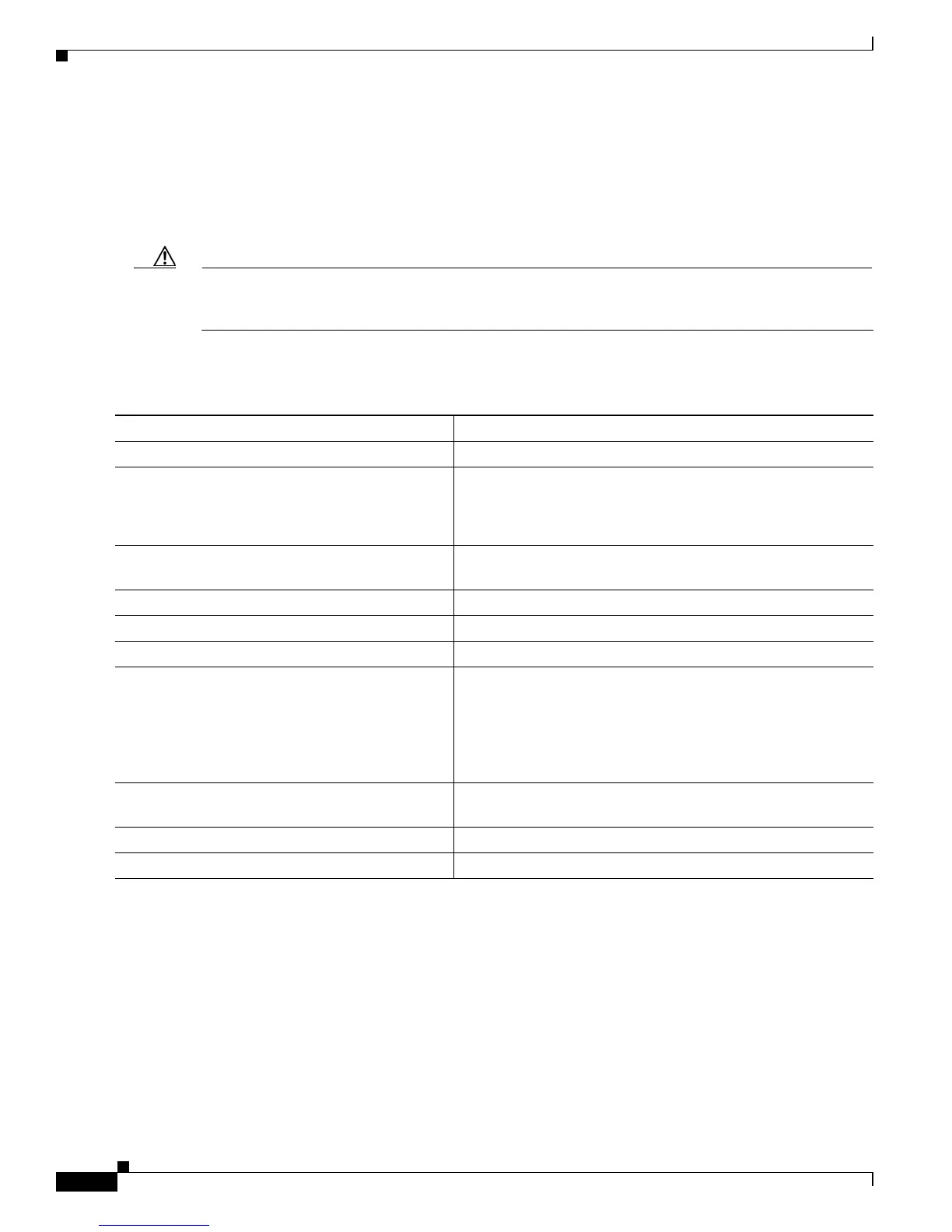38-82
Cisco Catalyst Blade Switch 3120 for HP Software Configuration Guide
OL-12247-01
Chapter 38 Configuring IP Unicast Routing
Configuring Protocol-Independent Features
The default configuration is CEF or dCEF enabled on all Layer 3 interfaces. Entering the no ip
route-cache cef interface configuration command disables CEF for traffic that is being forwarded by
software. This command does not affect the hardware forwarding path. Disabling CEF and using the
debug ip packet detail privileged EXEC command can be useful to debug software-forwarded traffic.
To enable CEF on an interface for the software-forwarding path, use the ip route-cache cef interface
configuration command.
Caution Although the no ip route-cache cef interface configuration command to disable CEF on an interface is
visible in the CLI, we strongly recommend that you do not disable CEF or dCEF on interfaces except
for debugging purposes.
Beginning in privileged EXEC mode, follow these steps to enable CEF or dCEF globally and on an
interface for software-forwarded traffic if it has been disabled:
Configuring the Number of Equal-Cost Routing Paths
When a router has two or more routes to the same network with the same metrics, these routes can be
thought of as having an equal cost. The term parallel path is another way to see occurrences of equal-cost
routes in a routing table. If a router has two or more equal-cost paths to a network, it can use them
concurrently. Parallel paths provide redundancy in case of a circuit failure and also enable a router to
load balance packets over the available paths for more efficient use of available bandwidth. Equal-cost
routes are supported across switches in a stack.
Command Purpose
Step 1
configure terminal Enter global configuration mode.
Step 2
ip cef
or
ip cef distributed
Enable CEF operation,
or
enable dCEF operation.
Step 3
interface interface-id Enter interface configuration mode, and specify the Layer 3
interface to configure.
Step 4
ip route-cache cef Enable CEF on the interface for software-forwarded traffic.
Step 5
end Return to privileged EXEC mode.
Step 6
show ip cef Display the CEF status on all interfaces.
Step 7
show cef linecard [detail]
or
show cef linecard [slot-number] [detail]
Display CEF-related interface information, or
Display CEF-related interface information on a switch by stack
member for all switches in the stack or for the specified switch.
(Optional) For slot-number, enter the stack member switch
number.
Step 8
show cef interface [interface-id] Display detailed CEF information for all interfaces or the
specified interface.
Step 9
show adjacency Display CEF adjacency table information.
Step 10
copy running-config startup-config (Optional) Save your entries in the configuration file.