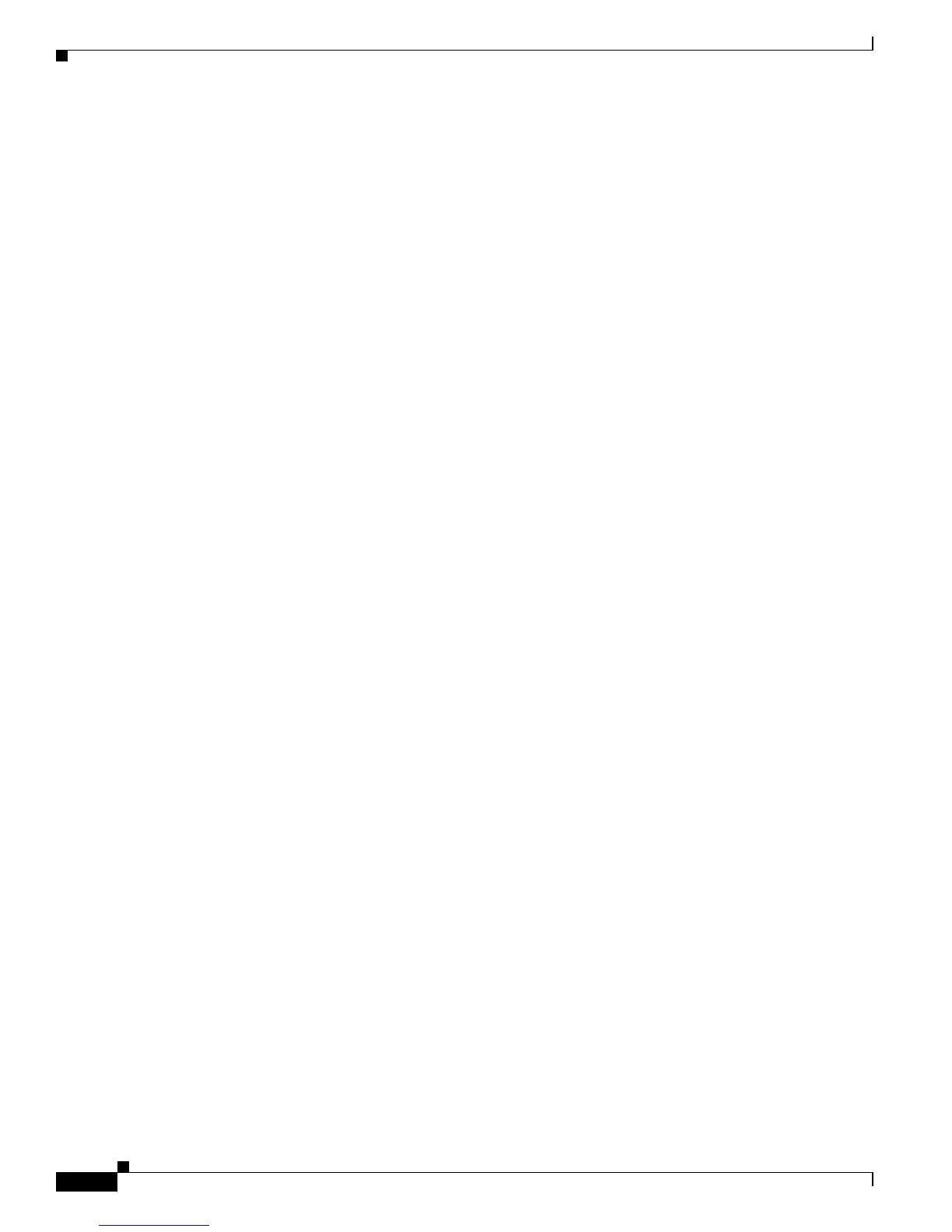37-26
Cisco Catalyst Blade Switch 3120 for HP Software Configuration Guide
OL-12247-01
Chapter 37 Configuring EtherChannels and Link-State Tracking
Configuring Link-State Tracking
Displaying Link-State Tracking Status
Use the show link state group command to display the link-state group information. Enter this
command without keywords to display information about all link-state groups. Enter the group number
to display information specific to the group. Enter the detail keyword to display detailed information
about the group.
This is an example of output from the show link state group 1 command:
Switch> show link state group 1
Link State Group: 1 Status: Enabled, Down
This is an example of output from the show link state group detail command:
Switch> show link state group detail
(Up):Interface up (Dwn):Interface Down (Dis):Interface disabled
Link State Group: 1 Status: Enabled, Up
Upstream Interfaces : Po1(Up)
Downstream Interfaces : Gi0/3(Up) Gi0/4(Up)
(Up):Interface up (Dwn):Interface Down (Dis):Interface disabled
For detailed information about the fields in the display, see the command reference for this release.