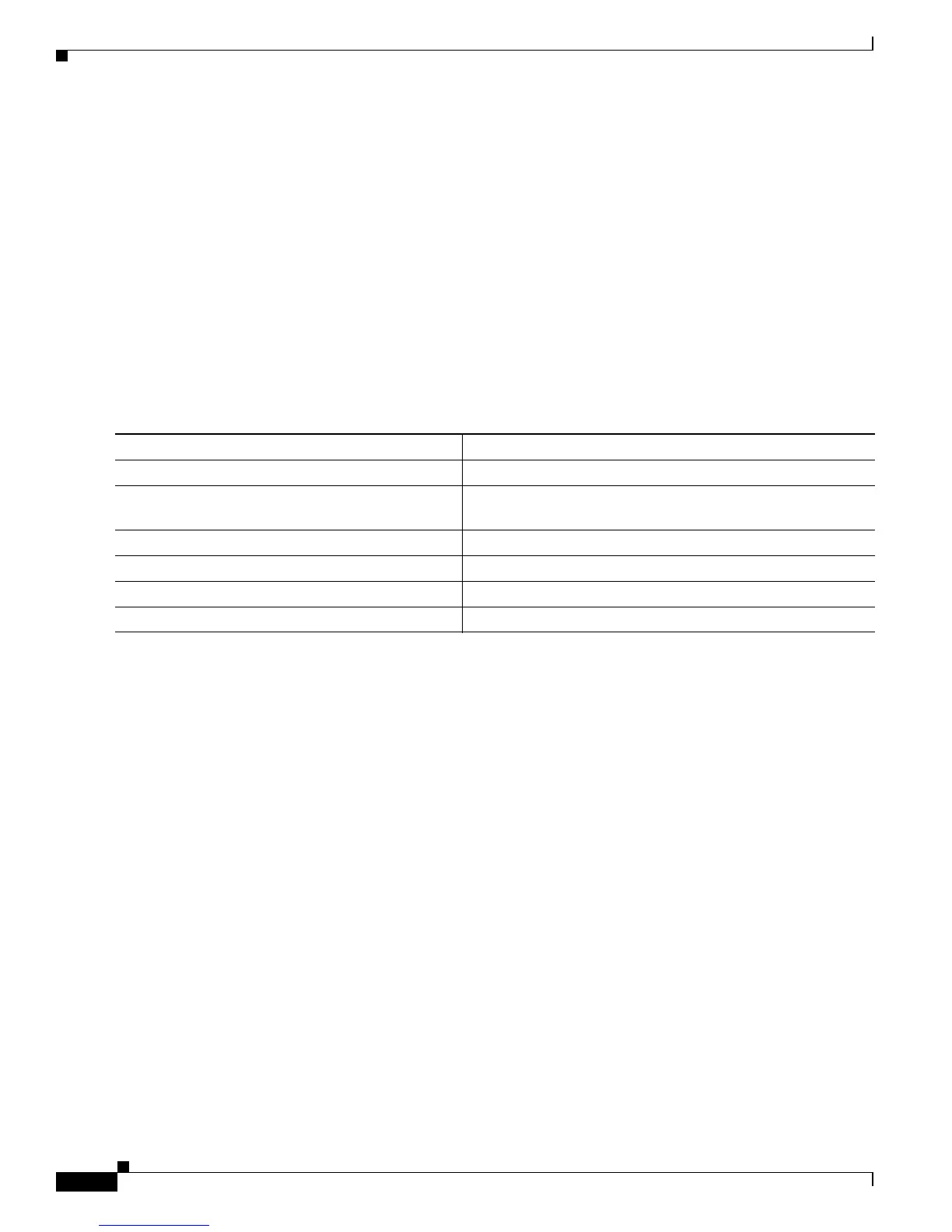25-6
Cisco Catalyst Blade Switch 3120 for HP Software Configuration Guide
OL-12247-01
Chapter 25 Configuring Port-Based Traffic Control
Configuring Port Blocking
Protected Port Configuration Guidelines
You can configure protected ports on a physical interface (for example, Gigabit Ethernet port 1) or an
EtherChannel group (for example, port-channel 5). When you enable protected ports for a port channel,
it is enabled for all ports in the port-channel group.
Do not configure a private-VLAN port as a protected port. Do not configure a protected port as a
private-VLAN port. A private-VLAN isolated port does not forward traffic to other isolated ports or
community ports. For more information about private VLANs, see Chapter 15, “Configuring Private
VLANs.”
Configuring a Protected Port
Beginning in privileged EXEC mode, follow these steps to define a port as a protected port:
To disable protected port, use the no switchport protected interface configuration command.
This example shows how to configure a port as a protected port:
Switch# configure terminal
Switch(config)# interface gigabitethernet1/0/1
Switch(config-if)# switchport protected
Switch(config-if)# end
Configuring Port Blocking
By default, the switch floods packets with unknown destination MAC addresses out of all ports. If
unknown unicast and multicast traffic is forwarded to a protected port, there could be security issues. To
prevent unknown unicast or multicast traffic from being forwarded from one port to another, you can
block a port (protected or nonprotected) from flooding unknown unicast or multicast packets to other
ports.
These sections contain this configuration information:
• Default Port Blocking Configuration, page 25-7
• Blocking Flooded Traffic on an Interface, page 25-7
Command Purpose
Step 1
configure terminal Enter global configuration mode.
Step 2
interface interface-id Specify the interface to be configured, and enter interface
configuration mode.
Step 3
switchport protected Configure the interface to be a protected port.
Step 4
end Return to privileged EXEC mode.
Step 5
show interfaces interface-id switchport Verify your entries.
Step 6
copy running-config startup-config (Optional) Save your entries in the configuration file.
