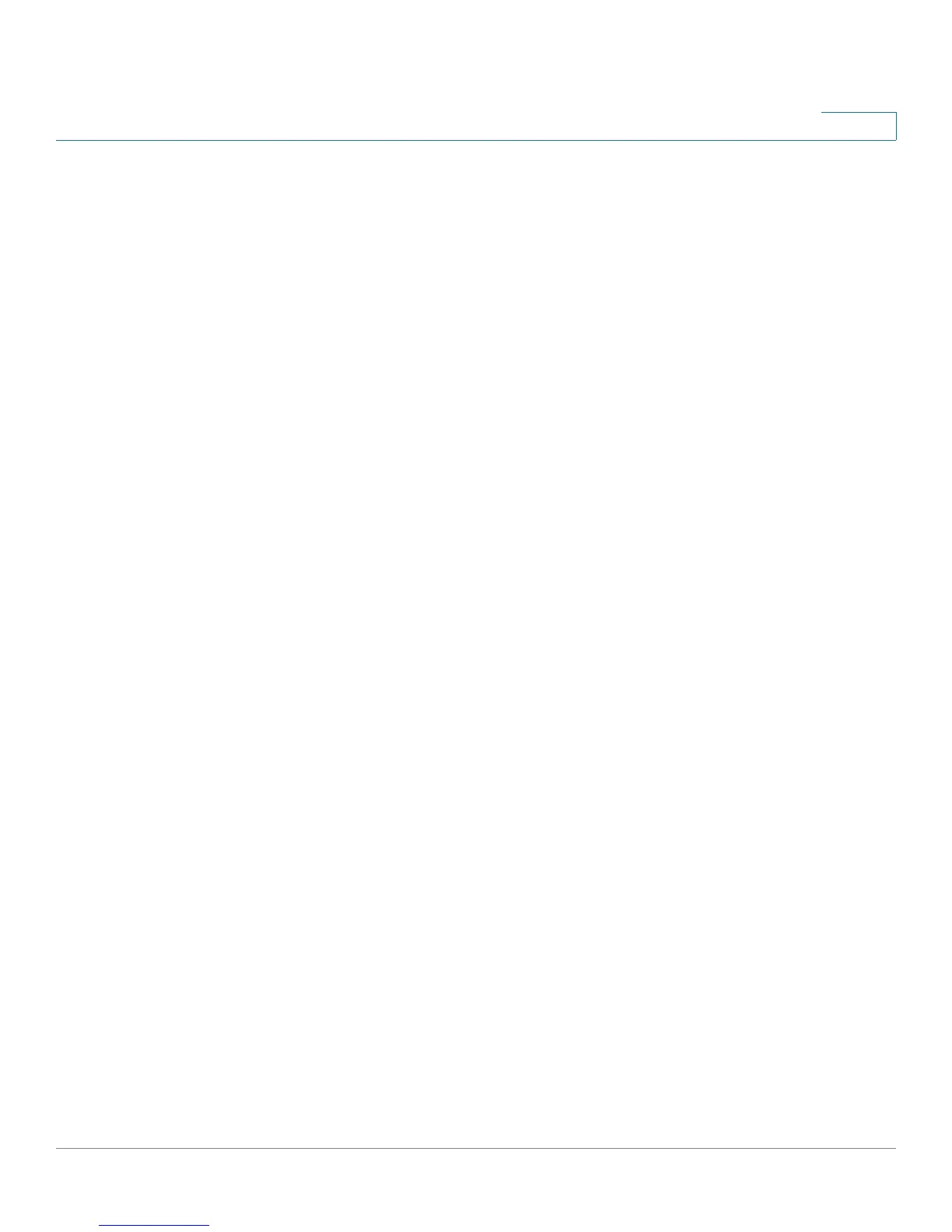Logging System Statistics
Setting Up the System Log and Alerts
Cisco Small Business RV0xx Series Routers Administration Guide 156
10
- Authorized Login: Instances when someone successfully logged into
the router configuration utility after entering the correct username and
password.
Buttons
Use the following buttons to view additional information:
• View System Log: Click this button to view the System Log. The
information appears in a new window. If the web browser displays a
warning about the pop-up window, allow the blocked content.
In the System Log window, you can use the drop-down list to choose a
particular log to display. Click Refresh to update the data, or click Clear to
erase all displayed information. When you finish viewing the log, click Close
to close the pop-up window.
Log entries include the date and time of the event, the event type, and a
message.The message specifies the type of policy, such as Access Rule,
the LAN IP address of the source (SRC), and the MAC address
• Outgoing Log Table: Click this button to view the outgoing packet
information. The information appears in a new window.
In the Outgoing Log Table window, you can click Refresh to update the
data. When you finish viewing the log, click Close to close the pop-up
window.
• Incoming Log Table: Click this button to display the incoming packet
information. The information appears in a new window. If the web browser
displays a warning about the pop-up window, allow the blocked content.
In the Incoming Log Table window, you can click Refresh to update the
data. When you finish viewing the log, click Close to close the pop-up
window.
• Clear Log Now: Click this button to clear out your log without emailing it.
Use this button only if you do not want to view the information again in the
future.