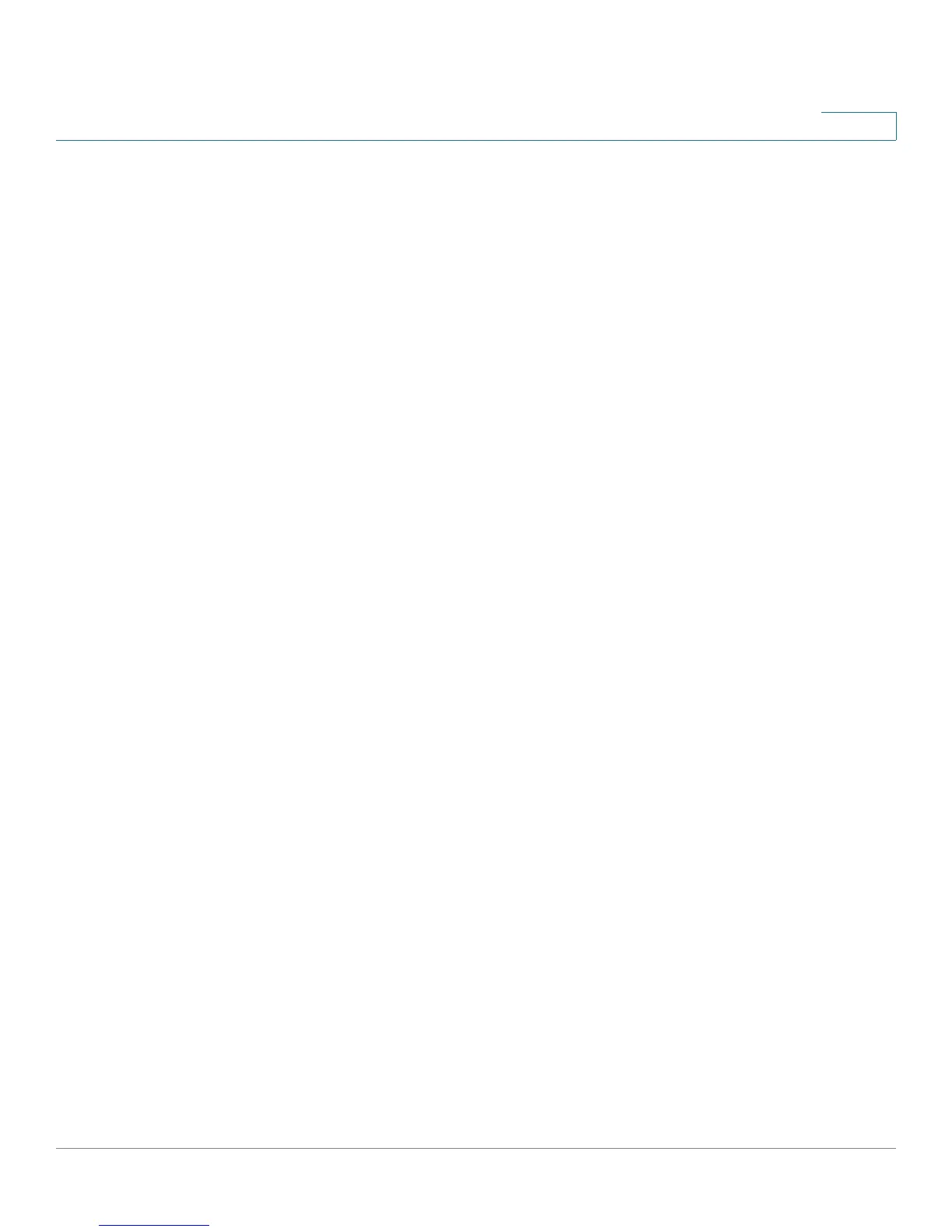VPN
Setting Up VPN Passthrough
Cisco Small Business RV0xx Series Routers Administration Guide 149
9
administrator certificate, click Export for Admin. When the File Download
window appears, click Save. Choose a safe place to save the certificate,
enter a descriptive filename, and click Save. When the Download complete
window appears, click Close.
• Export Certificate for Client: You can install a client certificate on a user’s
PC to prevent a main-in-the-middle attack. To export the client certificate,
click Export for Client. When the File Download window appears, click
Save. Locate the install directory for the client software (typically
C:\Program Files\Cisco Small Business\QuickVPN client), enter a
descriptive filename, and then click Save. When the Download complete
window appears, click Close.
NOTE: A user can connect without a certificate installed on the PC. The user
will see a security warning when connecting to the VPN tunnel, but can
proceed without this extra security protection.
• Import Certificate: To restore a previously saved administrator certificate,
click Browse, locate the file, and click Open. Then click Import. When the
confirmation message appears, click OK to replace the existing certificate
with the specified file. Click Cancel to close the message without importing
the certificate.
• Existing Certificate: The filename of the current certificate, which is stored
on the router.
Setting Up VPN Passthrough
Use the VPN >
VPN Passthrough
page to enable or disable passthrough for a
variety of VPN methods. VPN passthrough is enabled by default to allow VPN
clients on the LAN of the router to reach the VPN server on the Internet.
Cisco recommends enabling VPN Passthrough to allow VPN clients to pass
through the router to connect to the VPN endpoint without problems. The
administrator can disable the VPN Passthrough to block VPN clients from reaching
the VPN endpoint on the Internet.
To open this page: Click VPN > VPN Passthrough in the navigation tree.