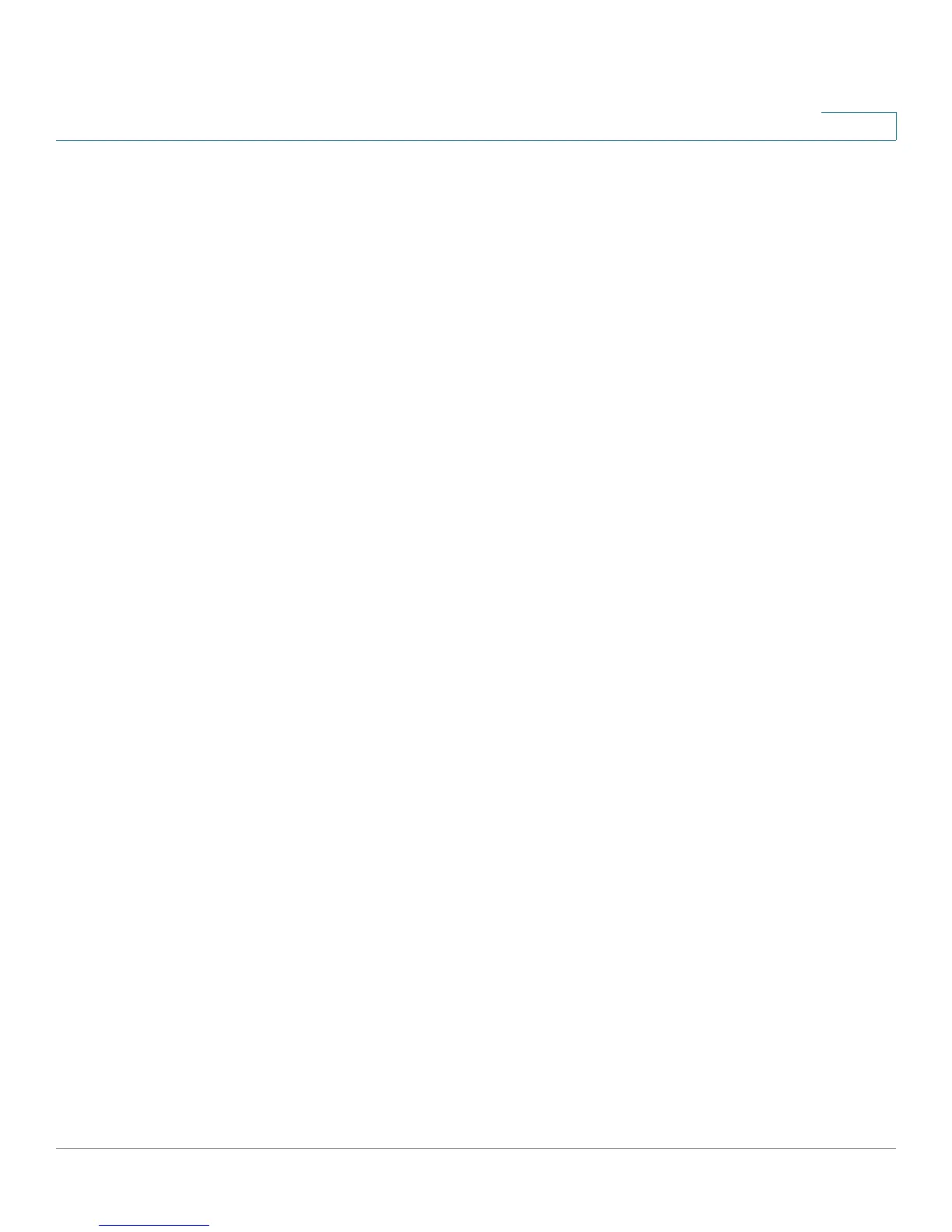Introduction
Getting Started with the Configuration
Cisco Small Business RV0xx Series Routers Administration Guide 17
1
STEP 6 To use the setup wizard to configure your Internet connection, click Setup Wizard
on the System Summary page, or click Wizard in the navigation tree. In the Basic
Setup section, click Launch Now. Follow the on-screen instructions.
If your web browser displays a warning message about the pop-up window, allow
the blocked content.
STEP 7 To configure other settings, use the links in the navigation tree.
Cisco strongly recommends setting a strong administrator password to prevent
unauthorized access to your router. For more information about all settings, refer to
the online Help and the Cisco Small Business RV0xx Series VPN Router
Administration Guide.
Troubleshooting Tips
If you have trouble connecting to the Internet or the web-based configuration
utility:
• Verify that your web browser is not set to Work Offline.
• Check the Local Area Connection settings for your Ethernet adapter. The PC
needs to obtain an IP address through DHCP. Alternatively, it can have a
static IP address in the 192.168.1.x range with the default gateway set to
192.168.1.1 (the router’s default IP address).
• Verify that you entered the correct settings in the Wizard to set up your
Internet connection, including the username and password if required.
• Try resetting the modem and the router by powering off both devices. Next,
power on the modem and let it sit idle for about 2 minutes. Then power on
the router. You should now receive a WAN IP address.
• Check the DHCP IP address range of your modem. If the modem uses the
192.168.1.x range, disconnect the cable from the modem to the router, and
then launch the router configuration utility. In the navigation tree, choose
Setup > Network. Enter a new Device IP Address, such as 10.1.1.1 or
192.168.0.1. Alternatively, if you have a DSL modem, leave all settings as is
and instead ask your ISP to put the DSL modem into bridge mode.