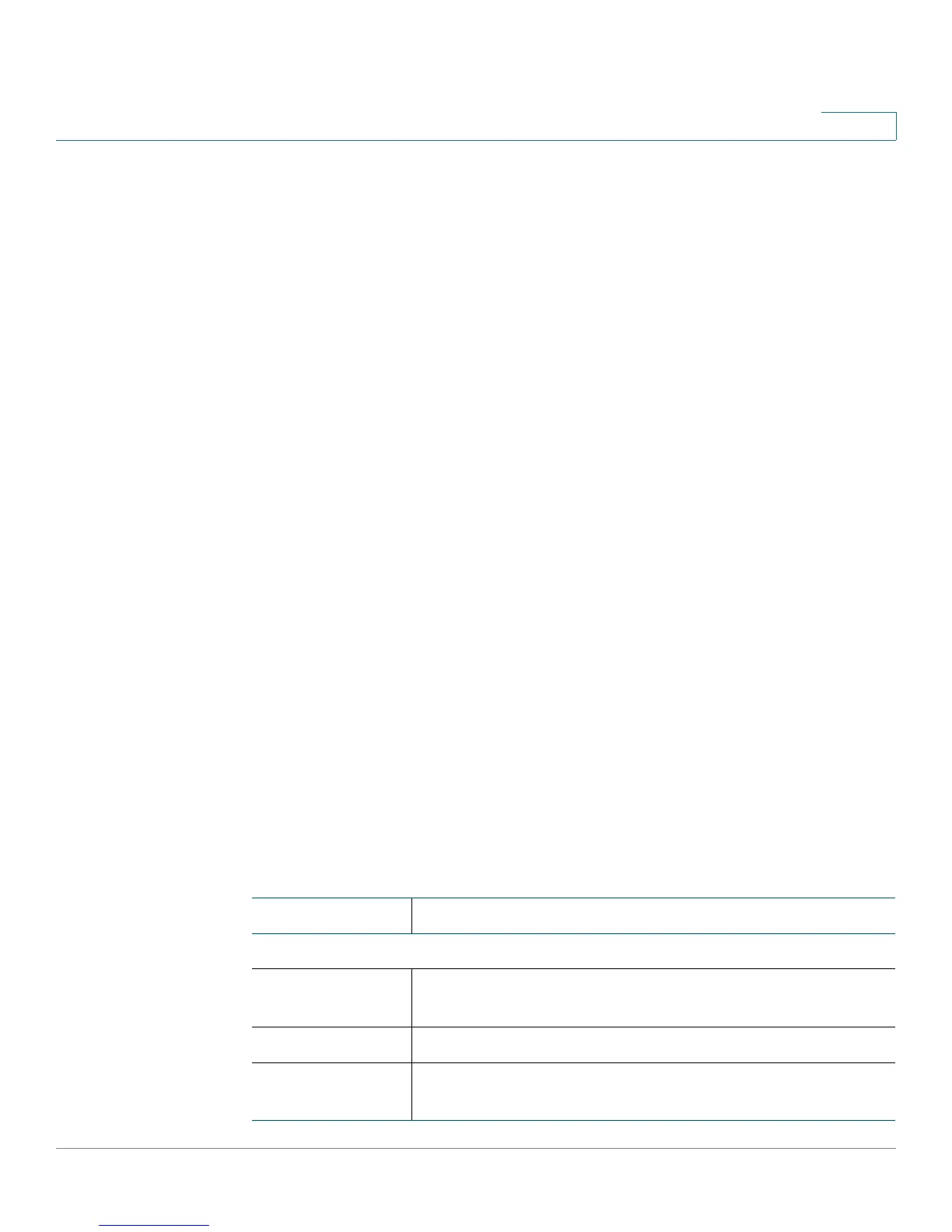Configuring a Gateway-to-Gateway VPN Tunnel Between RV0xx Series Routers
Configuring a VPN Tunnel on a Cisco RV0xx Series Router
Cisco Small Business RV0xx Series Routers Administration Guide 176
D
- If the remote gateway (Site B) has a dynamic IP address and a
Dynamic DNS hostname: Select Dynamic IP + Domain Name (FQDN)
Authentication. Enter the registered Domain Name of the Site B router,
such as MyBusiness.DynDNS.org.
• Remote Security Group Type—Select Subnet. Enter the LAN IP Address
and Subnet Mask of the Site B router.
STEP 6 In the IPSec Setup section, keep the default settings (recommended) or enter
other settings if desired. Ensure that you configure the Site B router with the same
settings.
STEP 7 In the Preshared Key field, enter a string for this key, for example, 13572468.
Ensure that you configure the other router with the same preshared key.
STEP 8 If you need more detailed settings, click Advanced. Otherwise, click Save.
Note: Advanced settings can be used to enable features such as dead peer
detection, NAT traversal, split DNS, and NetBIOS broadcast messages.
STEP 9 At the remote site (Site B), set up the router with the corresponding settings
(where Site B is the “local gateway” and Site A is the “remote gateway:).
STEP 10 Use the VPN > Summary page to verify that the tunnel is active.
STEP 11 Verify that a computer at Site A can ping a computer at Site B, and vice versa.
(Refer to Windows Help for more information). If the ping test is successful, then
the VPN tunnel is configured correctly.
STEP 12 Repeat this procedure to configure additional VPN tunnel.
Example: Sites with Static WAN IP Addresses
Settings on the Site A Router:
Field Value
Local Group Setup
Local Security
Gateway Type
IP Only
IP Address (Automatically detected) 203.165.200.226
Local Security
Group Type
Subnet