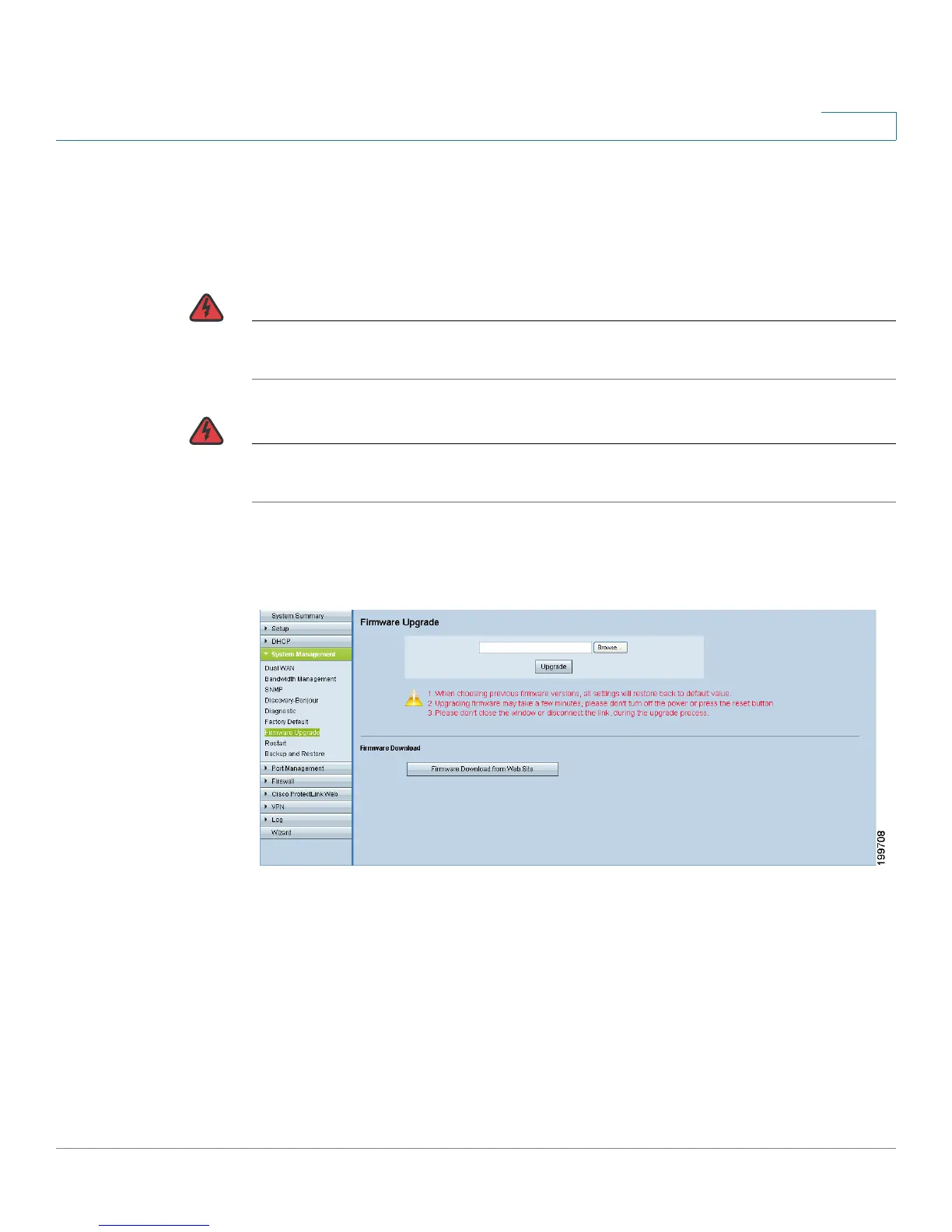Upgrading the Firmware
Cisco Small Business RV0xx Series Routers Administration Guide 90
5
Upgrading the Firmware
Use the System Management > Firmware Upgrade page to download the latest
firmware for your router and to install it.
WARNING If you choose an earlier firmware version, the factory default settings will be used.
All custom settings.
WARNING Upgrading firmware may take several minutes. Do not turn off the power, press the
reset button, close the browser, or disconnect the link during this process.
To open this page: Click System Management > Firmware Upgrade in the
navigation tree.
Proceed as needed:
• To upgrade from a firmware file on your computer: Click the Browse
button, and select the extracted file. Click Firmware Upgrade Right Now.
After several minutes, the Rebooting message appears. Wait about a
minute for the browser to refresh. If the browser does not automatically
display the login page, you may need to re-enter the IP address in the
browser address bar. If your PC cannot reconnect to the configuration utility,
you may need to release and restore your IP address.