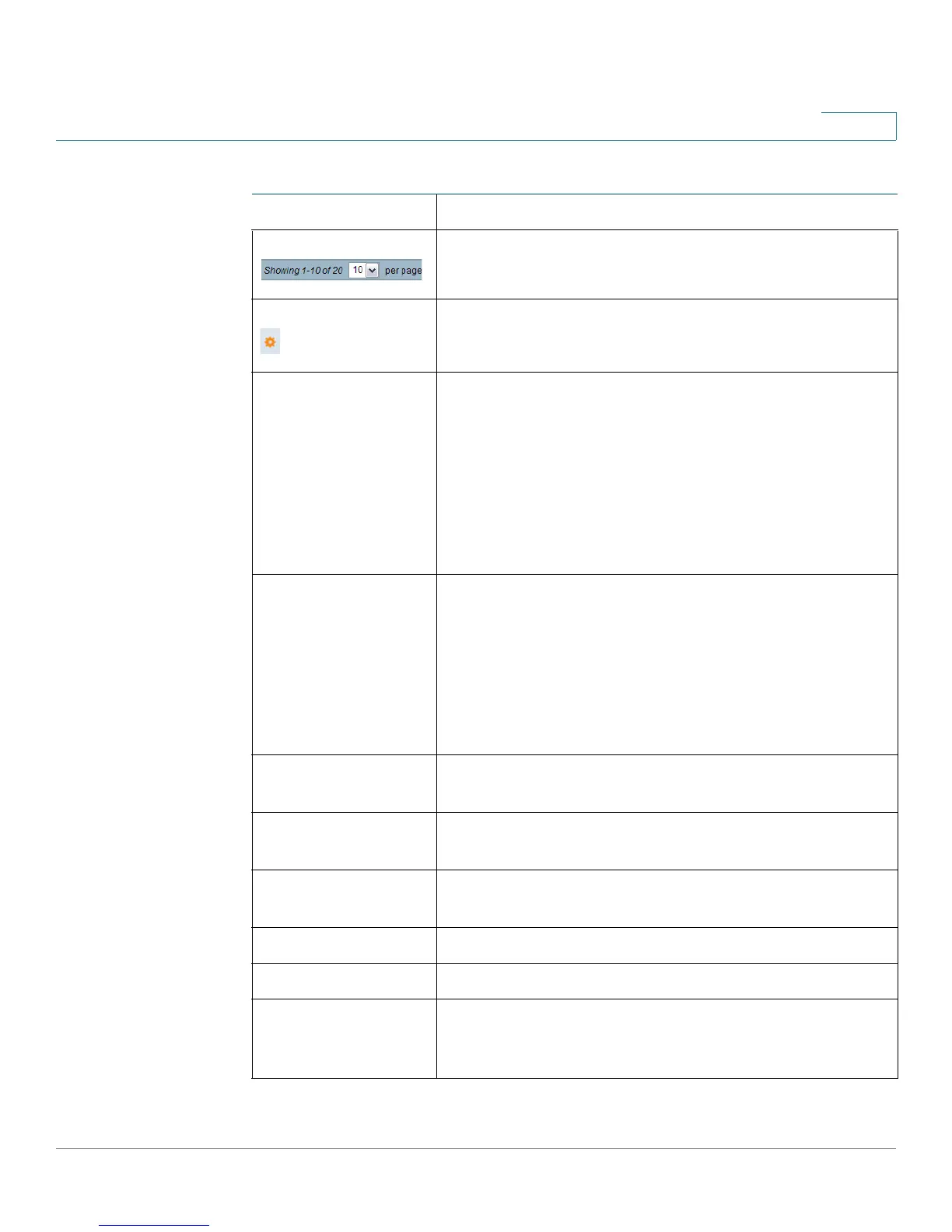Getting Started
Window Navigation
Cisco Small Business SG200 Series 8-port Smart Switch 15
1
Select the number of table entries to display on each
page.
Indicates a mandatory field.
Add Click to display the related Add page and add an entry
to a table. Enter the information and click Apply. Click
Close to return to the main page.
Note: Your changes are applied to the running
configuration only. If the switch is rebooted, the running
configuration is lost. To save your changes to the startup
configuration, click Save. For more information, see
Copying and Saving Configuration Files.
Apply Click to apply the changes that you entered on the
selected page.
Note: Your changes are applied to the running
configuration only. If the switch is rebooted, the running
configuration is lost. To save your changes to the startup
configuration, click Save. For more information, see
Copying and Saving Configuration Files.
Cancel Click to “undo” the changes that you made on the page
and to reset the values to the previously applied entries.
Clear All Interfaces
Counters
Click to clear the statistic counters for all interfaces.
Clear Interface
Counters
Click to clear the statistic counters for the selected
interface.
Clear Logs Click to clear the log files.
Clear Table Click to clear the table entries.
Close Click to return to the main page. If there are changes that
were not applied to the Running Configuration, a
message is displayed.
Management Buttons (Continued)
Name Description