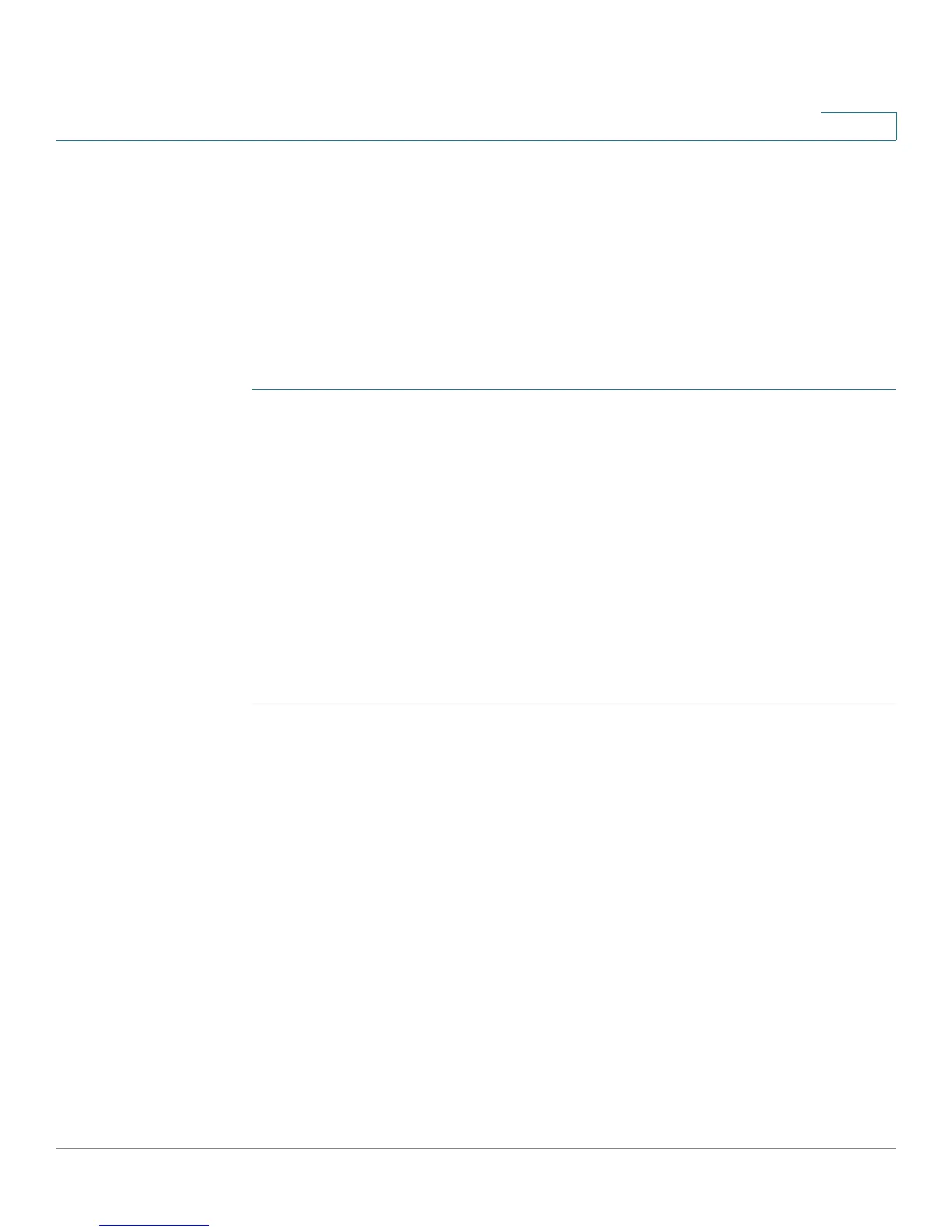Quality of Service
Tra f fi c S h a p i n g
Cisco Small Business SG200 Series 8-port Smart Switch 174
11
Traffic Shaping
You can use the Traffic Shaping page to smooth the packet output rate. You can
configure the maximum output rate for each port and LAG, expressed as a
percentage of bandwidth. When the traffic rate reaches this limit, excess packets
are retained in a queue and then are scheduled for later transmission over
increments of time.
To configure traffic shaping on a port or LAG:
STEP 1 Click Quality of Service > Traffic Shaping in the navigation window.
STEP 2 Use the Interface Type menu to display Ports or LAGs in the Traffic Shaping
Settings table.
STEP 3 Select the interface to configure and click Edit.
STEP 4 For the selected Port or LAG, enter the output rate limit as a percentage of the total
bandwidth and click Apply.
STEP 5 Repeat the previous step as needed to assign bandwidth utilization to other ports
and LAGs.
STEP 6 When you are finished, click Close. Your changes are saved to the Running
Configuration.